Bluetooth® is a wireless technology standard for short-range data exchange between fixed devices, mobile devices, and personal area networks (using UHF radio waves in the 2.4–2.485 GHz ISM band).Bluetooth technology actually has multiple “categories”, which are different versions of the core specifications. The most common are Bluetooth BR/EDR (Basic Rate/Enhanced Data Rate) and Bluetooth Low Energy (BLE) technology. Bluetooth BR/EDR is mainly used in Bluetooth 2.0/2.1 versions, typically for products like speakers and headphones; while Bluetooth Low Energy technology is primarily used in Bluetooth 4.0/4.1/4.2 versions, mainly for the latest products on the market, such as fitness bands, smart home devices, automotive electronics, medical devices, and Beacon sensors (small transmitters that send data via Bluetooth technology).
The Bluetooth testing specifications defined by Bluetooth SIG outline the wireless testing metrics and their testing methods. This article will introduce the RF testing (signaling) for Bluetooth BR/EDR, as well as the testing for Bluetooth Low Energy (BLE) (non-signaling)..
 BT BR (Basic Rate) EDR (Enhanced Data Rate) Testing (Signaling)
BT BR (Basic Rate) EDR (Enhanced Data Rate) Testing (Signaling)
Step 1: Connect the prototype to the power supply and connect the laptop USB serial port. (First, confirm whether the prototype software version is correct.)
Step 2: Connect the prototype Bluetooth to CMW500/270 RF communication.
Step 3: Click the SIGNAL GEN button in the upper right corner of CMW500/270 to open the selection interface and select Bluetooth Signaling.
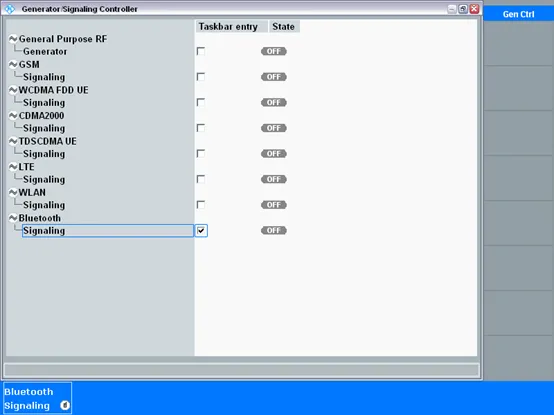
Step 4: Click the MEASURE button in the upper right corner of CMW500/270 to open the selection interface and select Bluetooth Multi Evaluation/RX Measurement.
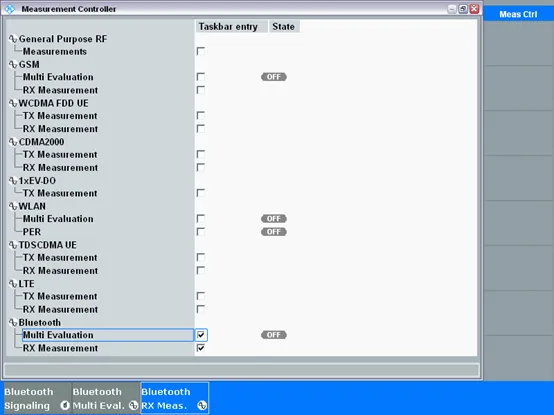
Step 5: Click the Configuration J button in the lower right corner of the CMW500/270 testing interface to enter the settings interface for parameter configuration.
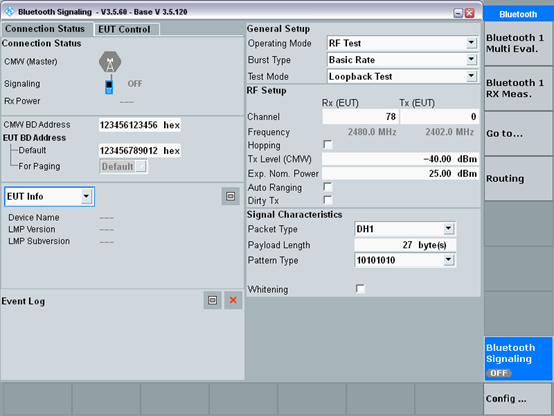
① Mode selection, select the actual mode to be tested, for reference;
② Line loss setting, 0.8dBm, set according to actual conditions, for reference;
③ Desired power, TX (transmit) power -40dB, RX (receive) power 15dB. Set according to actual conditions, for reference;
④ Frequency/channel settings, select according to actual testing, for reference.
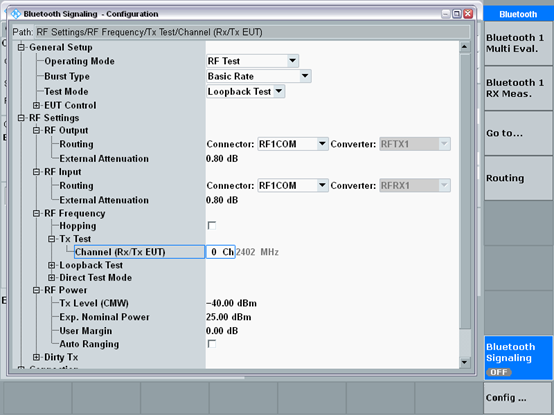
After completing the settings, return to the networking interface.
Step 6: In the lower right corner of the interface, select Bluetooth signaling and click the ON/OFF button in the upper right corner of CMW500/270 to start networking.
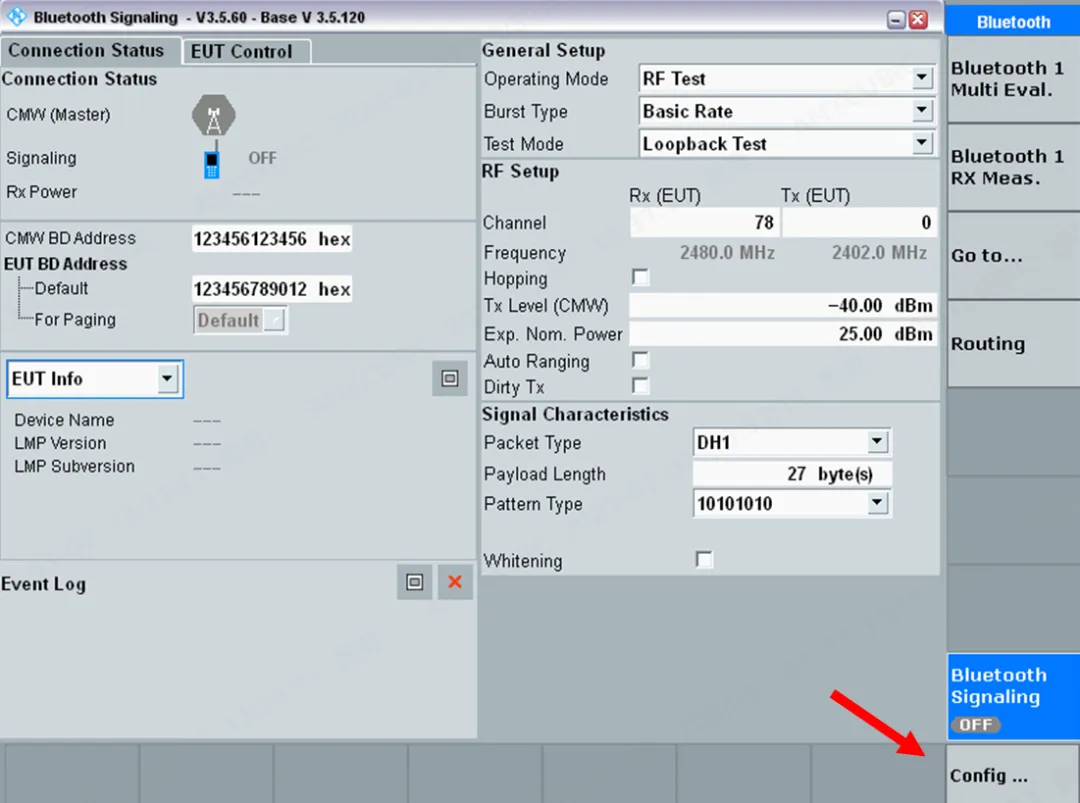
Step 7: Open ADB on the laptop and enter the networking commands.
adb shell
killall btservice
killall bluetoothtbd
ifconfig wlan0 down
ifconfig ap0 down
ifconfig lo down
boots -c reset
boots -c dut
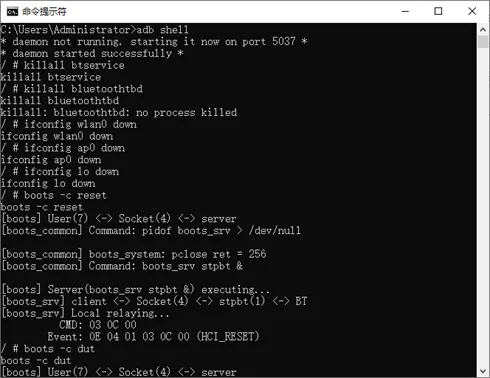
The following image indicates successful networking.
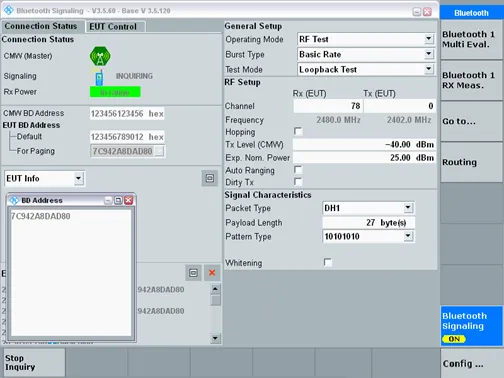
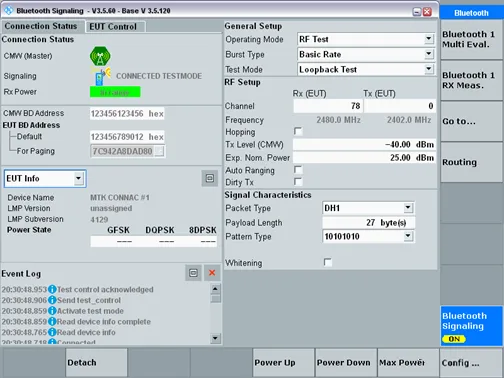
Step 8: In the networking interface, select Bluetooth 1 Multi Eval/Bluetooth 1 RX Meas to perform TX/RX testing.
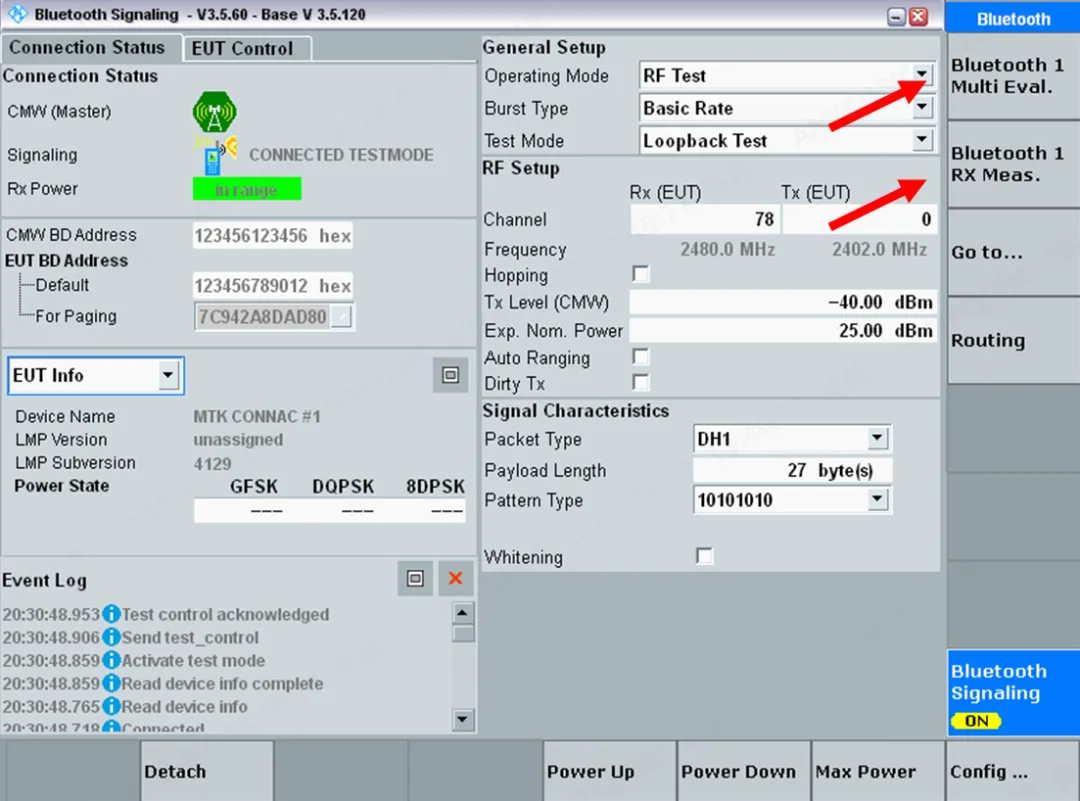
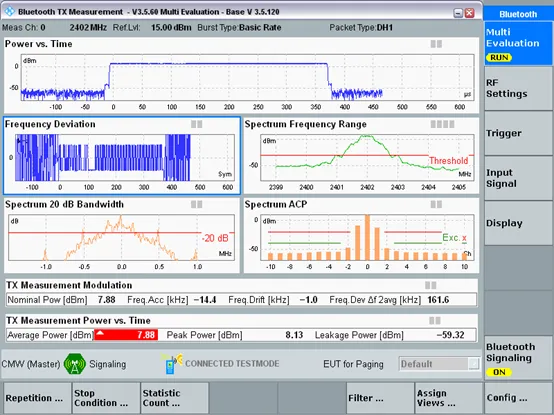
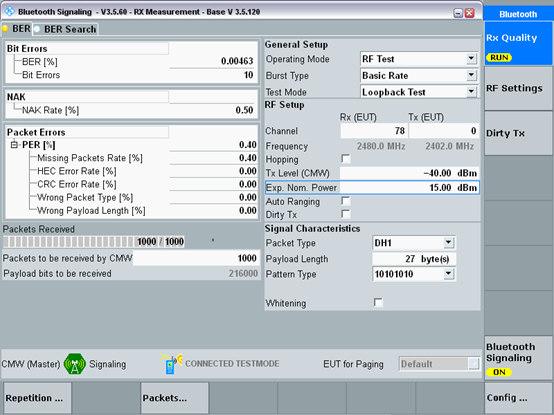
Note: Set the corresponding parameters according to actual testing requirements.
BT BLE (Low Energy) Testing (Non-Signaling)
To test BLE, first execute the click_here.bat command in the fix_boots_fail file (confirm according to different models and software, for reference).
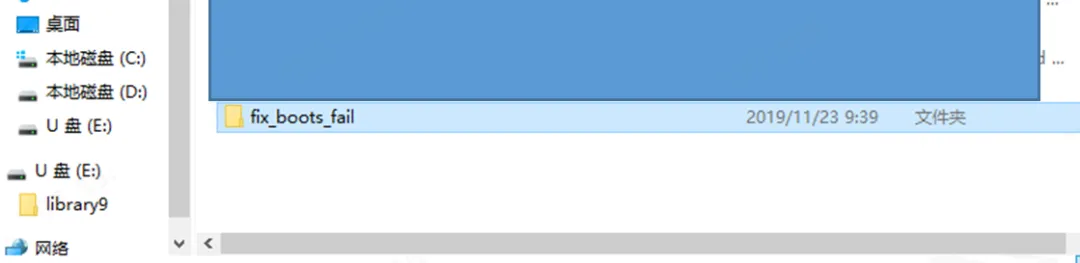
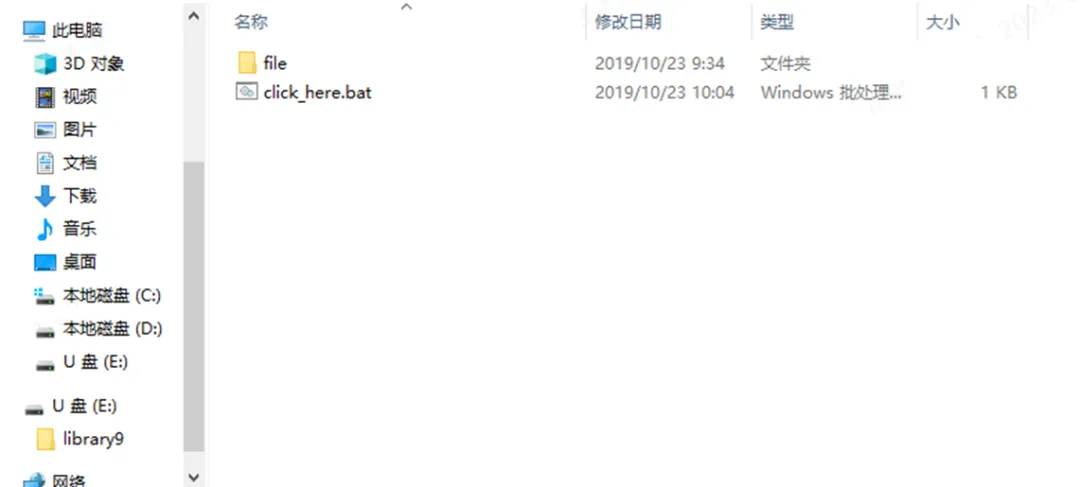
Step 1: Click the MEASURE button in the upper right corner of CMW500/270 to open the selection interface and select Bluetooth Multi Evaluation/RX Measurement.
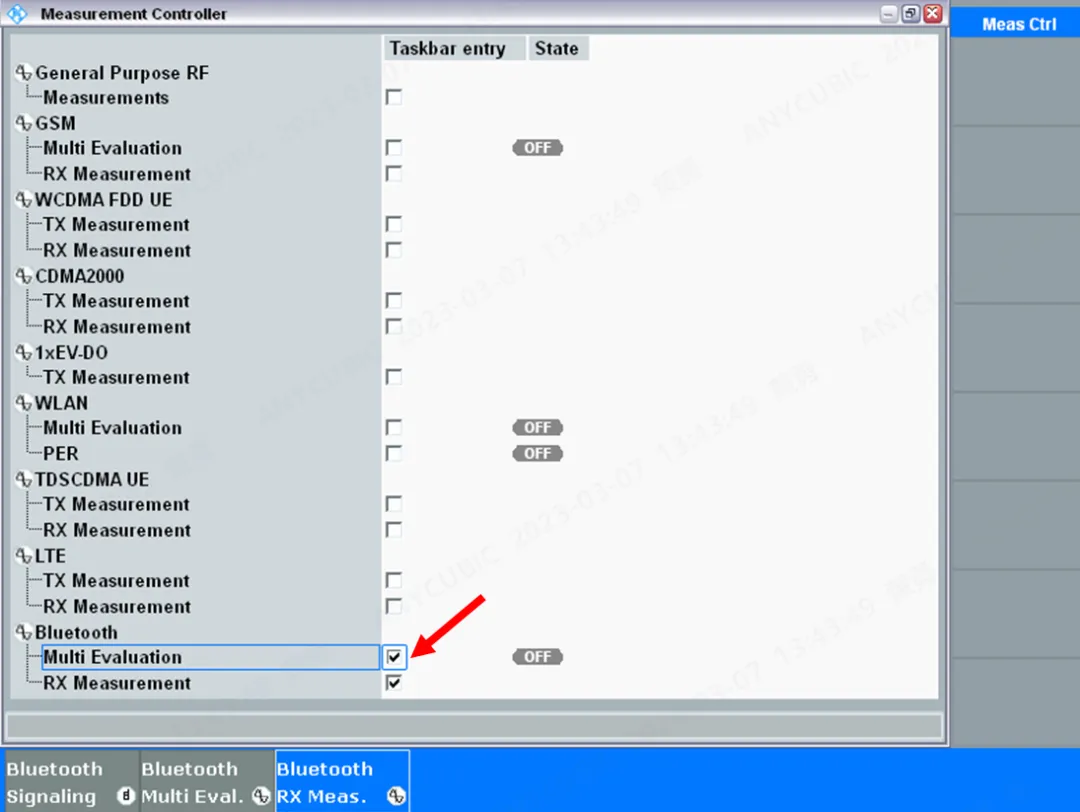
Step 2: In the lower right corner of the interface, select the Configuration J button to enter the settings interface for parameter configuration. (For TX testing)
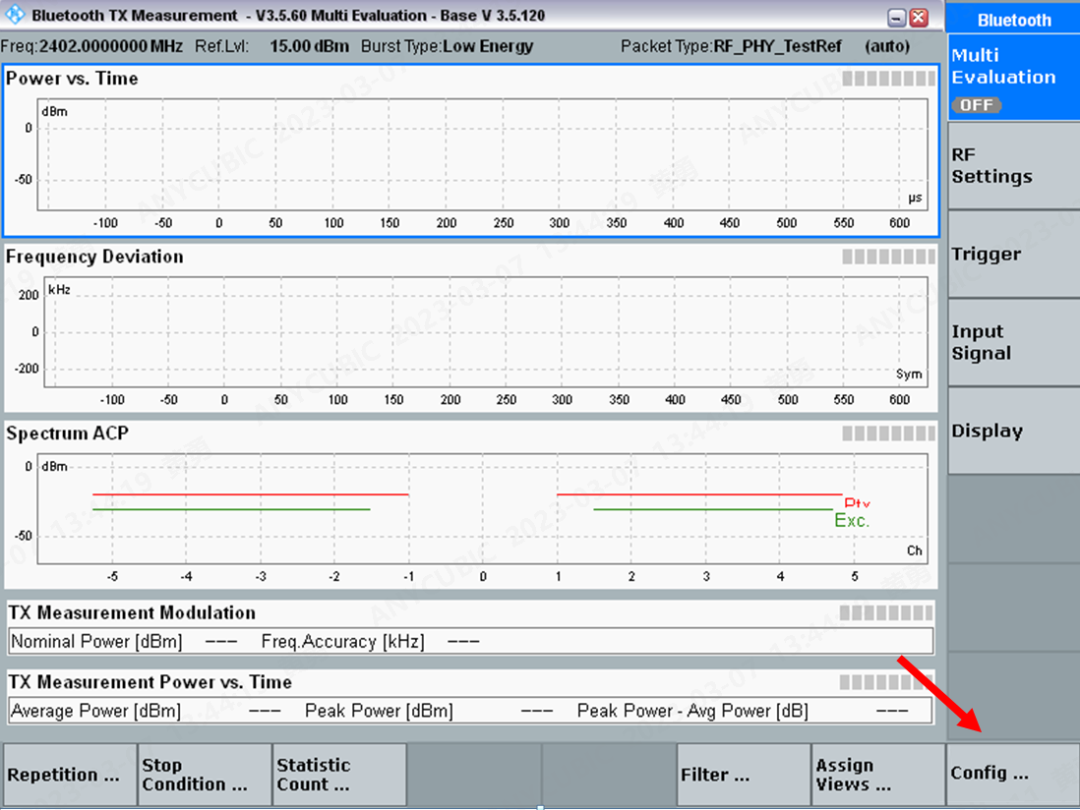
① Select Non-Signaling StandAlone (Non-Signaling);
② Line loss setting, 0.8dBm, set according to actual conditions;
③ Desired power setting, 15dBm, set according to actual conditions;
④ Mode selection Low Energy;
⑤ Frequency/channel settings, select according to actual testing.
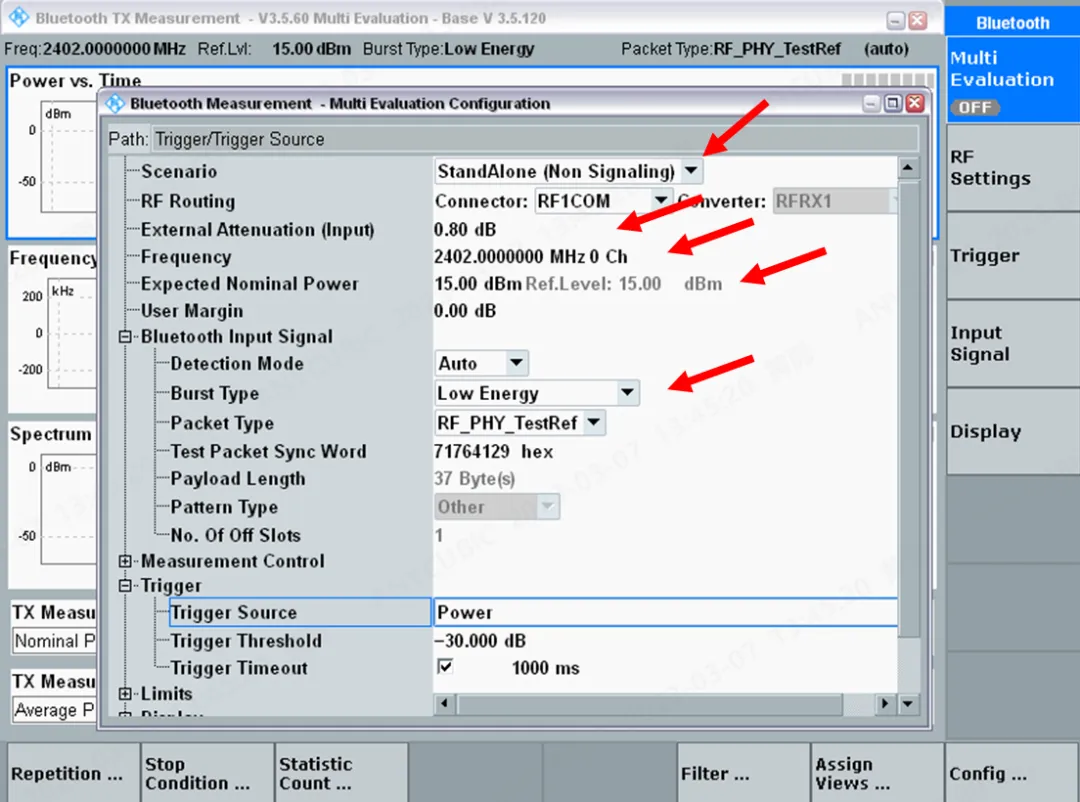
Step 3: Open ADB on the laptop and enter the testing commands (change -c according to actual channel).
adb shell
killall btservice
killall bluetoothtbd
ifconfig wlan0 down
ifconfig ap0 down
ifconfig lo down
boots -c reset
boots -c ble_tx -c 0 -p 0
boots -c reset
boots -c ble_tx -c 0 -p 1
boots -c reset
boots -c ble_tx -c 0 -p 2
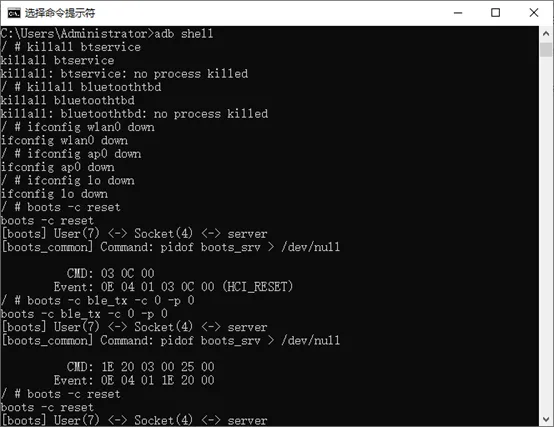
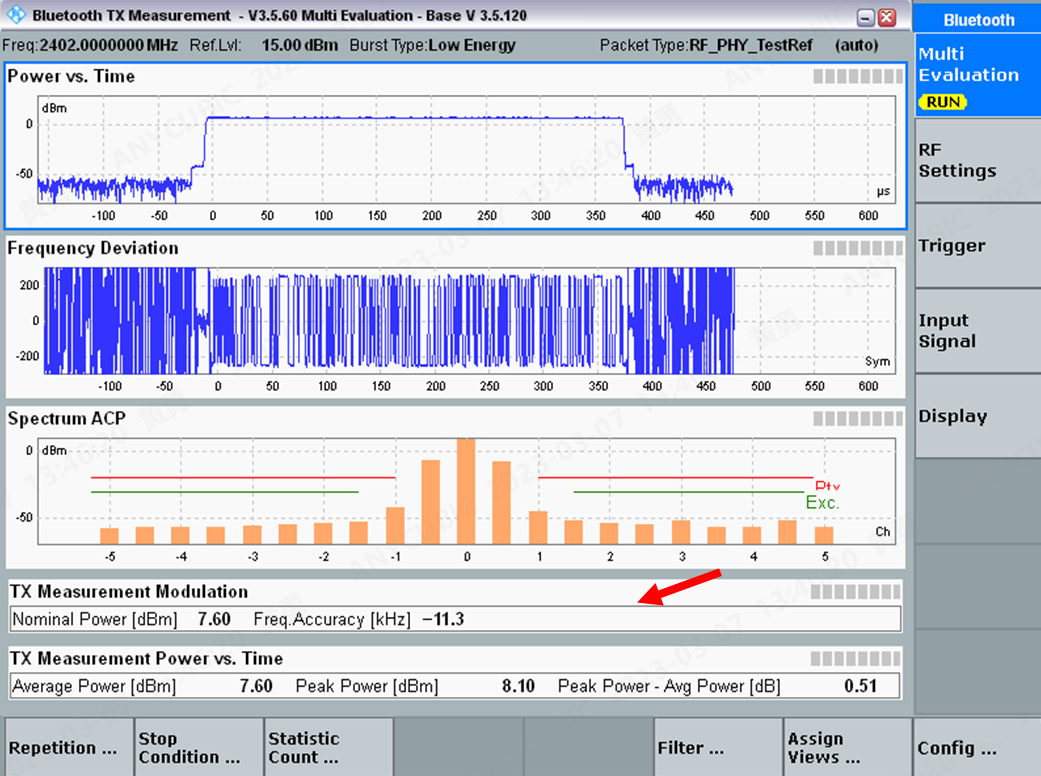
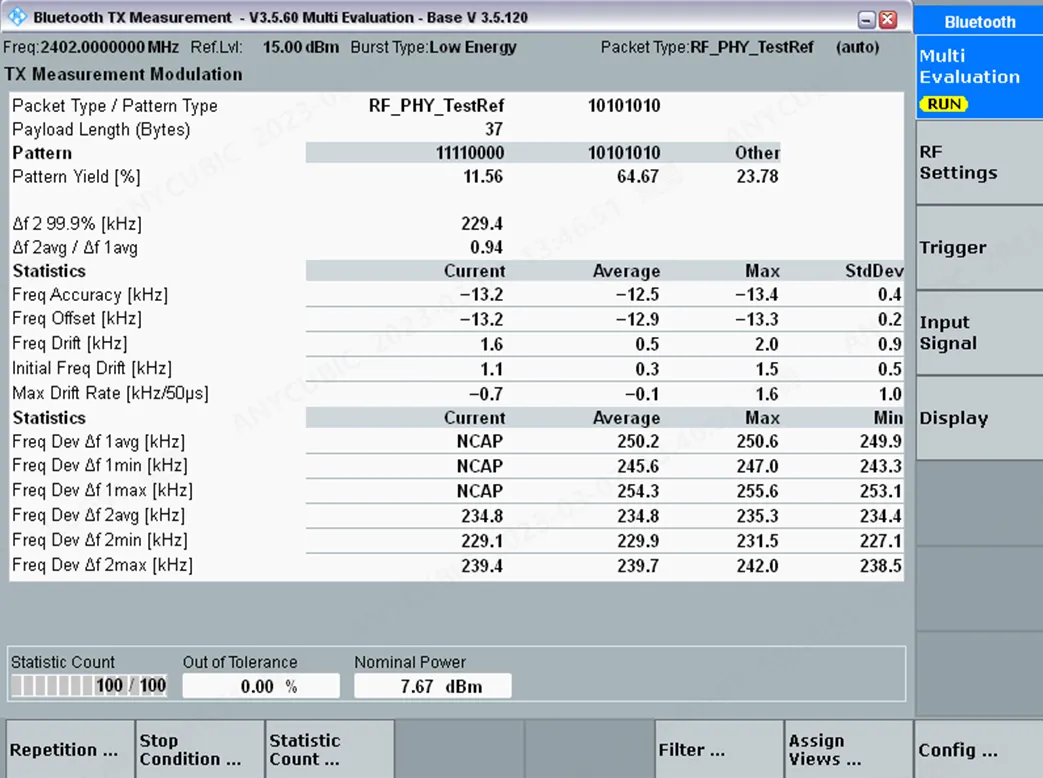
TX testing completed. In the lower right corner of CMW500/270, click the TASKS button to select Bluetooth RX Meas for RX testing.
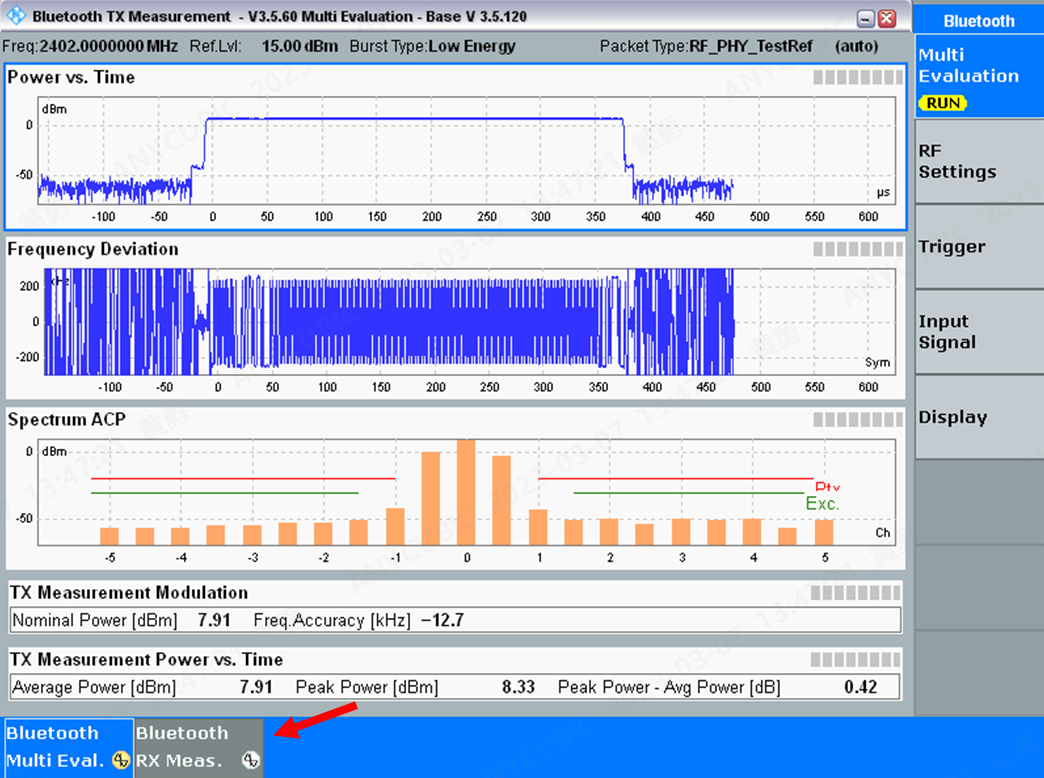
① In the right side of the interface, select Bluetooth Signaling and click the ON/OFF button to open networking;
② Mode selection Low Energy, channel selected according to actual conditions;
③ Report Integrity selected according to actual needs.
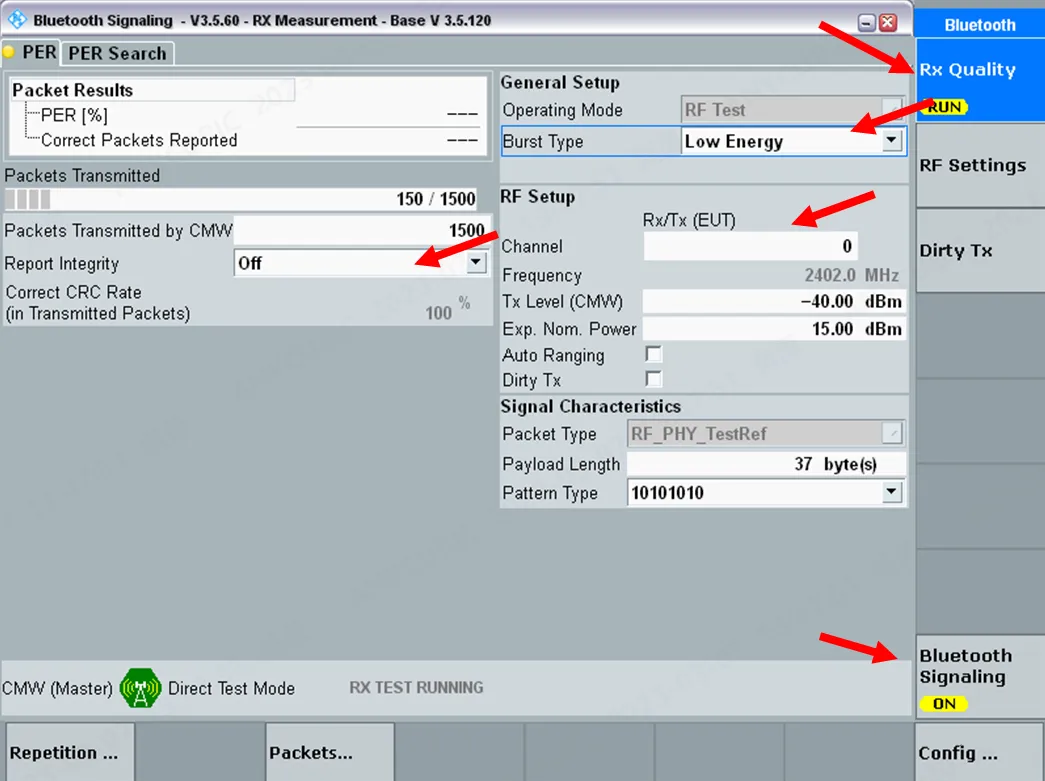
Open ADB on the laptop and enter the testing commands, then select RX Quality in the upper right corner of the interface and click the ON/OFF button to start testing. (Change -c according to actual testing channel)
adb shell
killall btservice
killall bluetoothtbd
ifconfig wlan0 down
ifconfig ap0 down
ifconfig lo down
boots -c reset
boots -c ble_rx -c 0
boots -c ble_stop
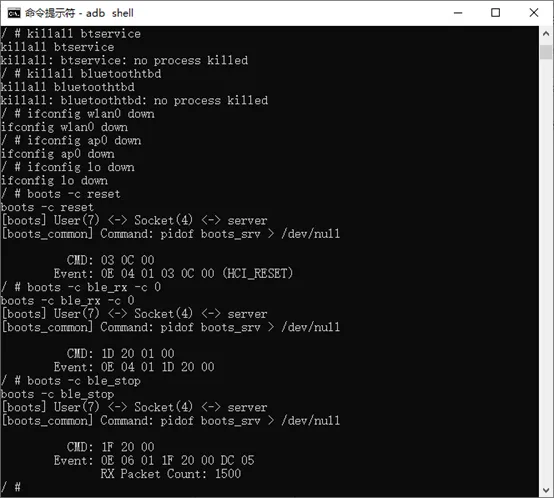
Testing completed.
Source: Internet
END

Scan the QR code

Follow us
Business|Instrument rental, sales, maintenance
Phone|Yang 13912605605
-
Email|[email protected]
Address|Suzhou, Shanghai, Shenzhen, Nanjing