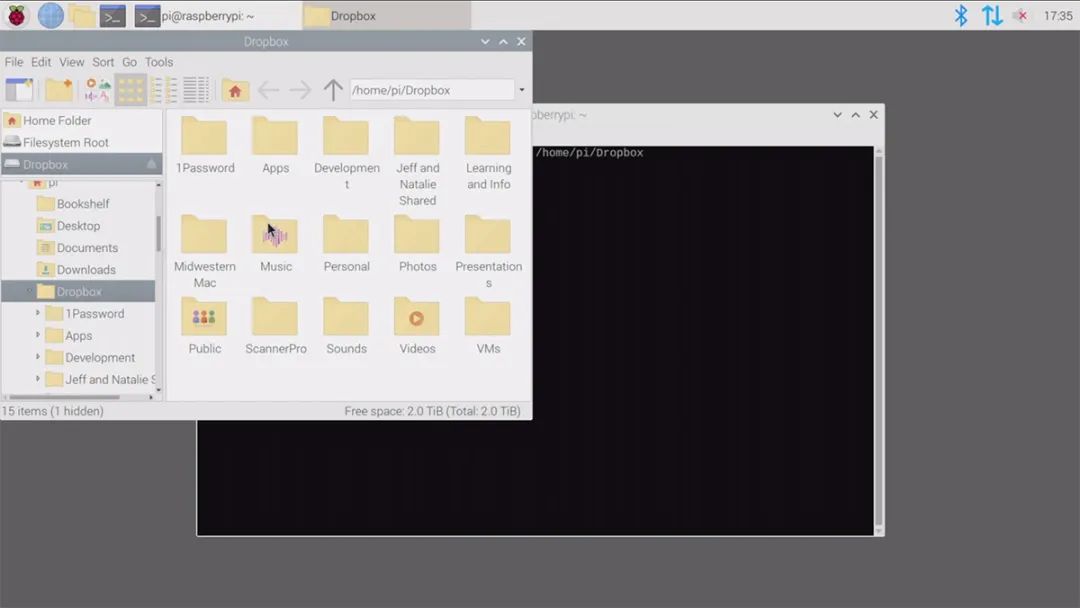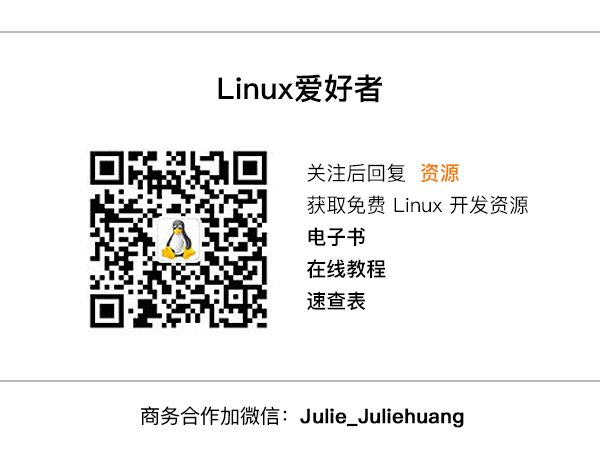(For Linux enthusiasts, mark it to improve your Linux skills)
Source: Machine Heart
At the end of May, the Raspberry Pi 4 announced its latest upgrade: a new 8GB memory version priced at $75. Is this new Raspberry Pi really worth it?
To answer this question, a YouTuber named Jeff Geerling came up with a bold idea: on a workday, unplug his MacBook Pro and plug in the newly purchased 8GB Raspberry Pi 4 as his main work computer to see what it feels like after a day.

We know that a workday is not just about blogging or writing code remotely. If it were just that, any Chromebook, tablet, or cheap old laptop would suffice. Besides these, the workday content referred to by Jeff Geerling also includes:
-
Using dedicated apps to browse Twitter;
-
Using Slack (the memory used by Slack is more than most of the other applications Jeff Geerling runs combined at any given time);
-
Recording and editing audio and video;
-
Using Docker, Ansible, and Kubernetes for some infrastructure automation.
He recorded the entire process and uploaded it to YouTube, where it has garnered over ten thousand views.
By the end of the day, Jeff Geerling found that if your daily work involves a lot of command-line work, programming, using git, and occasionally browsing the web, Raspberry Pi OS is indeed a cost-effective choice. However, using it as a real work computer is still a bit painful, so he gave up the idea after one day (he originally planned to stick it out for a few more days).
He wrote a blog detailing the steps he took throughout the day; let’s experience it together.
Jeff Geerling: My Day Replacing MacBook Pro with 8GB Raspberry Pi

Step 1: Plug in the Device
The primary task of the day was to unplug the MacBook Pro from my CalDigit TS3 Plus Thunderbolt 3 hub and figure out how to plug everything I needed into the Raspberry Pi.
I plugged in an AmazonBasics powered USB 3.0 hub into the Raspberry Pi. I chose a powered hub to prevent the Raspberry Pi’s internal bus from powering all the devices, which included:
You might not realize how many messy cables can arise when switching computers.

I plugged in the official Raspberry Pi 4 USB-C power supply and a micro HDMI to HDMI adapter, which was plugged into my LG 4K 27-inch display, and then waited for the Raspberry Pi to boot up!
The first thing I did was spend nearly 30 minutes figuring out how to get consistent font sizes across all applications and system controls for 4K quality (the Raspberry Pi cannot output 60Hz through its HDMI connection at 30Hz).
The settings in the appearance preferences seemed to apply to some window chrome and buttons, but not within the applications themselves. Therefore, at 4K resolution, when I increased the font size, the main window text in the file manager became readable. However, to make file names and other lists readable, I had to go into the file manager’s settings to increase the font size.
Next, I enabled the “Pixel Doubling” feature, which allowed the original 1 pixel to be built into 2×2 pixel blocks, making everything twice the size, allowing the Raspberry Pi to run on a 4K display.
If you want to play games or watch videos, this is sufficient, though watching videos at 4K settings may have some slight tearing. Other content on the computer will be displayed at 1080p resolution.
Eventually, after a long setup, I decided to stick with the original 1080p resolution, even though it made my display seem a bit outdated. I did this to:
-
Reduce the load on the Raspberry Pi’s GPU (thus less tearing);
-
Allow the Raspberry Pi’s GPU to apply anti-aliasing;
-
Allow a 60Hz refresh rate, making it more comfortable for my eyes when watching 60fps videos.
During this time, I also had to give up using the Apple Magic Trackpad because even after adjusting many settings, the tracking was not very precise. It felt like the trackpad was drunk.
I plugged it directly into the Raspberry Pi but still encountered the same issues. So, I switched to an old Logitech mouse I used in the office, which worked better.
Step 3: Workflow and Apps
I started looking for alternatives to my daily apps, with mixed results. Chromium is a decent browser and works without issues. VSCodium is a good code editor that can replace my favorite Sublime Text 3. Sublime Text 3 has a Linux version, but it does not work on ARM64, and many apps have this issue.
I tried to compile Dropbox on Pi OS beta but failed. So I installed Rclone to accomplish many goals.
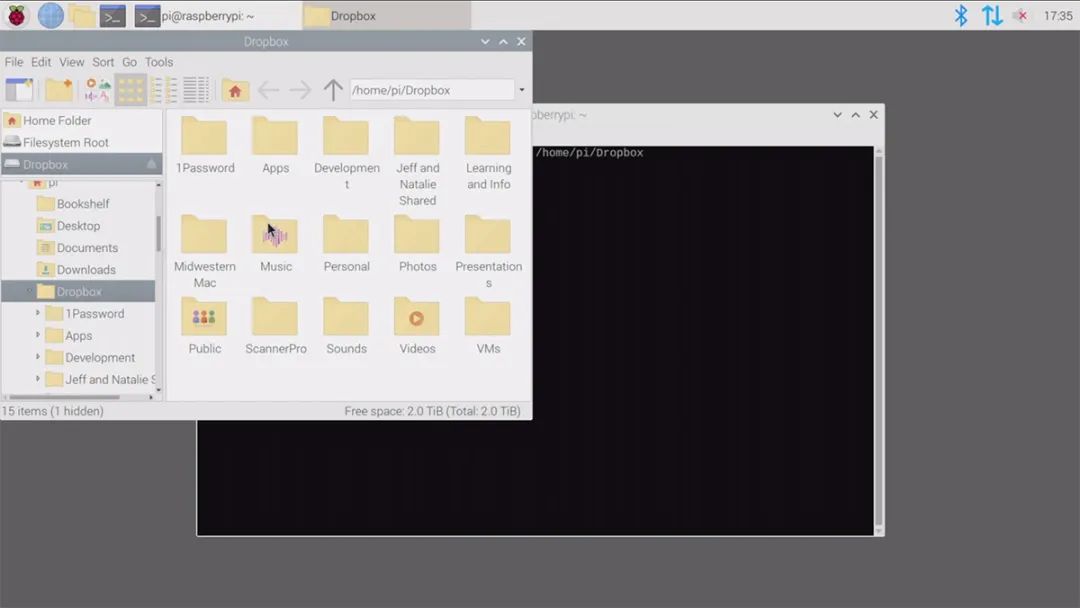
For command-line interface tasks, the Pi OS Terminal is sufficient.
For chatting, Pidgin and LimeChat work well on the Raspberry Pi.
At this point, aside from not being able to find pre-built arm64 Docker images for some of my projects, I was able to smoothly accomplish many open-source and foundational tasks.
However, I also encountered many new issues.
Step 4: Discovering Issues
At this point, I discovered an issue: many small tasks that could be done on a Mac either could not be done on the Raspberry Pi or the process was cumbersome.
For example, I quickly browse dozens of RSS feeds every morning using Reeder. To do this, I had to use a painful web UI because I could not find a Feedly reader that could be compiled on ARM 64.
And generally, people frequently use Twitter. On the Raspberry Pi, Cawbird can be installed, but there are two issues: 1) it frequently encounters transient errors during use; 2) it must be installed using Snap, so… I have to install snapd first and then restart the Raspberry Pi.
Let’s not discuss Snap issues here. The point is that for all the software I wanted to use, I had to spend a lot of time finding versions that could run on Linux and then narrowing it down to “running on Linux ARM64”.
I typically need to spend several minutes compiling source code and placing shortcuts to directly open programs in the system.
Step 5: Multimedia Features Are Hard to Achieve
A day has passed, and I wondered if I could do some audio and video work to create a “day experience” video on the Raspberry Pi.
However, I encountered problems right from the start. I could not get the audio and video devices to work properly.
I opened Zoom, which recognized the Logitech C920 webcam as a video source, but I could not select the microphone as an audio source. I saw the Behringer USB audio interface, but selecting it still yielded no sound.
I tried BlueJeans but did not see the camera or microphone; the only option was to “join by phone.” But when I clicked that option, the BlueJeans interface locked up, and I had to refresh the interface!
Google Hangouts Meet recognized the webcam for video but still had no audio.
Later, I used aplay -l to list my audio playback devices, and then the Behringer interface appeared. arecord also listed the webcam and Behringer as valid input devices:
$ arecord --list-devices
**** List of CAPTURE Hardware Devices ****
card 2: U192k [UMC202HD 192k], device 0: USB Audio [USB Audio]
Subdevices: 1/1
Subdevice #0: subdevice #0
card 3: C920 [HD Pro Webcam C920], device 0: USB Audio [USB Audio]
Subdevices: 1/1
Subdevice #0: subdevice #0
So I spent 30 minutes trying to record using either the webcam’s microphone or the Behringer audio interface. After several attempts, I came up with the following two valid FFmpeg commands:
# Gets sound and video from the webcam:
$ ffmpeg -ar 44100 -ac 2 -f alsa -i hw:3,0 -f v4l2 -codec:v h264 -framerate 30 -video_size 1920x1080 -itsoffset 0.5 -i /dev/video0 -copyinkf -codec:v copy -codec:a aac -ab 128k -g 10 -f mp4 test.mp4
# Sound from Behringer, video from webcam:
ffmpeg -ar 44100 -ac 2 -f alsa -acodec pcm_s32le -i hw:2,0 -f v4l2 -codec:v h264 -framerate 30 -video_size 1920x1080 -itsoffset 0.5 -i /dev/video0 -copyinkf -codec:v copy -codec:a aac -ab 128k -g 10 -f mp4 test-webcam-audio.mp4
One thing to note about recording video: the Raspberry Pi’s processor cannot transcode and encode 1080p in real-time. Fortunately, the Logitech C920 has built-in hardware H.264 encoding, allowing you to extract the stream directly from the camera and save it to disk without any rendering.
However, if I used another camera without a built-in encoder, the Raspberry Pi could only record at 5-8 fps at 1080p/30fps. If I set it to 480p/30fps, the Raspberry Pi would record well and save it in mp4 format.
For pure audio recording, I tried gnome-audio-recorder, but it couldn’t even start recording or find any audio sources, only showing the error message “Unable to set the pipeline to recording state.”
After all this, is the 8GB Raspberry Pi 4 worth it? The author’s conclusion is: if you want to use it as a general-purpose computer, it definitely won’t work. But for some people, this Raspberry Pi has its unique advantages.
If your computer usage mainly involves a browser, code editor, and command line (like backend web development, infrastructure development, writing blogs, etc.), then the 8GB Raspberry Pi 4 is entirely sufficient. Even if you open a bunch of tabs, Chromium can run smoothly.
All costs add up to about $250, including keyboard, mouse, display, external SSD, plus the $75 Raspberry Pi, which is still advantageous compared to low-end Chromebooks or old laptops. The author mentioned that he is considering using the Raspberry Pi 4 as his child’s first computer.
However, if you frequently use media editing software like Final Cut Pro or iMovie, it is recommended to save money for a MacBook Pro. At least, there are currently no similar tools that run well on the Raspberry Pi unless you are willing to sacrifice usability and stability.
The author indicated that he might increasingly use the Raspberry Pi for server applications because the cost-effectiveness and energy efficiency of the Raspberry Pi have been improving with each generation, even rivaling computers that are much more expensive under certain workloads.
But he does not believe this year is the “year of the Linux desktop.” He stated that for mainstream users, “Linux on the desktop” will always be a matter of 20 years from now, just like nuclear fusion.
https://www.jeffgeerling.com/blog/2020/i-replaced-my-macbook-pro-raspberry-pi-4-8gb-day
– EOF –

Recommended Reading Click the title to jump
1. A 530,000! Boston Dynamics’ Internet Celebrity Spot Robot Dog for Sale
2. How Bad is Domestic Chip Manufacturing? Ten Years of Drinking Ice, Hot Blood Difficult to Cool
3. Trump Retweets Calls for Sanctions Against Microsoft
Did you gain anything from reading this article? Please share it with more people
Follow “Linux Enthusiasts” and mark it to improve your Linux skills
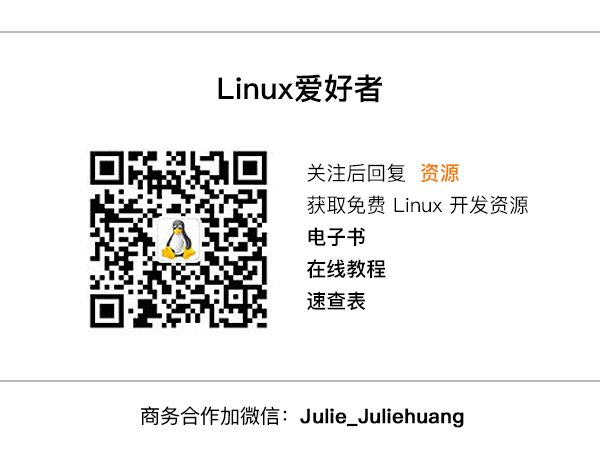
Good article, Iam reading❤️