1. Introduction to the Library: The Role of Dash in Real Life
Dash is one of the most powerful interactive web application frameworks in the Python ecosystem, developed by the Plotly team, specifically designed for data analysts and scientists to build data visualization dashboards. Unlike traditional web development that requires knowledge of HTML, CSS, and JavaScript, Dash allows developers to create feature-rich, responsive production-level web applications using only Python code. In fields such as business intelligence, financial analysis, healthcare, and industrial monitoring, Dash has become the preferred tool for building data analysis platforms. From real-time sales performance monitoring to factory equipment status alerts, from medical image analysis to financial market predictions, Dash is reshaping the standards of enterprise data visualization.
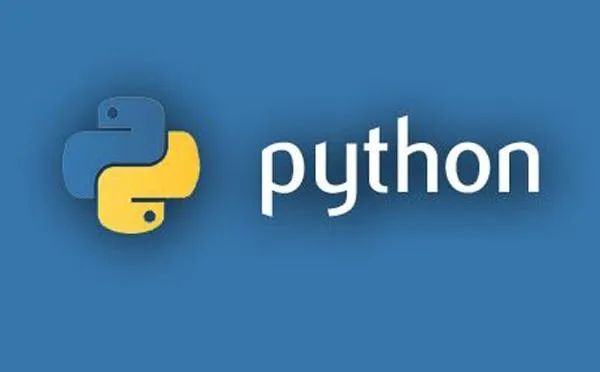
2. Installing the Library
Install Dash and its core components:
pip install dash pandas plotlyFor enterprise-level applications, it is recommended to install the complete suite:
pip install dash[complete]3. Basic Usage
-
Creating the Basic Application Structure
import dash
from dash import html, dcc
app = dash.Dash(__name__)
app.layout = html.Div([
html.H1('Sales Data Analysis Dashboard'),
dcc.Graph(id='sales-chart')
])
if __name__ == '__main__':
app.run_server(debug=True)-
Adding Interactive Components
from dash import Input, Output
app.layout = html.Div([
dcc.Dropdown(
id='region-selector',
options=[
{'label': 'East China', 'value': 'east'},
{'label': 'North China', 'value': 'north'},
{'label': 'South China', 'value': 'south'}
],
value='east'
),
dcc.Graph(id='sales-chart')
])
@app.callback(
Output('sales-chart', 'figure'),
Input('region-selector', 'value'))
def update_chart(region):
# Logic to filter data based on region
fig = px.line(data_frame=filtered_data, x='date', y='sales')
return fig-
Data Visualization Integration
import plotly.express as px
def get_chart(data):
return px.choropleth(
data,
locations='state',
locationmode='USA-states',
color='sales',
scope='usa',
title='Sales Distribution by State in the USA'
)-
Layout and Style Design
app.layout = html.Div(style={'fontFamily': 'Arial'}, children=[
html.Div(className='row', children=[
html.Div(className='six columns', children=[
dcc.Graph(id='map-chart')
]),
html.Div(className='six columns', children=[
dcc.Graph(id='bar-chart')
])
]),
html.Div(className='row', children=[
dcc.Slider(id='year-slider', min=2015, max=2023)
])
])4. Advanced Usage
-
Multi-Page Applications
from dash import Dash, dcc, html, Input, Output, State
app = Dash(__name__, suppress_callback_exceptions=True)
app.layout = html.Div([
dcc.Location(id='url', refresh=False),
html.Div(id='page-content')
])
@app.callback(Output('page-content', 'children'),
Input('url', 'pathname'))
def display_page(pathname):
if pathname == '/analytics':
return analytics_layout
elif pathname == '/forecast':
return forecast_layout
else:
return home_layout-
Performance Optimization
from dash import Dash, Input, Output, callback
from flask_caching import Cache
cache = Cache(app.server, config={
'CACHE_TYPE': 'filesystem',
'CACHE_DIR': 'cache-directory'
})
@cache.memoize(timeout=300) # 5 minutes cache
def query_data(params):
# Simulate time-consuming data query
return expensive_data_processing(params)-
Enterprise-Level Authentication Integration
import dash_auth
VALID_USERNAME_PASSWORD_PAIRS = {
'admin': 'securepassword123',
'analyst': 'dashboard2023'
}
auth = dash_auth.BasicAuth(
app,
VALID_USERNAME_PASSWORD_PAIRS
)5. Practical Application Scenarios
-
Real-Time Sales Monitoring in Retail
def build_retail_dashboard():
app = Dash(__name__)
# Get real-time data from the database
@cache.memoize(timeout=60)
def get_realtime_sales():
return pd.read_sql('SELECT * FROM sales_stream', con=db_engine)
app.layout = html.Div([
dcc.Interval(id='refresh', interval=60*1000), # Refresh every minute
html.Div(id='live-indicator', style={'color': 'green'}),
dcc.Graph(id='realtime-sales'),
dcc.Graph(id='category-breakdown')
])
@app.callback([
Output('realtime-sales', 'figure'),
Output('category-breakdown', 'figure'),
Output('live-indicator', 'children')],
Input('refresh', 'n_intervals')
)
def update_layout(n):
data = get_realtime_sales()
time_series = px.line(data, x='timestamp', y='amount',
title='Real-Time Sales Trend')
category = px.pie(data, names='category',
title='Sales Category Distribution')
return time_series, category, f"Last updated: {datetime.now().strftime('%H:%M:%S')}"
return app-
Manufacturing Equipment Monitoring System
def equipment_monitor():
app = Dash(__name__)
app.layout = html.Div([
html.H2('Production Line Equipment Status Monitoring'),
dcc.Tabs([
dcc.Tab(label='Temperature Monitoring', children=[
dcc.Graph(id='temp-plot'),
dcc.Interval(id='temp-update', interval=10*1000)
]),
dcc.Tab(label='Vibration Analysis', children=[
dcc.Graph(id='vibration-fft'),
dcc.Store(id='vibration-data')
])
])
])
@app.callback(
Output('temp-plot', 'figure'),
Input('temp-update', 'n_intervals')
)
def update_temp(n):
temp_data = get_iot_sensor_data('temperature')
fig = px.line(temp_data, x='time', y='value',
title='Equipment Temperature Changes')
fig.add_hline(y=90, line_dash="dot",
annotation_text="Alarm Threshold")
return fig-
Financial Risk Management Platform
def risk_management():
app = Dash(__name__)
app.layout = html.Div([
html.H1('Portfolio Risk Analysis'),
dcc.Dropdown(id='portfolio-select', options=[
{'label': 'Conservative', 'value': 'conservative'},
{'label': 'Balanced', 'value': 'balanced'},
{'label': 'Aggressive', 'value': 'aggressive'}
]),
dcc.Graph(id='risk-matrix'),
dcc.Graph(id='var-chart'),
html.Div(id='risk-indicator', style={
'fontSize': 24, 'padding': 20
})
])
@app.callback([
Output('risk-matrix', 'figure'),
Output('var-chart', 'figure'),
Output('risk-indicator', 'children')],
Input('portfolio-select', 'value')
)
def update_risk(portfolio):
risk_data = calculate_var(portfolio)
matrix = px.imshow(risk_data.corr(),
title='Asset Correlation Matrix')
var = px.area(risk_data,
title='Value at Risk Analysis')
level = assess_risk_level(risk_data)
return matrix, var, f"Current Risk Level: {level}"
Dash represents the future direction of data analysis application development, perfectly combining Python’s data processing capabilities with modern web interaction experiences. Through this introduction, we have seen how Dash can handle everything from simple chart displays to complex enterprise-level applications with ease. Whether you are a data scientist needing rapid prototyping or an engineer building production systems, Dash can provide solutions that meet your needs.
Now, I would like to hear your thoughts: What business problems would you most like to solve with Dash? Or what technical challenges have you encountered while building data dashboards? Feel free to share your insights and experiences, and let’s explore more possibilities in data visualization applications together.
python
# Advanced Case: AI Model Monitoring Platform
import dash
from dash import dcc, html, Input, Output, State
import plotly.graph_objects as go
import numpy as np
from sklearn.metrics import precision_recall_curve, roc_curve
def build_ai_monitor():
app = dash.Dash(__name__)
# Simulate model prediction data
def generate_model_data():
np.random.seed(42)
y_true = np.random.randint(0, 2, 1000)
y_pred = np.random.rand(1000)
return y_true, y_pred
y_true, y_pred = generate_model_data()
app.layout = html.Div([
html.H1("AI Model Performance Monitoring"),
dcc.Tabs([
dcc.Tab(label='Real-Time Metrics', children=[
dcc.Graph(id='live-metrics'),
dcc.Interval(id='update', interval=1000)
]),
dcc.Tab(label='Performance Analysis', children=[
dcc.Dropdown(
id='metric-selector',
options=[
{'label': 'ROC Curve', 'value': 'roc'},
{'label': 'PR Curve', 'value': 'pr'},
{'label': 'Feature Importance', 'value': 'feature'}
],
value='roc'
),
dcc.Graph(id='analysis-plot')
])
])
])
@app.callback(
Output('live-metrics', 'figure'),
Input('update', 'n_intervals')
)
def update_live(n):
# Simulate real-time data updates
new_true = np.random.randint(0, 2, 10)
new_pred = np.random.rand(10)
global y_true, y_pred
y_true = np.concatenate([y_true[10:], new_true])
y_pred = np.concatenate([y_pred[10:], new_pred])
fig = go.Figure()
fig.add_trace(go.Indicator(
mode="gauge+number",
value=np.mean(y_true == (y_pred > 0.5)),
title={'text': "Accuracy"}
))
return fig
@app.callback(
Output('analysis-plot', 'figure'),
Input('metric-selector', 'value')
)
def update_analysis(metric):
if metric == 'roc':
fpr, tpr, _ = roc_curve(y_true, y_pred)
fig = px.area(x=fpr, y=tpr,
title='ROC Curve')
fig.add_shape(type='line', x0=0, x1=1, y0=0, y1=1)
elif metric == 'pr':
precision, recall, _ = precision_recall_curve(y_true, y_pred)
fig = px.line(x=recall, y=precision,
title='Precision-Recall Curve')
return fig
return app
# Start the application
aim_monitor = build_ai_monitor()
aim_monitor.run_server(port=8051)