Today, I will share with you the scrolling mode of the ZDS2022 oscilloscope.
When it comes to scrolling mode, you might find it unfamiliar. Let’s first understand what scrolling mode is all about.
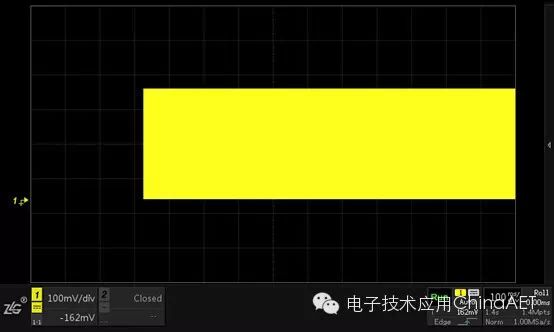
Figure 1 Screen Display in Scrolling Mode
In scrolling mode, the oscilloscope continuously samples the waveform without any dead time. The waveform moves slowly from the right side of the screen to the left side, with a fixed reference point indicating the current time on the right edge of the screen. The already displayed waveform scrolls to the left of the reference point, while the latest captured waveform always appears on the right side of the screen.

Figure 2 One-Key Scroll (Roll) Button Integrated on the Control Panel
The scrolling mode can be activated with one key. You just need to press the 【Roll】 button on the control panel to immediately enable scrolling mode.

Figure 3 Measuring Low-Frequency Signals in Scrolling Mode
When measuring low-frequency signals, you can observe the captured waveform in real-time in scrolling mode. With a storage depth of 112Mpts, the scrolling mode will display waveforms similar to those recorded by strip chart recorders. When zooming in on the waveform in a stopped state, due to the large storage depth, the waveform details can be very clearly displayed on the screen! Such a great feature, be sure to give it a try.
