Source | Network
Today, I will share an open-source lightweight framework designed specifically for embedded systems.
Introduction to mr-library
MR framework is a lightweight framework designed specifically for embedded systems, taking into full consideration the resource and performance requirements of embedded systems. By providing standardized device management interfaces, it greatly simplifies the difficulty of developing embedded applications, helping developers quickly build embedded applications.
The framework provides standardized interfaces for opening (open), closing (close), controlling (ioctl), reading (read), writing (write), etc. It decouples the application from the underlying hardware drivers, allowing the application to operate without needing to know the implementation details of the driver.
When hardware changes, only the underlying driver needs to be adapted, and the application can seamlessly migrate to the new hardware. This greatly enhances the reusability of software and the scalability to new hardware.
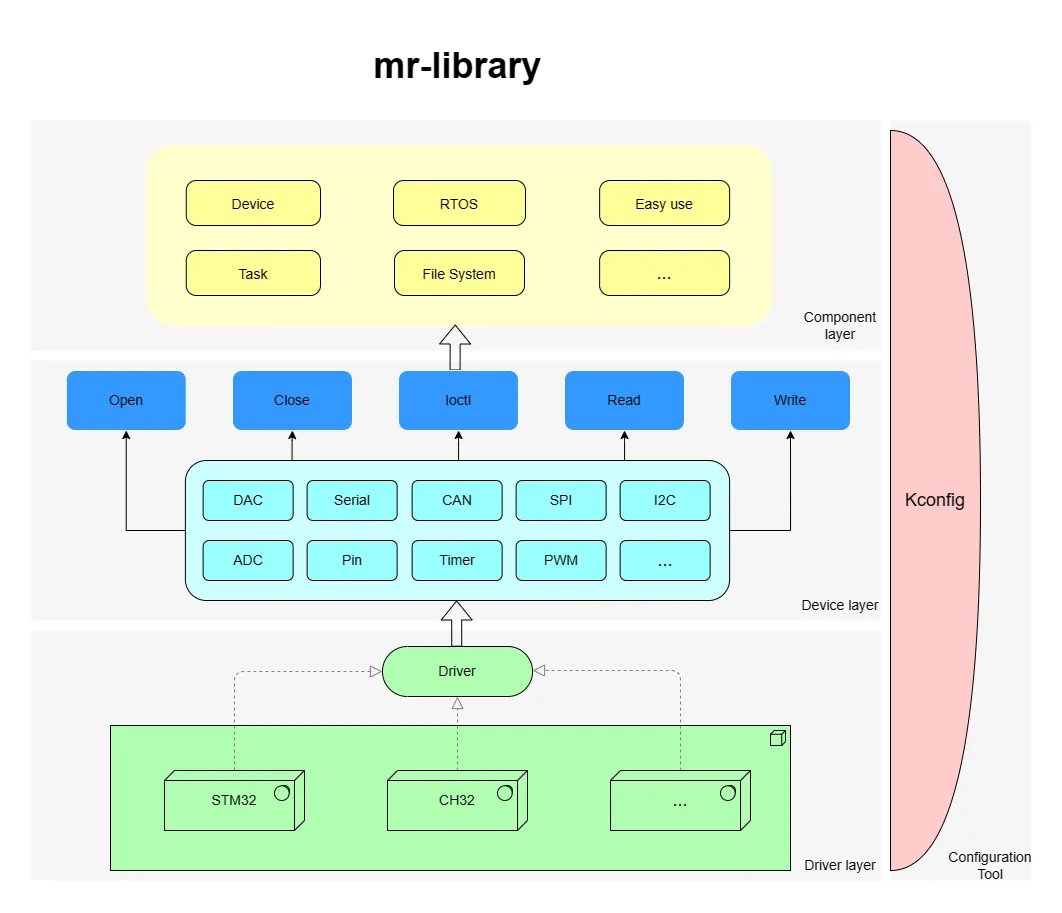
Key Features
-
Standardized device access interfaces -
Decoupling of application and driver development -
Simplified development of underlying drivers and applications -
Lightweight and easy to use, low resource consumption -
Modular design, decoupling and independent development of various parts, extremely low hardware migration costs -
Supports usage in bare-metal and operating system environments
Main Components
-
Device framework: provides standard interfaces for device access -
Memory management: dynamic memory management -
Tools: commonly used data structures such as linked lists, queues, balanced trees, etc. -
Various functional components
Standardized Device Interfaces
All operations on devices can be implemented through the following interfaces:
| Interface | Description |
|---|---|
| mr_dev_register | Register device |
| mr_dev_open | Open device |
| mr_dev_close | Close device |
| mr_dev_ioctl | Control device |
| mr_dev_read | Read data from device |
| mr_dev_write | Write data to device |
Example:
struct mr_spi_dev spi_dev;
int main(void)
{
/* Register SPI10 device (CS low active) to SPI1 bus */
mr_spi_dev_register(&spi_dev, "spi1/spi10", 0, MR_SPI_CS_ACTIVE_LOW);
/* Open SPI10 device on SPI1 bus */
int ds = mr_dev_open("spi1/spi10", MR_OFLAG_RDWR);
/* Send data */
uint8_t wr_buf[] = {0x01, 0x02, 0x03, 0x04};
mr_dev_write(ds, wr_buf, sizeof(wr_buf));
/* Receive data */
uint8_t rd_buf[4] = {0};
mr_dev_read(ds, rd_buf, sizeof(rd_buf));
/* Close device */
mr_dev_close(ds);
}
Configuration Tool
MR provides a Kconfig visual configuration tool, allowing developers to configure without needing to delve into the source code.
Kconfig automatically generates the configuration options interface based on the configuration file. Developers can select the required functional components and set related parameters through simple operations.
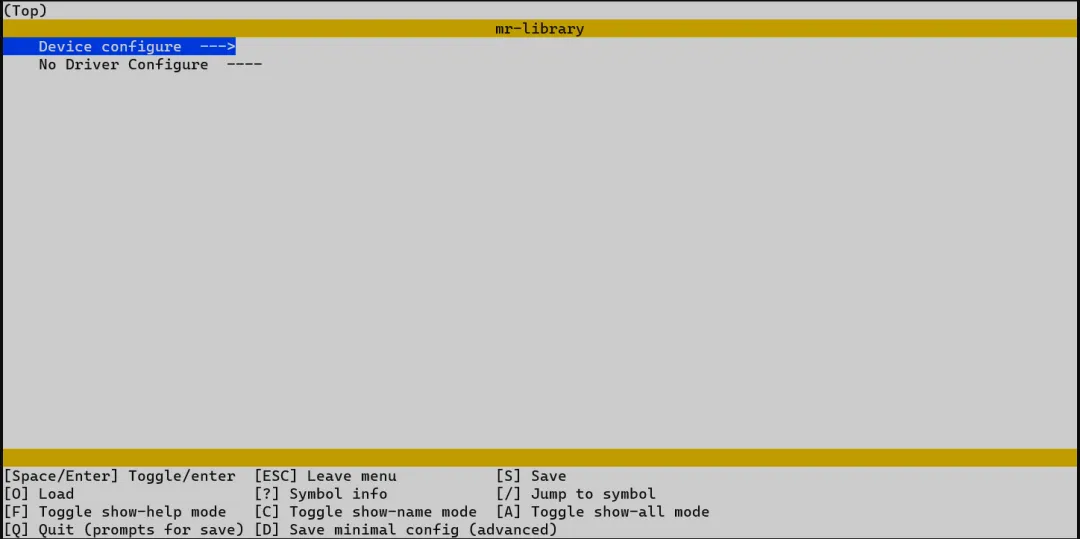
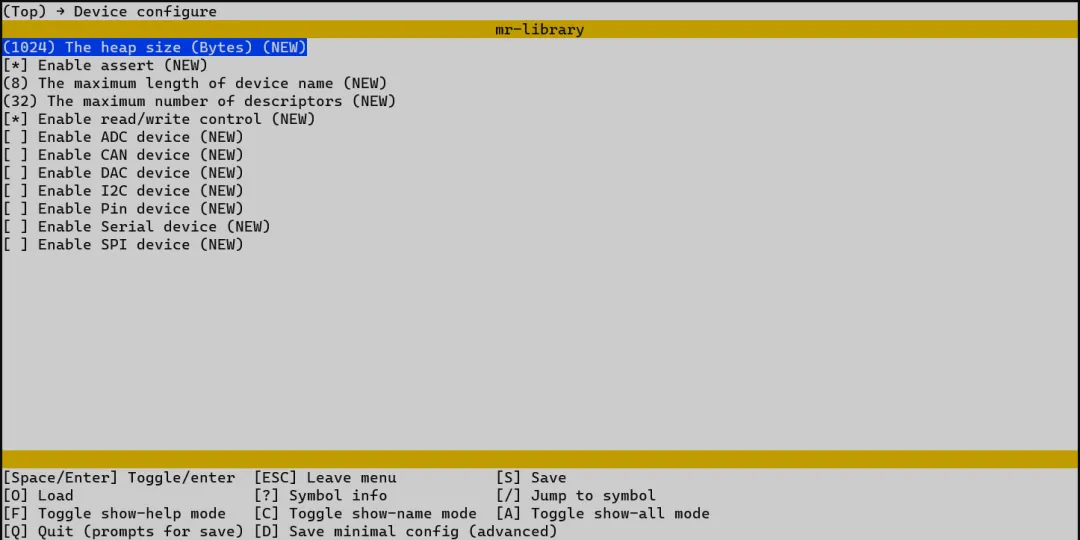
By modifying parameters, quickly trim the required functions. After configuration is complete, the configuration file is automatically generated through a Python script.
Directory Structure
| Name | Description |
|---|---|
| bsp | Board Support Package |
| components | Components |
| device | Device files |
| document | Documentation |
| driver | Driver files |
| include | Library header files |
| source | Library source files |
| Kconfig | Configuration files |
| kconfig.py | Automatic configuration script |
| LICENSE | License |
Getting Started
Configure Kconfig Environment
Note: Kconfig is not mandatory, but it is recommended (installation and configuration are very quick, and subsequent tutorials will also take Kconfig as an example).
-
Verify whether the Python environment is installed on the system. Run
python --versionin the command line to check the Python version (asKconfigrelies onpython, please installpythonif it is not available). -
Use the command shown in the command line to install
Kconfig:python -m pip install windows-curses python -m pip install kconfiglib -
Run
menuconfig -hin the command line to verify if the installation was successful.
Importing the Framework into the Project
-
Download the latest version of the source code from
GiteeorGithubrepository to your local machine. -
Import the source code into the directory where your project is located. For example, in the STM32 project:

Project Directory -
If the chip you are using has already been adapted to
BSP, please refer to the configuration tutorial in the correspondingBSPto complete theBSPconfiguration. -
Remove unnecessary files such as
bsp,document,moduledirectories (ifGITis not needed, you can also remove the.gitfile). After completion, the directory structure is as follows:
Project Directory 1 -
Add the files to the IDE (most IDEs can automatically recognize the files under the project path, so this step is not necessary). For example, in
keil:
Project Directory Keil Add all files under
source,device,driverdirectories.
Configure Menu Options
-
Open the command line tool in the
mr-librarydirectory, runmenuconfigfor menu configuration.
Project Directory 2 Note: After adding the corresponding chip driver,
Device configureandDriver configurewill be displayed. Please refer to the tutorial underBSPforDriver configure. -
Select
Device configureand press enter to enter the menu, configure the functions as needed.
Project Directory 3 -
After configuration is complete, press
Qto exit the menu configuration interface, and pressYto save the configuration.
Generate Configuration File
-
Open the command line tool in the mr-librarydirectory, runpython kconfig.py, and automatically generate the configuration filemr_config.h.
Add Include Paths
-
Add the include path of
mr-libraryin the compiler, for example:
Project Directory 4 -
Configure automatic initialization (GCC environment), find the link script file with the
.ldsuffix in your project (usuallylink.ld), and add the following code to the script file: Note: If you are in an environment likekeilthat can automatically generate link scripts, please skip this step./* mr-library auto init */ . = ALIGN(4); _mr_auto_init_start = .; KEEP(*(SORT(.auto_init*))) _mr_auto_init_end = .;Example:

Project Directory 5 -
Configure GNU syntax. If you are using a non-
GCCcompiler, please enable GNU syntax. For example:AC5:

Project Directory 6 AC6:

Project Directory 7 -
In your project, include
#include "include/mr_lib.h". -
Add the
mr_auto_init();automatic initialization function in themainfunction.
Let’s turn on the light
#include "include/mr_lib.h"
/* Define LED pin (PC13)*/
#define LED_PIN_NUMBER 45
int main(void)
{
/* Automatic initialization */
mr_auto_init();
/* Open PIN device */
int ds = mr_dev_open("pin", MR_OFLAG_RDWR);
/* Set to LED pin */
mr_dev_ioctl(ds, MR_CTL_PIN_SET_NUMBER, mr_make_local(int, LED_PIN_NUMBER));
/* Set LED pin to push-pull output mode */
mr_dev_ioctl(ds, MR_CTL_PIN_SET_MODE, mr_make_local(int, MR_PIN_MODE_OUTPUT));
while(1)
{
/* Light up LED */
mr_dev_write(ds, mr_make_local(uint8_t, MR_PIN_HIGH_LEVEL), sizeof(uint8_t));
mr_delay_ms(500);
mr_dev_write(ds, mr_make_local(uint8_t, MR_PIN_LOW_LEVEL), sizeof(uint8_t));
mr_delay_ms(500);
}
}
Hello World
#include "include/mr_lib.h"
int main(void)
{
/* Automatic initialization */
mr_auto_init();
/* Open Serial-1 device */
int ds = mr_dev_open("serial1", MR_OFLAG_RDWR);
/* Output Hello World */
mr_dev_write(ds, "Hello World\r\n", sizeof("Hello World\r\n"));
while(1);
}
https://gitee.com/MacRsh/mr-librar
———— END ————