
Hello everyone, I am your tech life assistant 【Feng Shui Cat】! Today we will discuss the installation of the ipmitool tool in Linux systems.👇First, what is ipmitool? ipmitool is an open-source command-line tool based on the IPMI (Intelligent Platform Management Interface) standard, used for managing and monitoring the low-level status of hardware such as servers and network devices (e.g., power, temperature, fan speed, etc.). It communicates directly with the device’s BMC (Baseboard Management Controller) to provide remote management capabilities without relying on the operating system to be functioning normally.Its common functions are as follows:Power ManagementRemote control of server power: power on, power off, force reboot, check power status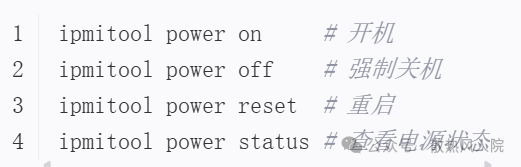 Sensor MonitoringRead hardware sensor data (temperature, voltage, fan speed, etc.)
Sensor MonitoringRead hardware sensor data (temperature, voltage, fan speed, etc.) FRU (Field Replaceable Unit) InformationView hardware asset information (e.g., motherboard serial number, manufacturer, model, etc.)
FRU (Field Replaceable Unit) InformationView hardware asset information (e.g., motherboard serial number, manufacturer, model, etc.) LAN ConfigurationConfigure BMC network parameters (IP address, subnet mask, gateway)
LAN ConfigurationConfigure BMC network parameters (IP address, subnet mask, gateway) SEL (System Event Log) LogsView system event logs (record hardware failures, temperature alarms, etc.)
SEL (System Event Log) LogsView system event logs (record hardware failures, temperature alarms, etc.) User ManagementManage BMC access users (add, delete, set permissions)
User ManagementManage BMC access users (add, delete, set permissions) Next, let’s discuss the installation methods.
Next, let’s discuss the installation methods.
There are two main ways to install ipmitool on Linux systems:
Make sure to set permissions before installation!
Make sure to set permissions before installation!
Make sure to set permissions before installation!
chmod 777 -R *
1. Install via package manager (recommended)
-
Debian/Ubuntu systems
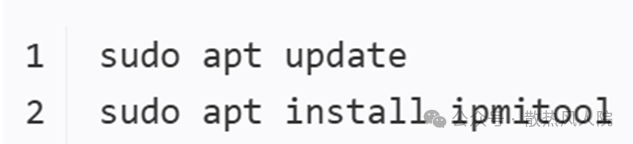
-
Red Hat/CentOS systems

-
Install via source compilation
This is suitable for cases where a specific version or custom features are needed:
-
Download the source package
Obtain the source from GitHub or SourceForge (e.g., ipmitool-1.8.18.tar.bz2)
Unzip and enter the directory

 2. Install dependencies
2. Install dependencies
- Ensure that gcc and development libraries (e.g., openssl-devel or libssl-dev) are installed

- Compile and install


3. Verify installation
-
Run the following command to test if the installation was successful:
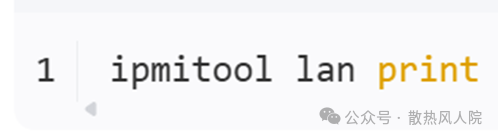 Previous articlesFlotherm – Software Learning – 3 – EditFlotherm – Software Learning – 2 – EditFlotherm – Software Learning – 1 – ProjectDetailed explanation of NVIDIA product naming rules
Previous articlesFlotherm – Software Learning – 3 – EditFlotherm – Software Learning – 2 – EditFlotherm – Software Learning – 1 – ProjectDetailed explanation of NVIDIA product naming rules