
When there is no wireless router available, we often hear someone say, “Whose mobile data is abundant? Please share a hotspot with me.” Here, the “hotspot” usually refers to a Wi-Fi hotspot. A Wi-Fi hotspot converts the GPRS, 3G, 4G signals, or other network signals received by mobile devices into Wi-Fi signals, allowing mobile devices to become a Wi-Fi hotspot. So, how do we properly set up a Wi-Fi hotspot? Below, we will explain the setup process using a smartphone and a laptop as examples.

Note that the smartphone must have wireless AP functionality to set up a hotspot. Taking an Apple phone as an example, the setup method is as follows.
1. Find the “Settings” option in the phone’s menu and click to enter.
2. Select “Cellular Data” and click to enter.
3. Turn on both “Cellular Data” and “Enable 4G”.
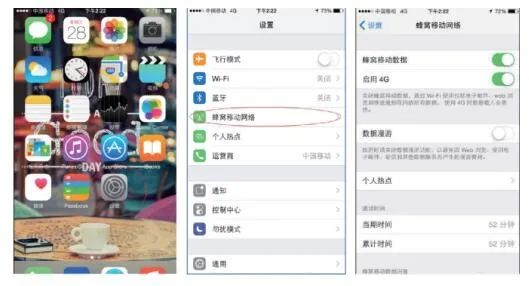
4. Then select “Personal Hotspot” and click to enter, turning on the personal hotspot.
5. Set the “Wi-Fi” password.
To prevent strangers from “piggybacking” on your network and to protect your information, it is necessary to set a highly secure password. After entering the password, click “Done”.
Next, we will introduce the Wi-Fi hotspot setup using a Windows 7 laptop as an example.
1. Click the “Start” button, select the “Run” command, and open the “Run” dialog box.
2. In the “Run” dialog box, type “cmd” in the “Open” field, and then click the “OK” button.

3. In the opened window, enter the following command to enable the virtual wireless network card:
netsh wlan set hostednetwork mode=allow ssid=(Wireless Network Name) key=(Wireless Network Password).

At this point, you should see a “Wireless Network Connection 2” virtual network card in the “Network Connections” settings window.

4. Right-click on “Local Area Connection”, select the “Properties” command, and open the “Local Area Connection Properties” dialog box.
5. Select the “Sharing” tab, check the two checkboxes, and select the recently added “Wireless Network Connection 2” virtual network card, then click the “OK” button.

6. Continue running the command
netsh wlan start hostednetwork.
Then, you can start the previously set wireless network. At this point, nearby phones can connect to that wireless network.

7. If you want to turn off the wireless network, simply run the command
netsh wlan stop hostednetwork.


Source: Xinhua News Agency
Submission Email: [email protected] Editor: Ma Yuan Initial Review: Shen Tong Final Review: Zhao Chunli

