Why can’t I open the router’s settings interface at http://www.192.168.1.1? What should I do if I can’t access the page when setting up the router via http://www.192.168.1.1 on my phone?
Answer: The correct login IP address for the router should be 192.168.1.1, not “http://www.192.168.1.1” which is an incorrect address. You can remove the “http://www.” prefix or change it to “http://“.
According to the information on home routers, currently, router brands using 192.168.1.1 as the login IP address include TP-LINK, Mercury, and each operator’s 4-port optical modem.
Devices like optical modems generally have only one login address, which is IP address 192.168.1.1. In contrast, routers like TP-LINK typically have two login addresses: IP address 192.168.1.1 and the domain name of various brands.
This article uses the TP-LINK wireless router’s backend login as an example to address the issue of not being able to access the “http://www.192.168.1.1” login page.
1. Incorrect WiFi Connection
In most home environments, there are many WiFi signals, and some homes may even have several wireless routers. If you connect to the wrong WiFi signal, you will not be able to log in at 192.168.1.1. Therefore, you must ensure that you are connected to the correct WiFi.
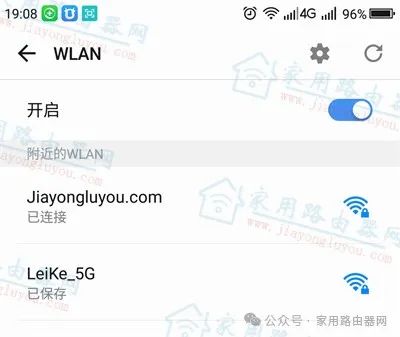
Ensure you are connected to the Mercury router’s WiFi.
2. Incorrect URL Entry
As previously mentioned, the new TP-LINK routers have two login URLs: tplogin.cn or 192.168.1.1. If one of these addresses does not work, try switching to the other; you might be able to log in.
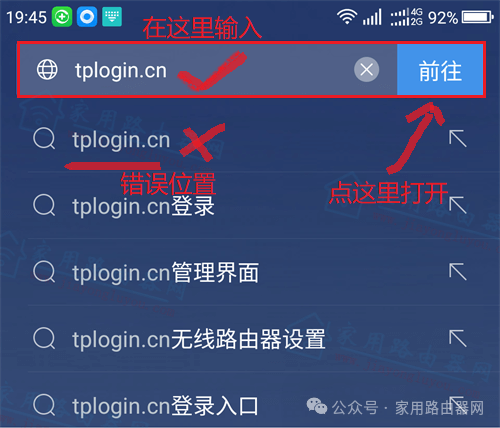
TP-LINK tplogin.cn login
3. Incorrect URL Position Entry
Nowadays, both mobile and computer browsers have so-called smart recommendations. If you enter tplogin.cn or 192.168.1.1 to log in, but the browser interprets it as a search, you will not be able to access the router’s backend, resulting in 192.168.1.1 being inaccessible. Please clarify the URL position in your browser (using 360 Mobile Browser and 360 Speed Browser as examples).
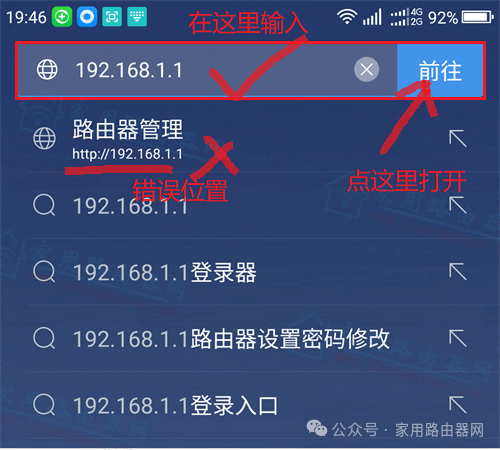
Logging into the router backend at 192.168.1.1
4. Router is in Bridge Mode
If the TP-LINK wireless router is set to bridge mode, the original login addresses tplogin.cn and 192.168.1.1 become invalid. Its new address is obtained from the upstream bridged router, so in this case, you will not be able to log into the backend using these two addresses.

Wireless relay bridge topology
5. Mobile Data Network is On
Sometimes if your phone’s 4G is on while connected to WiFi, if one network is down, it may switch to the other network. In this case, entering tplogin.cn will not allow you to log in, so it is recommended to turn off your phone’s 4G network before troubleshooting.
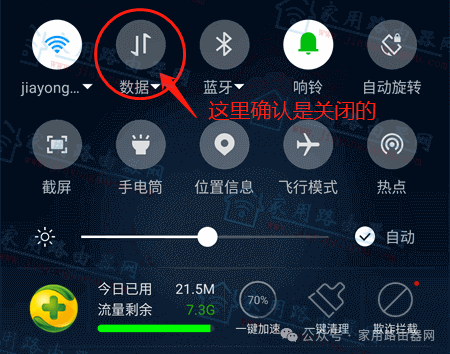
Confirm that mobile 4G/5G data is turned off.
6. Restore Factory Settings
The above five situations are considered “soft” issues, which can be resolved through software or settings. However, there are stubborn problems that may require a hard reset to factory settings. For TP-LINK routers, after powering on, you can find a “RESET” button on the side of the router. Use a ballpoint pen to press and hold for 5-6 seconds, then release and wait for the router to reboot.

TP-LINK interface (restore factory)
7. Replace the Router
If you have tried all the above methods and still cannot resolve the issue, it is recommended to replace the device, as there may be a hardware problem with the current device.