Follow+Star Public Account, don’t miss out on exciting content
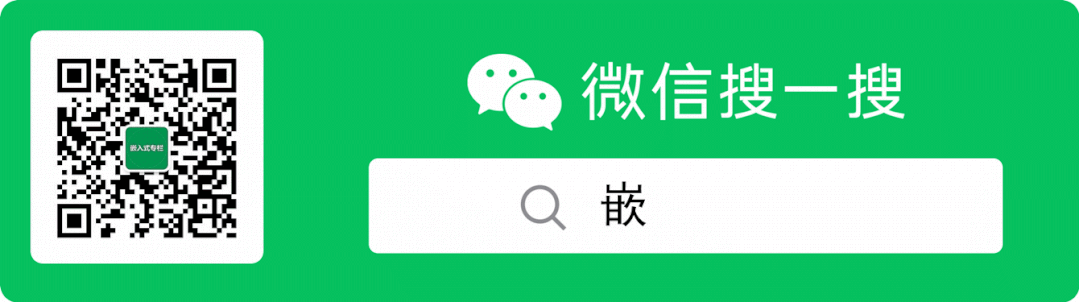
Author | strongerHuang
WeChat Public Account | strongerHuang
Many readers are concerned about the news regarding Keil MDK 6…
-
Is Keil MDK 6 here?
-
What is the relationship between Keil MDK 6 and Keil Studio Desktop?
-
Is Keil Studio Desktop just a VS Code plugin?
-
How to use Keil Studio Desktop?
-
······
Although Keil has been criticized by many netizens for various shortcomings, it is still the most widely used tool for mainstream microcontroller (MCU) development. Therefore, many netizens are interested in the “legendary” Keil MDK 6.
Is Keil MDK 6 here?
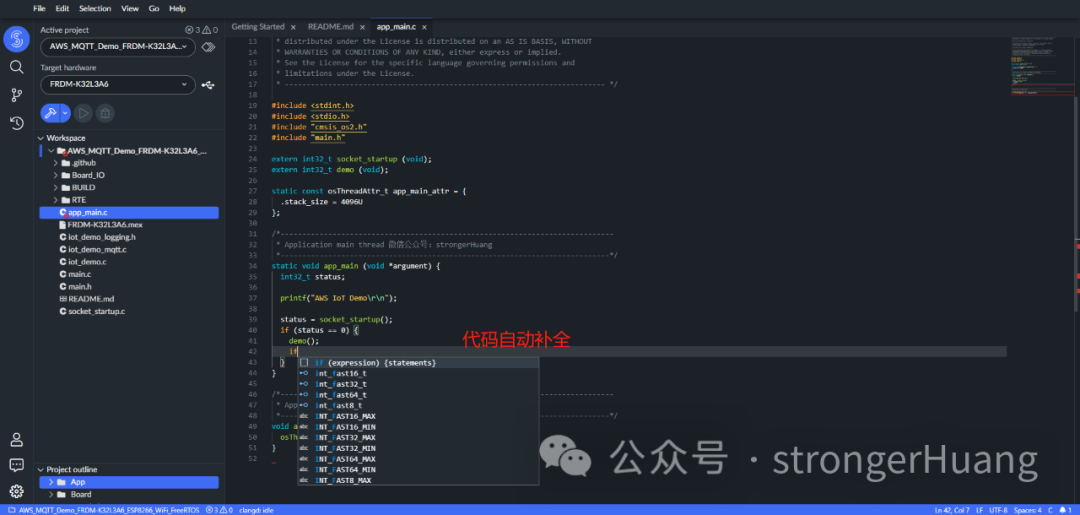
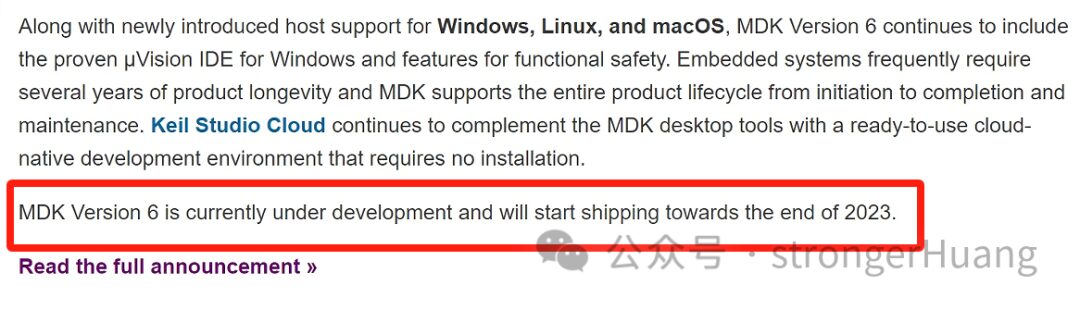
Now it seems that Keil MDK 6 has arrived, but the result is somewhat disappointing. The Keil MDK 6 (Community Edition) is just a “big integrated” tool that includes Keil Studio for VS Code, Keil Studio Cloud, and Keil μVision.
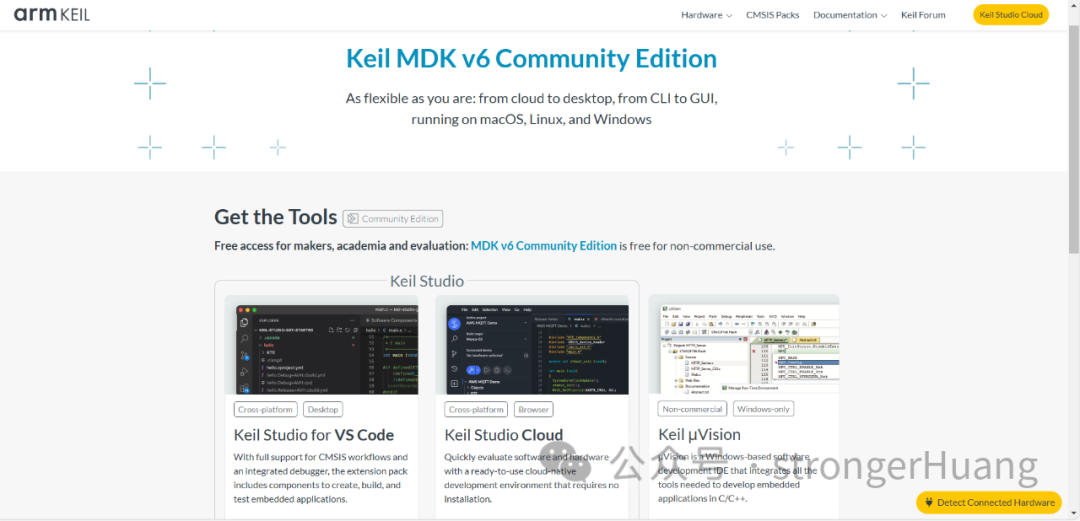
From the official information, we can see that Keil Studio Desktop is one of the tools included in Keil MDK 6, and Keil Studio Desktop is a plugin for VS Code (Keil Studio pack).
This Keil Studio Desktop is what everyone has been longing for as Keil MDK 6, but strictly speaking, it is not a true desktop software (like Keil uVision) but just a VS Code plugin.
How to Use Keil MDK 6
We have also shared a tutorial on using Keil Studio Cloud (web version): “Step-by-step Tutorial for Keil Studio Cloud“.
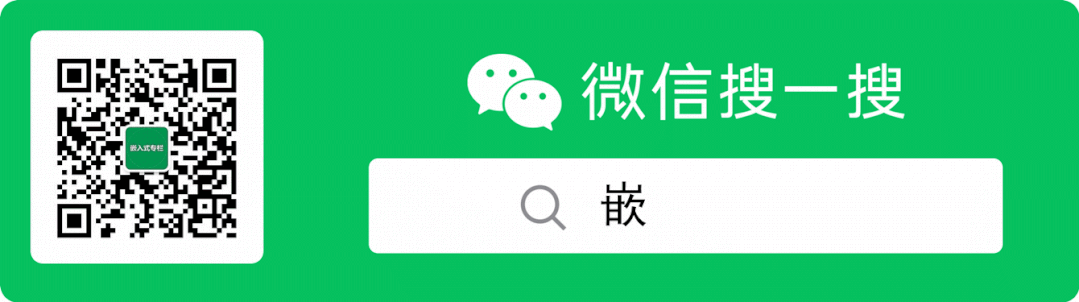
Here, I will share how to use Keil Studio Desktop, which is Keil Studio for VS Code (Keil Studio Pack). (But to be honest, this plugin is a bit difficult to use)
Step 1: Install the Keil Studio Pack plugin
In VS Code, simply search for Keil Studio Pack, and click install.
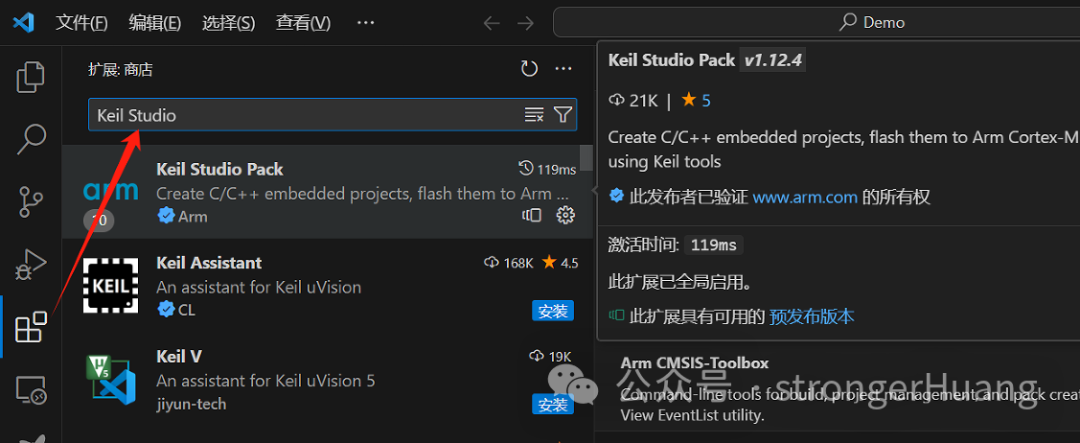
Use the same method as importing other projects in VS Code: open the folder
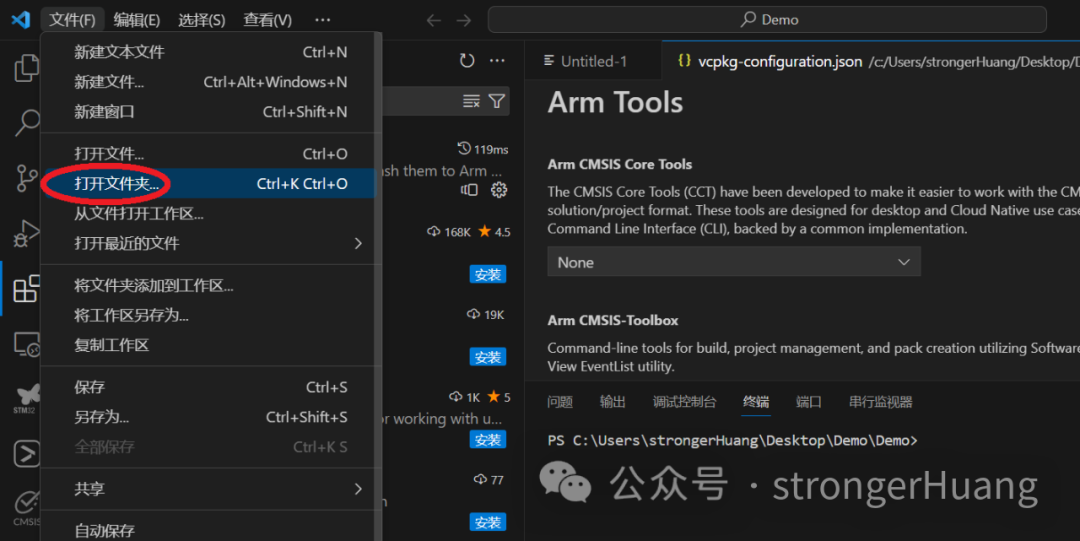
When importing the project, the lower right corner will prompt you to “convert project”, just click convert.
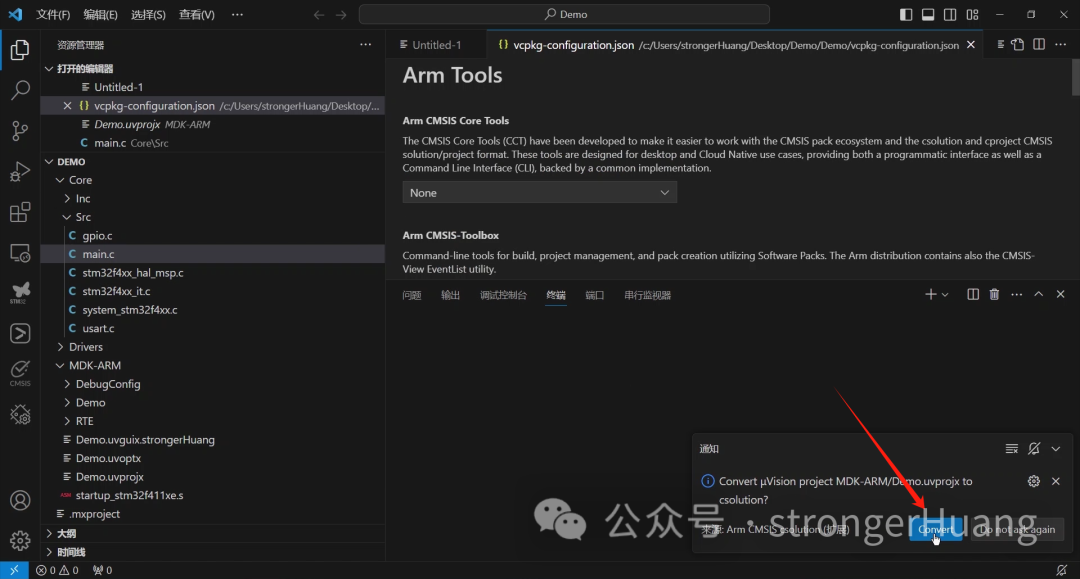
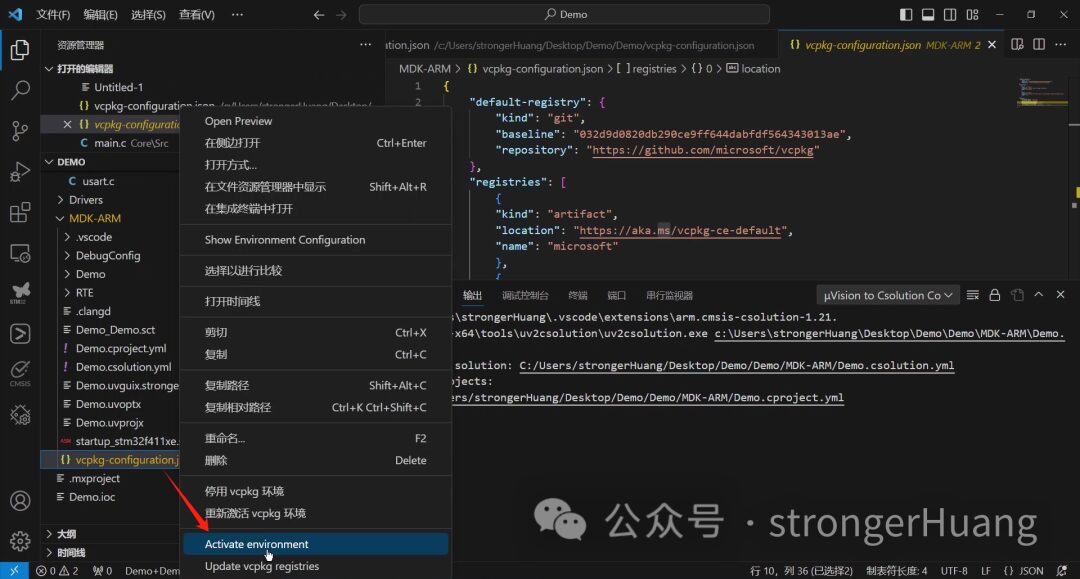
Once the above steps (environment) are completed, you can normally edit and compile code.
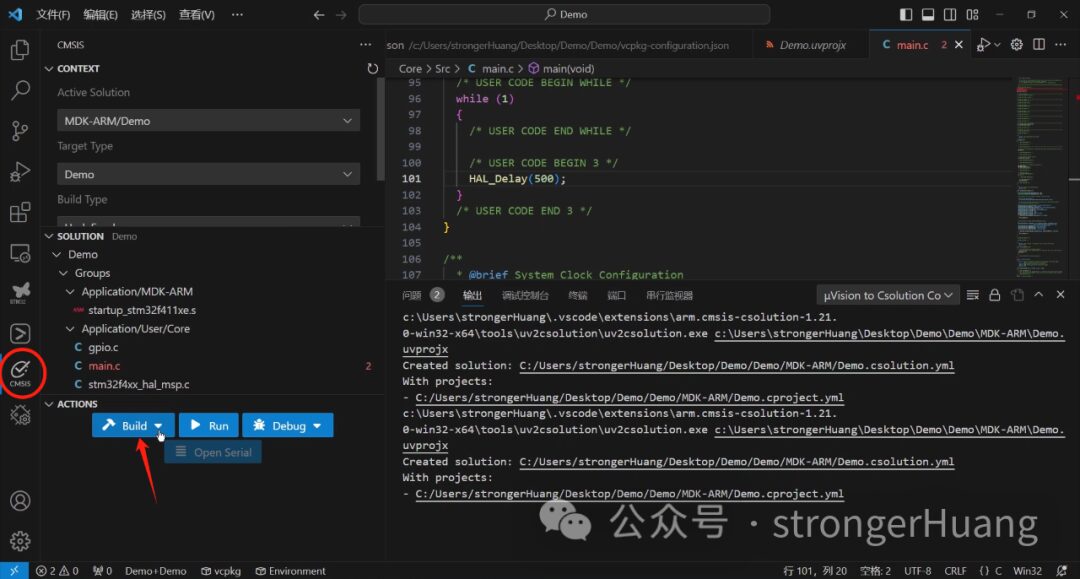
At this point, you should be almost done. I specifically recorded a video for you:
———— END ————

● Column “Embedded Tools”
● Column “Embedded Development”
● Column “Keil Tutorials”
● Selected Tutorials from Embedded Column
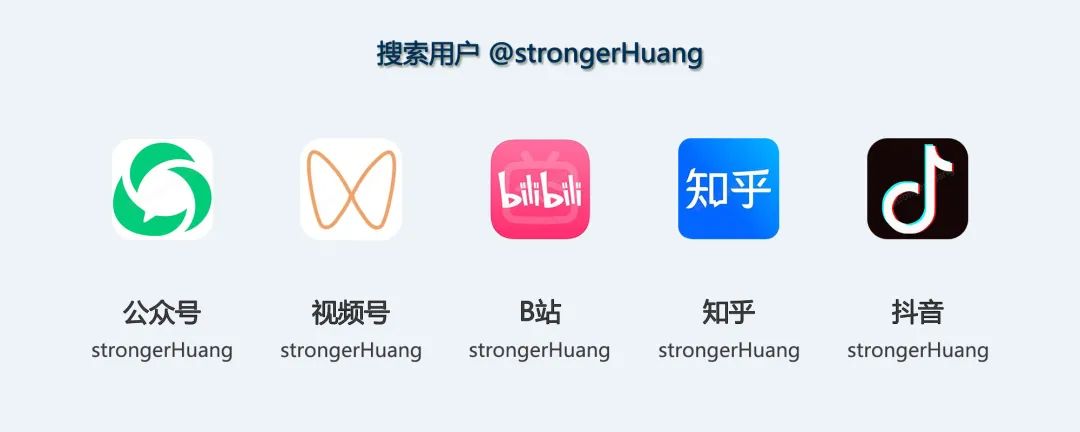
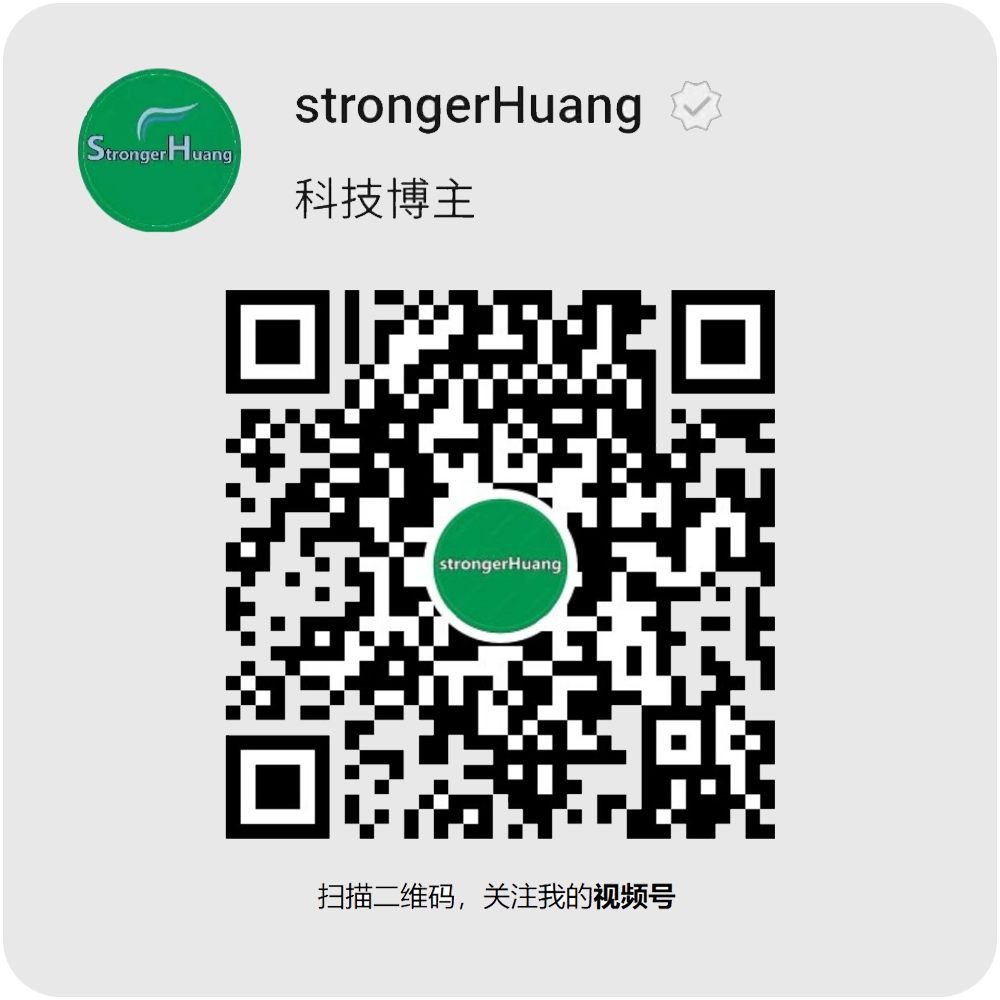
Click “Read Original” for more shares.