
Software Introduction:
Keil is a C language software development system for the 51 series microcontrollers produced by Keil Software, USA. KeilμVision4 introduces a flexible window management system that allows developers to use multiple monitors and provides complete visual control over window positions anywhere. The new user interface better utilizes screen space and organizes multiple windows more effectively, providing a clean and efficient environment for application development. (For educational and communication purposes only)
Pre-installation Notes:
1. Disconnect the computer from the network during the installation process; otherwise, the installation will fail;
2. Close antivirus software such as 360 or Tencent Guardian before unzipping and installing to prevent misidentification of the crack file, leading to failure in cracking;
3. Keil is suitable for XP/WIN7 systems; WIN8/10 users are advised to install Keil5 or higher versions;
Steps to Install Keil4 64-bit:
1. Use the “Baidu Cloud Client” to download the Keil4 software installation package (including crack files), unzip it, disconnect the computer from the network, then find MDK412.exe, right-click and select [Run as Administrator]
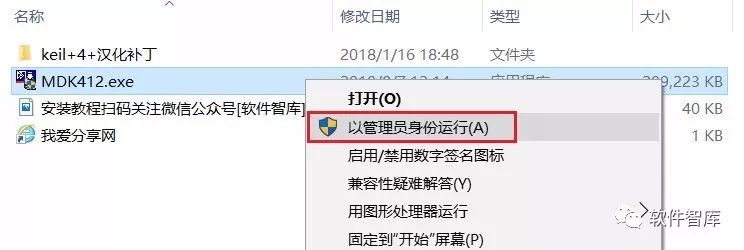
2. Click [Next]
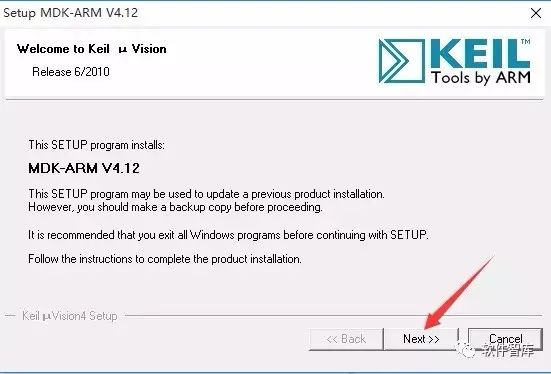
3. Check “I agree to…”, then click [Next]
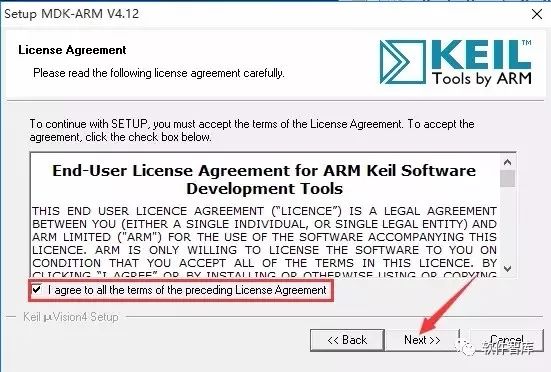
4. Select the software installation path, default installation is on C drive, click [Browse] to change the installation path. Note: Folder names in the installation path cannot contain Chinese characters! Here, I will install the software in the D drive under the Keil4 folder, then click [Next]
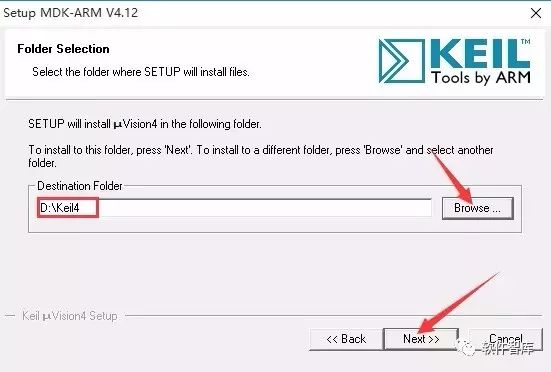
5. Fill in any information in the fields for First Name, Last Name, Company Name, and E-mail, then click [Next]
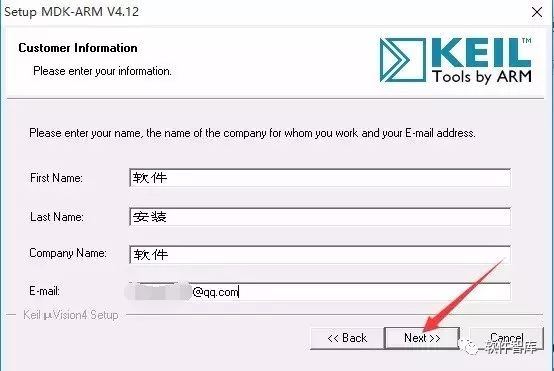
6. The installation is in progress, please wait a few minutes
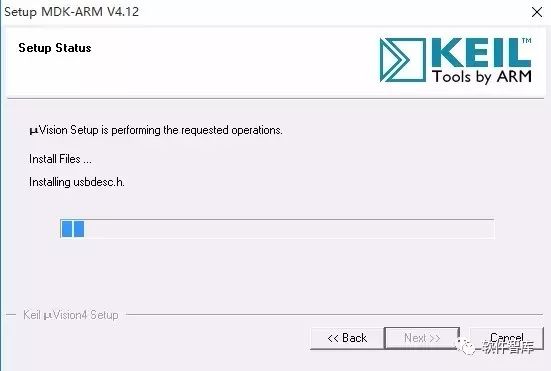
7. Installation complete, click [Finish]
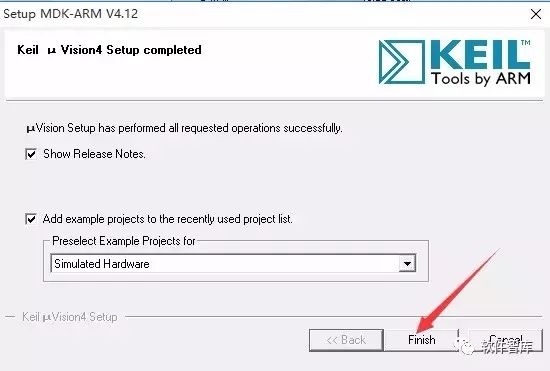
8. Double-click to open the keil+4+language patch folder

9. Select all contents inside, right-click and select [Copy]
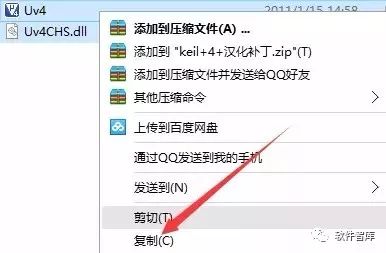
10. Open the software installation folder (see step 4), for example, here I open the Keil4 folder in the D drive
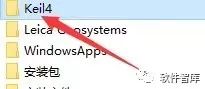
11. Find the folder named UV4 and double-click to open
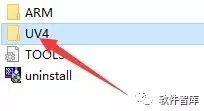
12. Right-click in the blank space inside the folder and select [Paste]
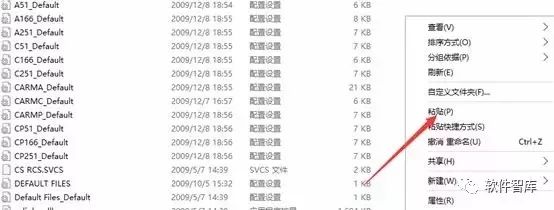
13. Click [Replace the files in the destination]
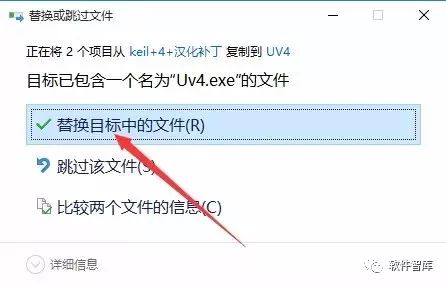
14. Find the KeiluVision4 icon on the desktop, double-click to open the software
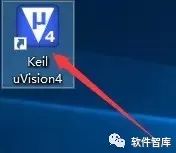
15. The Keil4 interface is as follows:
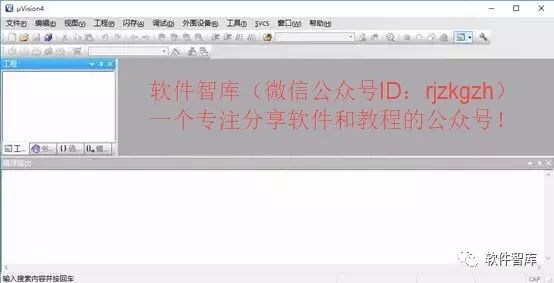
END
If you find it useful, feel free to share it with your friends!

Software Knowledge Base
Installation · Learning · Technology · Innovation

·↑ Long press this QR code to follow ↑·
WeChat ID: rjzkgzh
 Click here to enter I Love SharingWebsite to get more resources
Click here to enter I Love SharingWebsite to get more resources