
Etching NIAK_2 Industrial PC
1. Industrial PC Equipment Description
1.1 Model
The Etching NIAK_2 control uses the SIMATIC IPC427D industrial PC
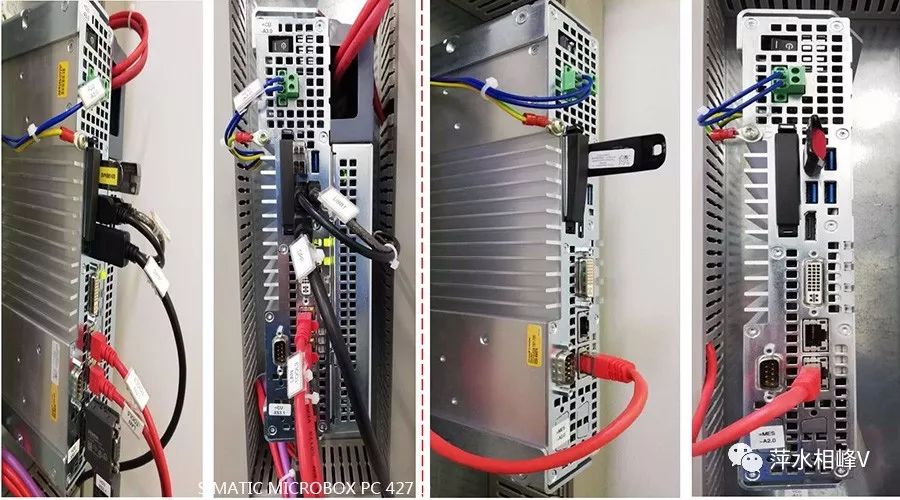
1.2 PC Interfaces
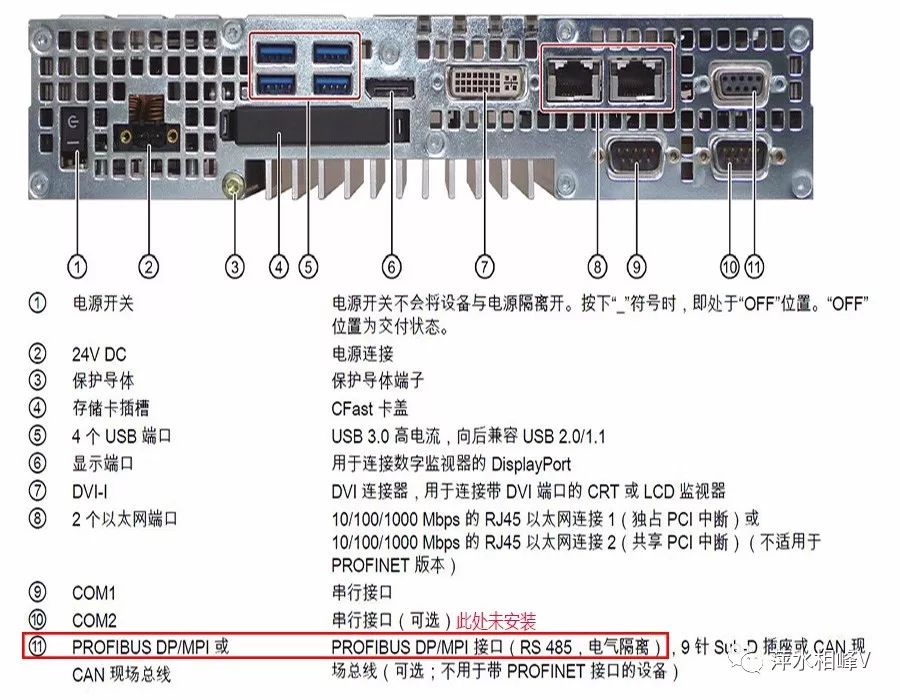
1.3 LED Status Display
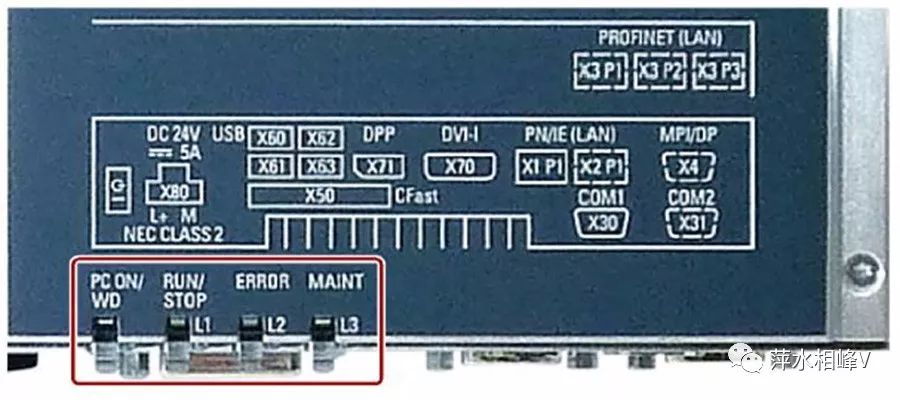
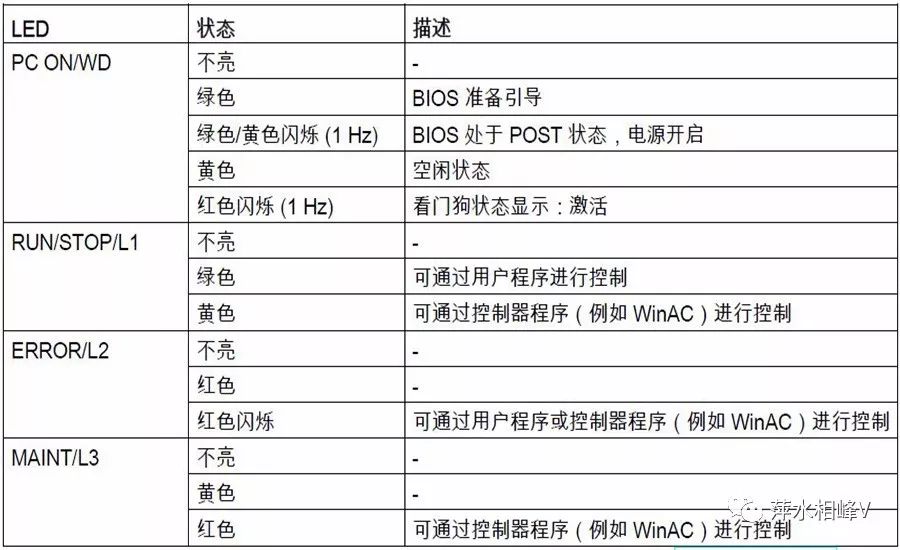
1.4 Features
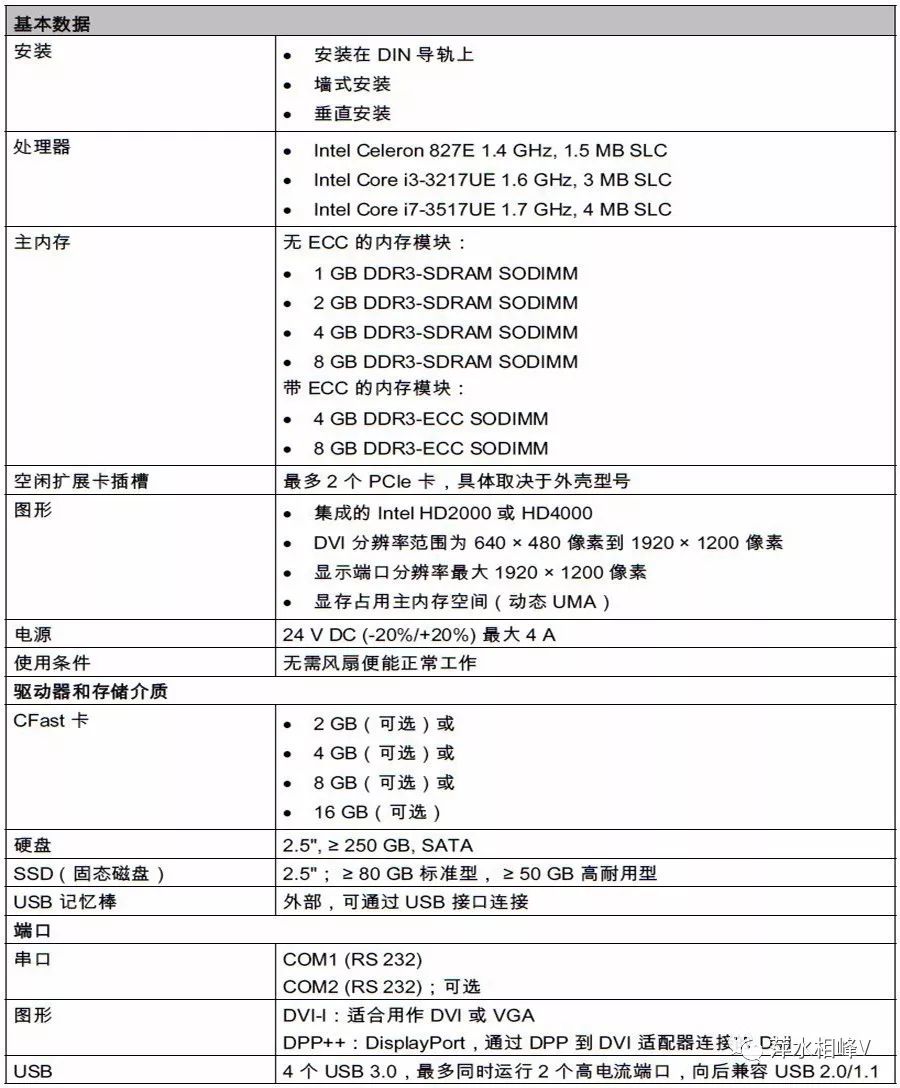
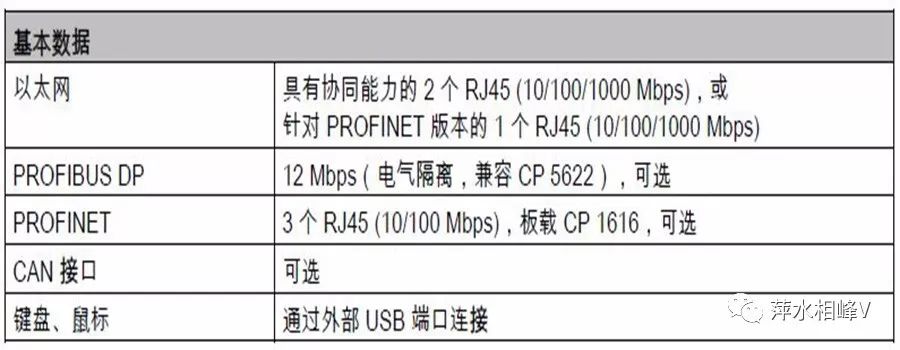
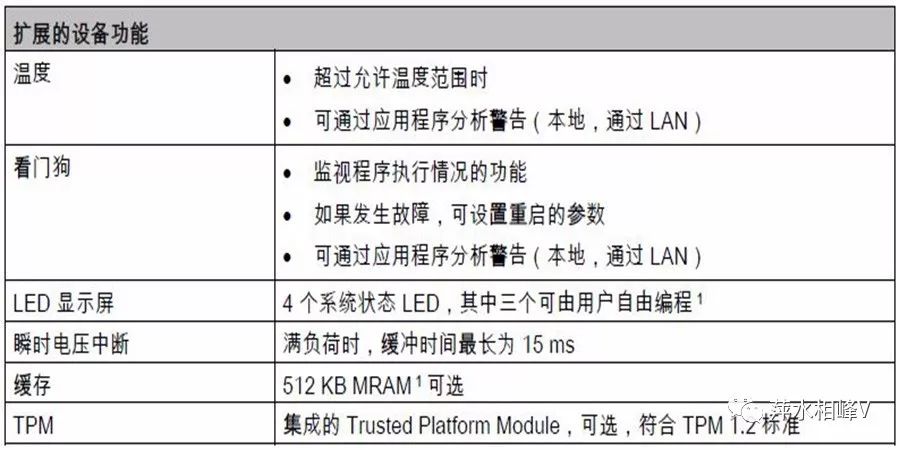
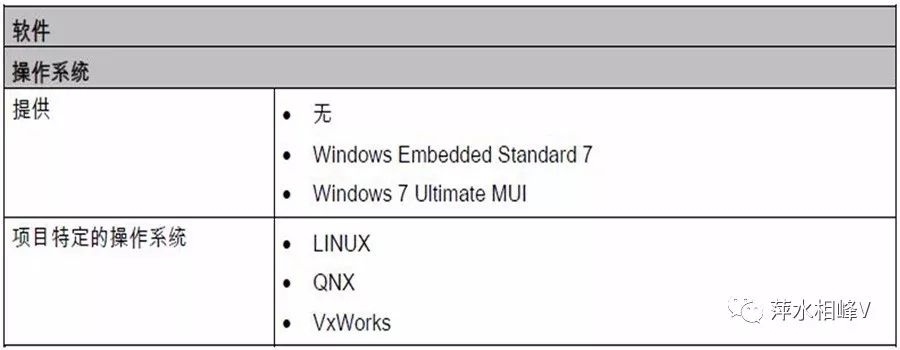
1.5 Device Identification
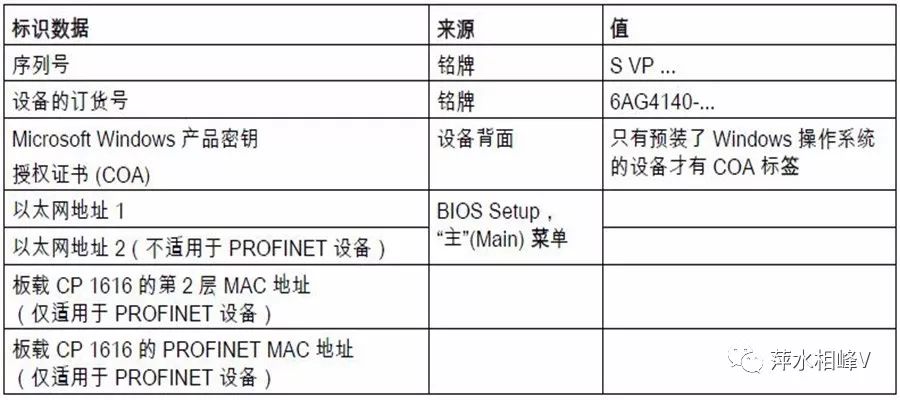

2. Industrial PC Hardware and Software Installation
2.1 External Device Connection
1. During PC operation, hot-swappable I/O devices (USB) can be connected; non-hot-swappable I/O devices can only be connected after the device is powered off.
2. The monitor should be connected and powered on before the device starts to ensure that the BIOS and operating system can correctly detect and run the monitor. Otherwise, the screen may not light up.
2.2 Connecting Expansion Cards

2.3 Installing Expansion Cards

2.4 Connecting the Device to the Network
1. Communication via PROFIBUS: The insulated PROFIBUS interface can be used to connect distributed field devices or connect to SIMATIC S7. Requires STEP 7, WinCC, WinCC flexible, WinAC, and SIMATIC NET.
2. Communication via Ethernet: The integrated Ethernet interface can be used for communication and data exchange with automation devices (such as SIMATIC S7). Requires STEP 7, WinCC, WinCC flexible, WinAC, and SIMATIC NET.
3. Communication via PROFINET: PROFINET runs through the following components: CP1616 IRT (Isochronous Real-Time) standard Ethernet interface (RT) onboard CP 1616 allows IPC to connect to industrial Ethernet. Only one CP 1616 can be installed on a PC.
2.5 SIMATIC IPC Wizard Software Program
1. Purpose: To install the device-specific software and drivers required for running the device through the SIMATIC IPC Wizard for SIMATIC industrial PCs.
2. Software Components:
a. KeyTools_Phone
b. UPDD (Universal Pointing Device Driver) {“UPDD”}
c. Panel PC Tools
d. OSK Login (On-Screen Keyboard) {“OSK”}
e. HMITouchInput
3. Installation Steps:
a. Connect the mouse and keyboard to the PC.
b. Power on the PC, which has been pre-installed with the SIMATIC IPC Wizard. The installation will begin when the PC is powered on for the first time. If the SIMATIC IPC does not have pre-installed software upon delivery, run “\Drivers\IPC_WIZARD\setup.exe” from the “Documentation and Drivers” CD/DVD to start the installation of the SIMATIC IPC Wizard.
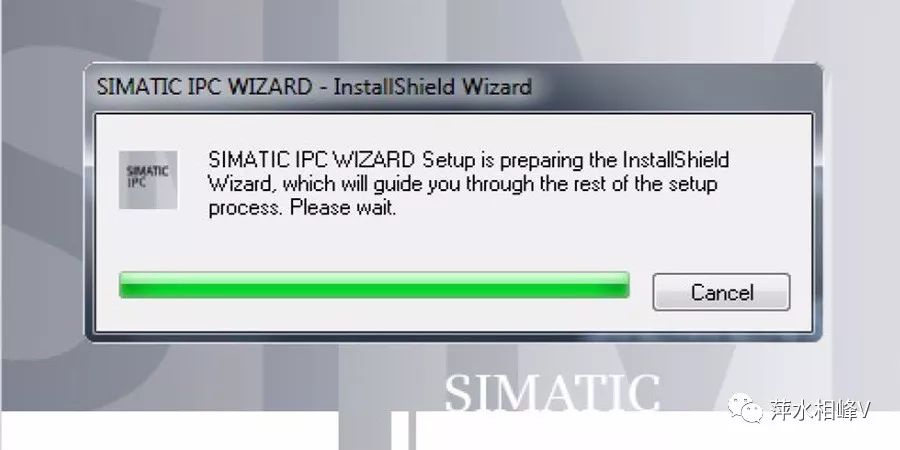
c. The SIMATIC IPC Wizard recognizes existing hardware components and automatically installs the corresponding software.
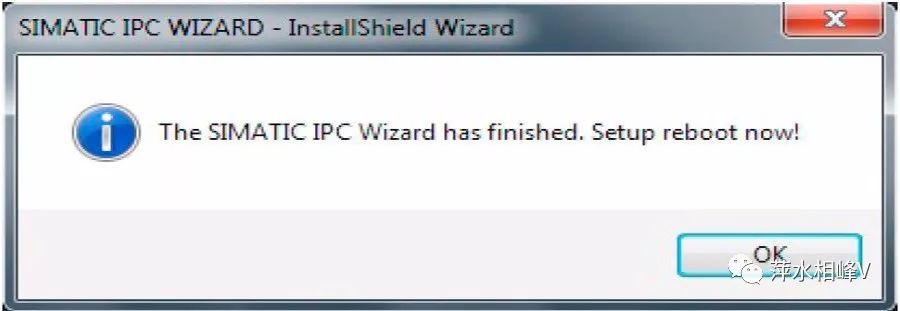
d. Click “OK” to complete the installation; the PC will restart.
2.6 Installing CFast Card


The above content is a summary based on personal experience and related materials. I hope it is helpful to everyone. If there are any errors, please point them out for correction and leave a message for mutual exchange and progress. Some content is sourced from the internet. If there is any infringement, please contact the author for deletion.If you find it helpful, please click the“See More” button in the lower right corner. Thank you.
· May 5, 2019
Photovoltaic technology originated from Ping Shui Xiang Feng V
