Click on the “Embedded Application Research Institute” above, and select “Pin/Star the Official Account“
Valuable Resources Delivered First-Hand!
Source | CSDN – Yu Ge Tou Tou
Compiled & Formatted | Embedded Application Research Institute
QT is currently one of the mainstream UI design software, and the Linux system supports QT applications, providing many convenient interfaces. Therefore, it is necessary to document various details of implementing UI interface functions based on QT on an LCD screen.
Learning video link:
https://www.bilibili.com/video/BV1pt4y1b7Mf/?spm_id_from=333.999.0.0&vd_source=4a2954680b189d193ad37cd99526e685)
1. System Configuration
For convenience, I used the factory system provided by ZhiDian YuanZi, which has QT pre-installed and configured, allowing for direct flashing of QT programs to achieve functionality.
The factory UI interface of ZhiDian YuanZi has already been written in, so the next step is to modify it.
2. Configuring Qt Creator
For the installation of cross-compilation work, refer to the relevant documentation from ZhiDian YuanZi, which will not be elaborated here.
Startup
During startup, it is necessary to load the cross-compiler, so the corresponding command needs to be inserted into qtcreator.sh
sudo vi /opt/QT5.12.12/Tools/QtCreator/bin/qtcreator.sh # Adjust according to your QT installation pathInsert the following command on the first line
source /opt/st/stm32mp1/3.1-snapshot/environment-setup-cortexa7t2hf-neon-vfpv4-ostl-linux-gnueabi
Use the following command to start (you can also write it into a .sh file for easier startup)
/opt/Qt5.12.9/Tools/QtCreator/bin/qtcreator.sh &Compiler Configuration
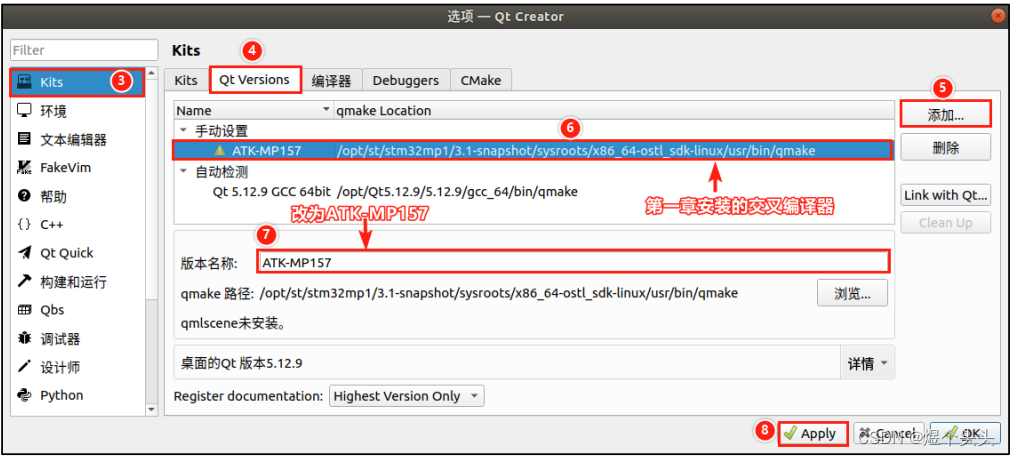
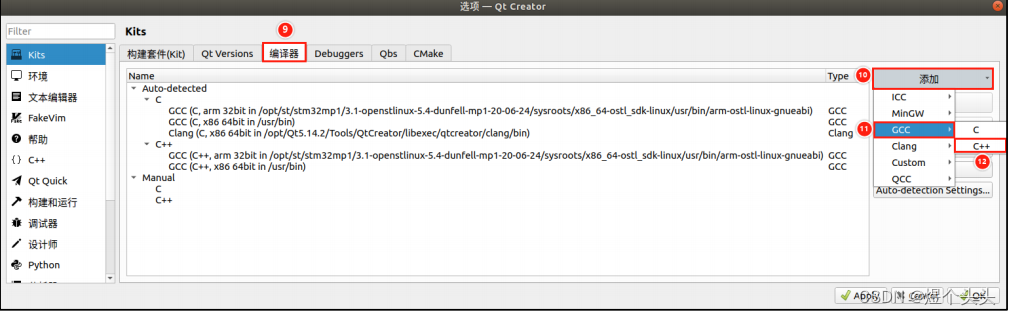
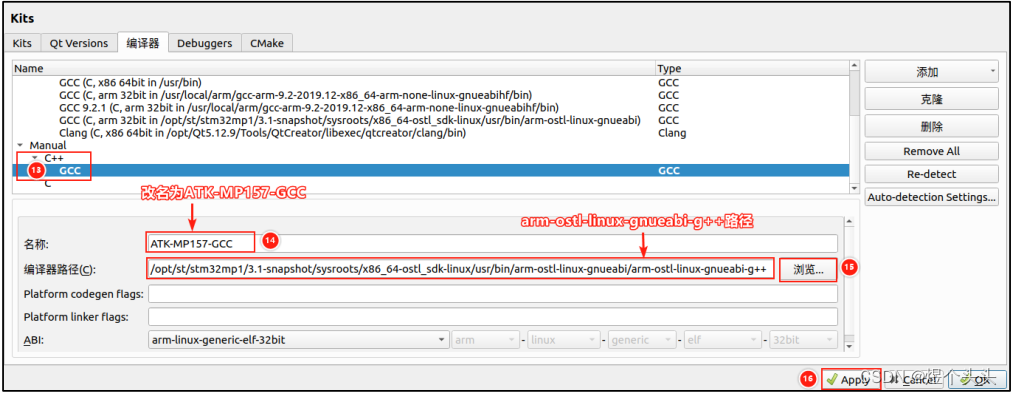
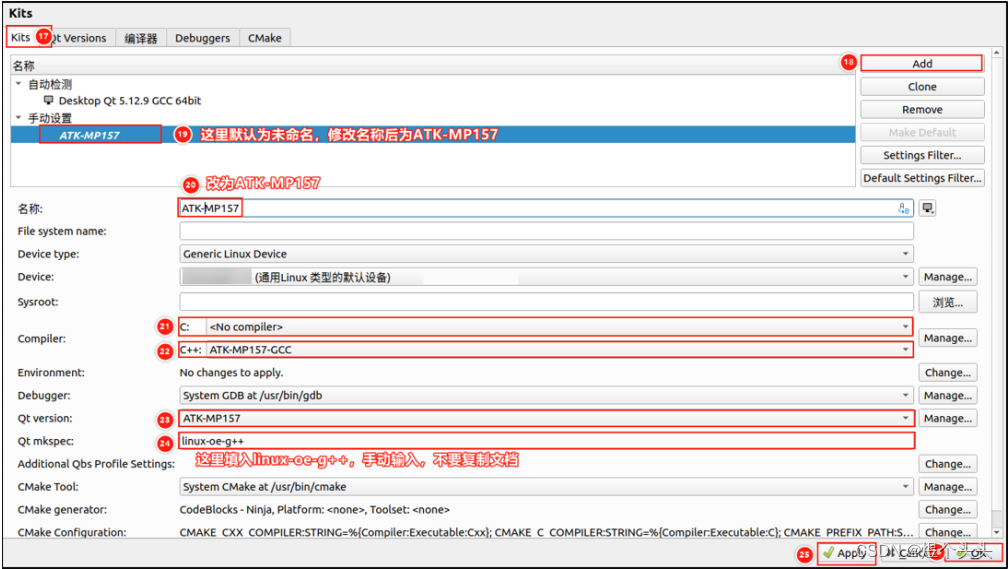
Create a new project and select the following compilation kit
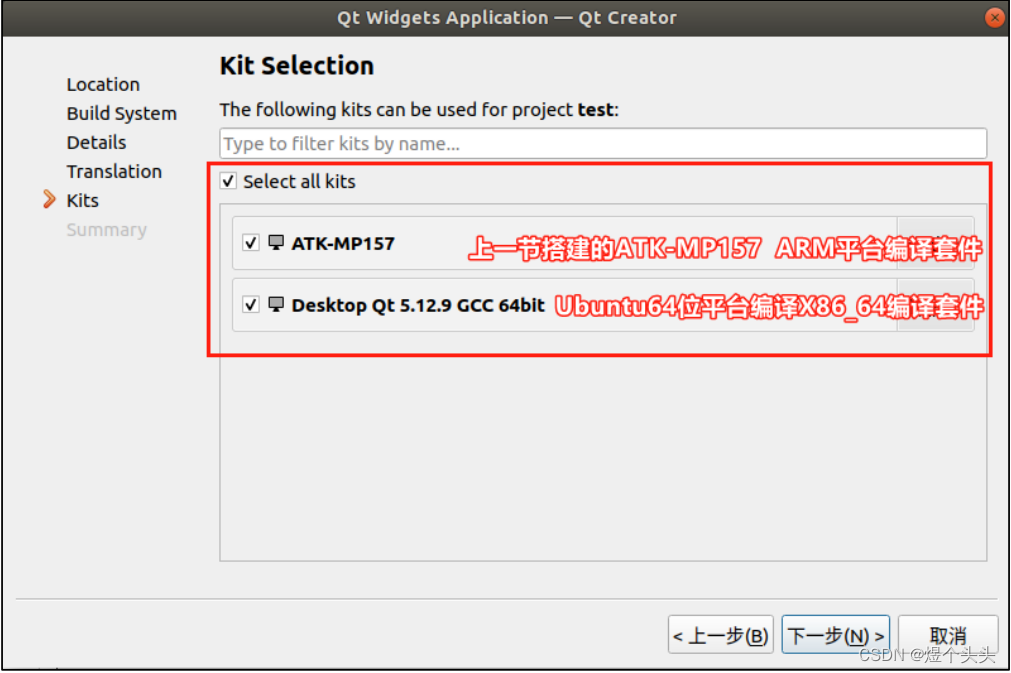
Compile
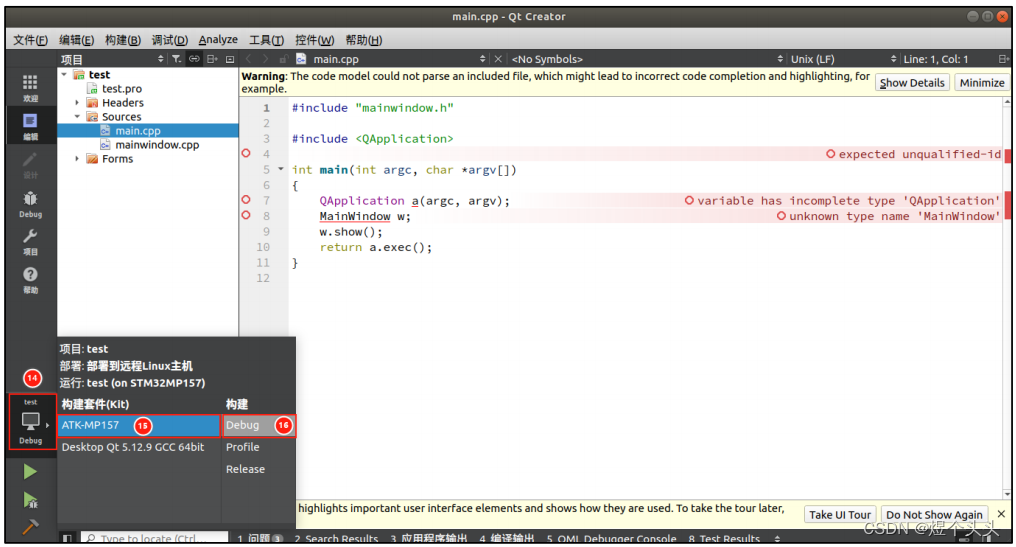
Remote Debugging
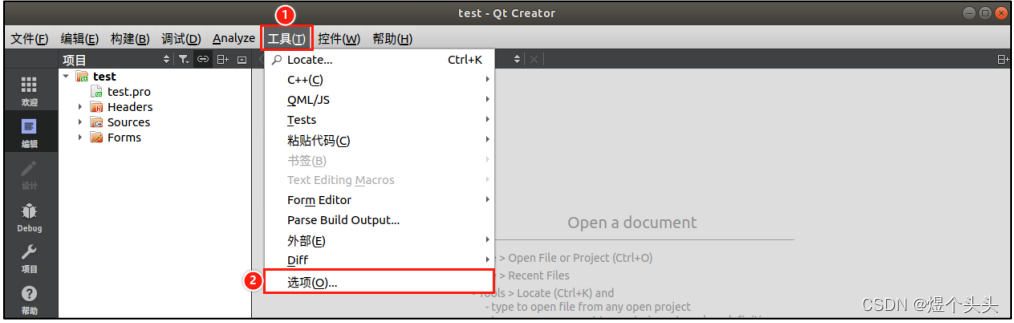
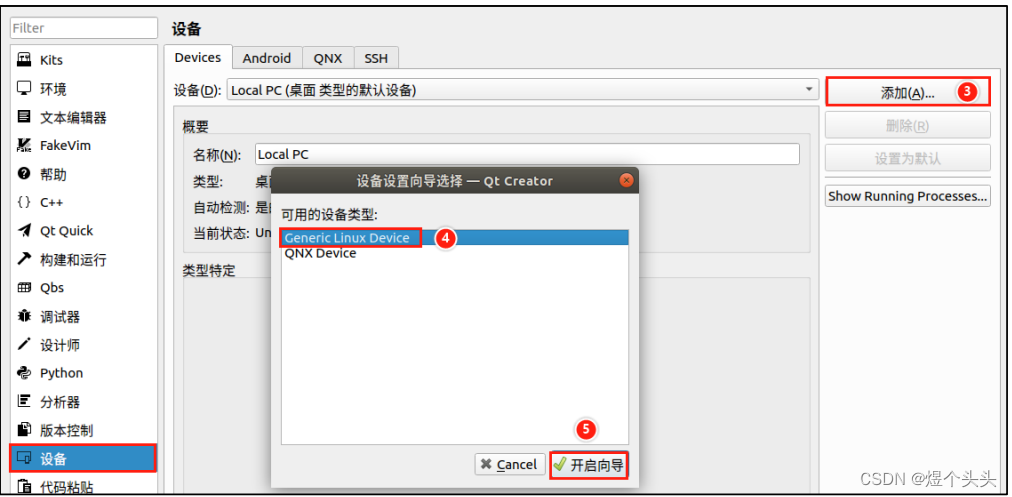
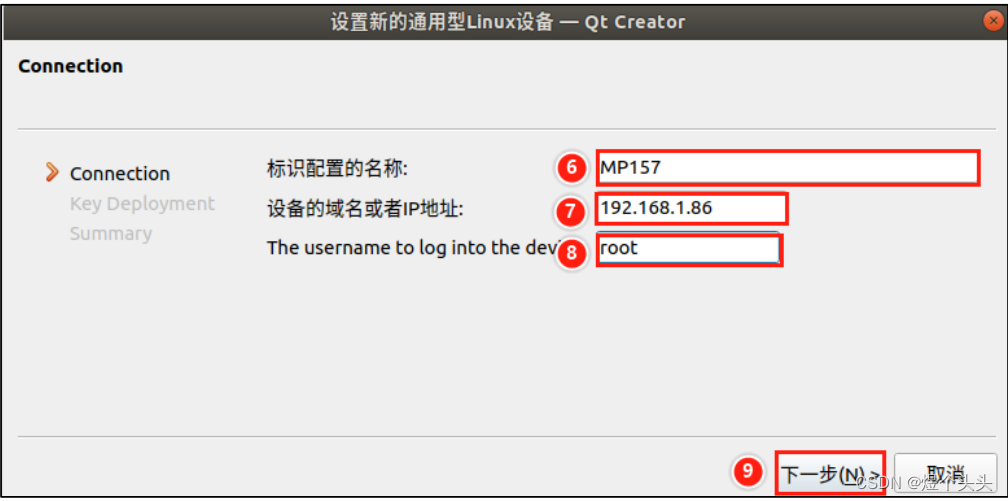
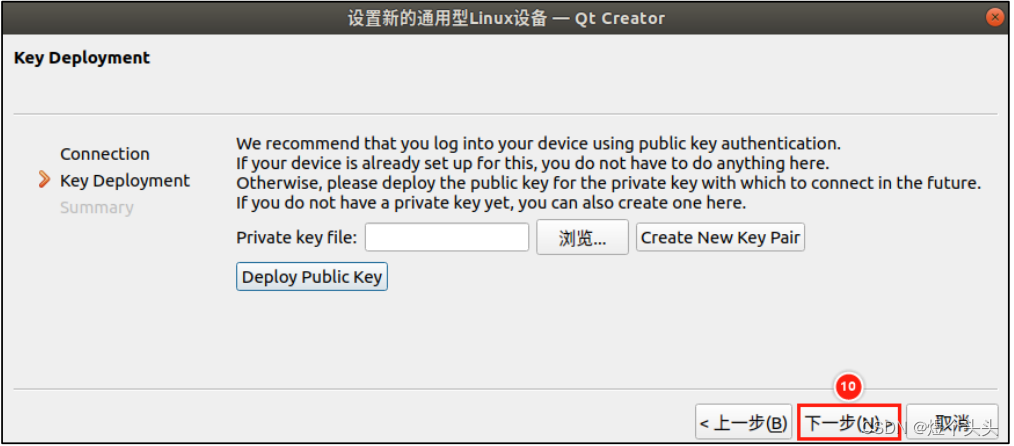
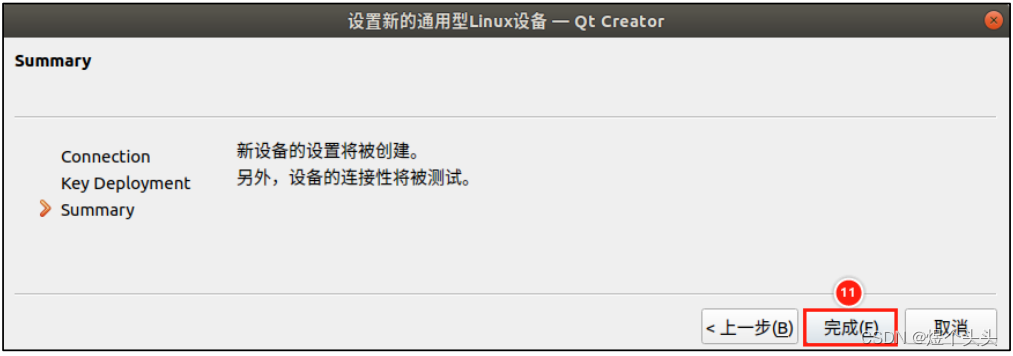
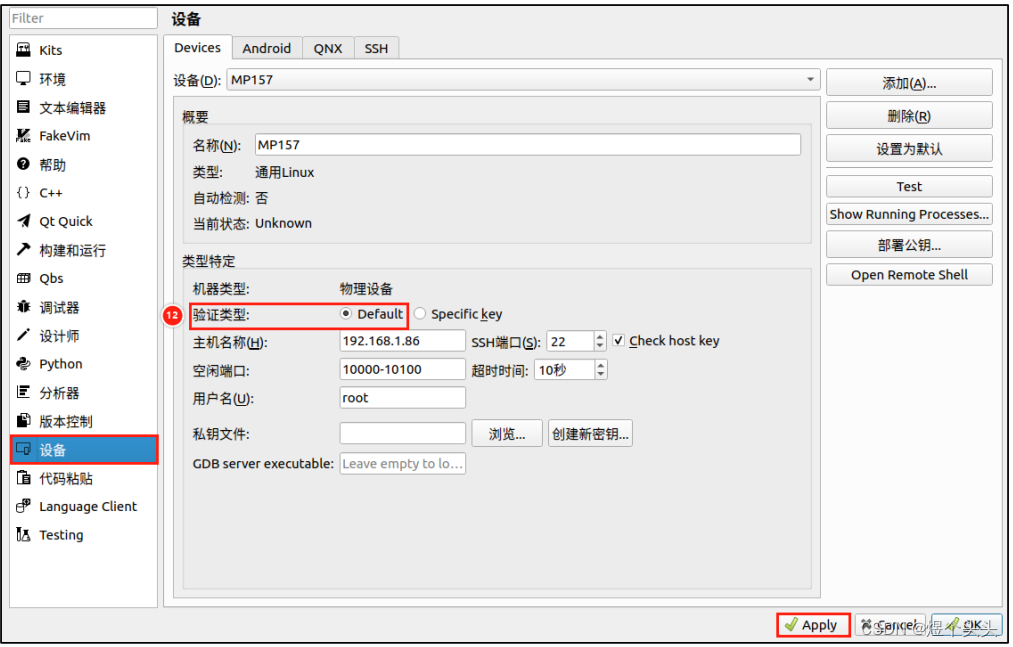
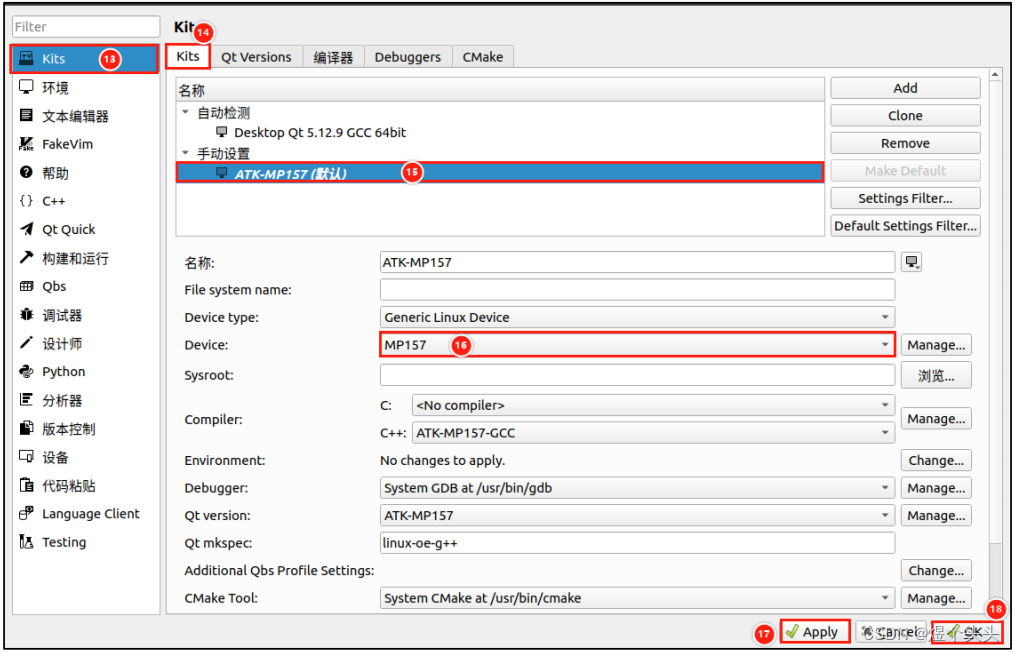
Configure debugging in Linuxfb/eglfs mode (just modify Command line arguments to linuxfb or eglfs)
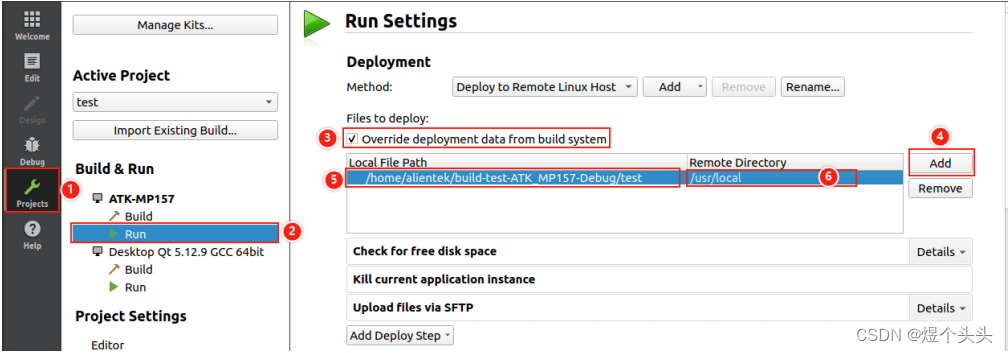
Note: This step of Upload Files via SFTP must also be added, otherwise new code will not be automatically uploaded to the development board
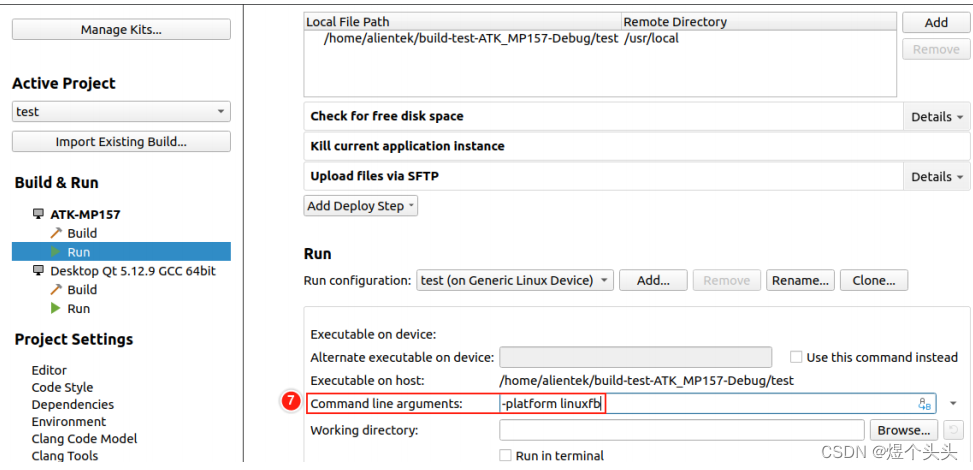
Note: linuxfb uses pure software rendering, while eglfs uses GPU rendering, the latter provides smoother display.
However, eglfs is only available when using EMMC to boot the Linux kernel and root filesystem; for remote network debugging, only linuxfb mode can be used.
After configuration, when running the program, Qt Creator will send the program to the development board and then start running.
Local Debugging on Ubuntu
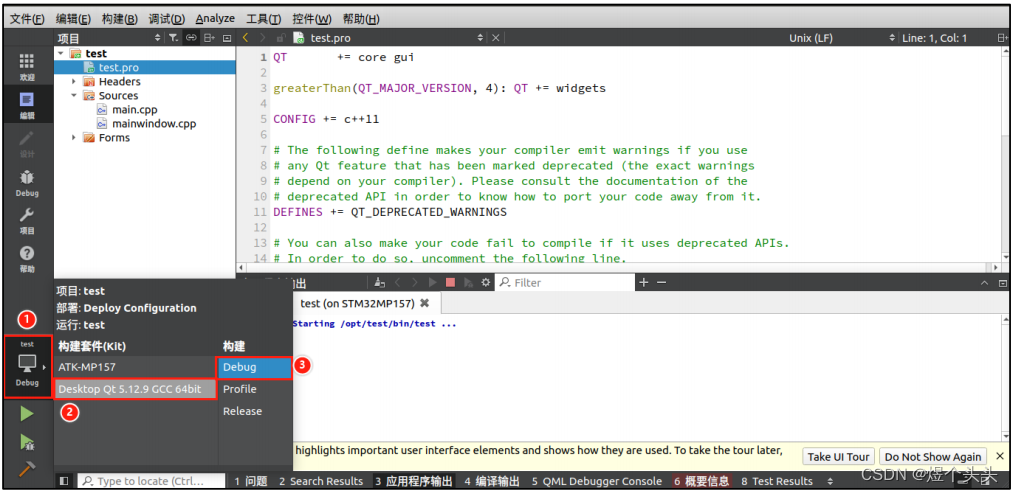
3. Modifying the Kernel Boot LOGO
(1) Modify the logo display source code
Modify the fbcon.c file’s fbcon_prepare_logo function
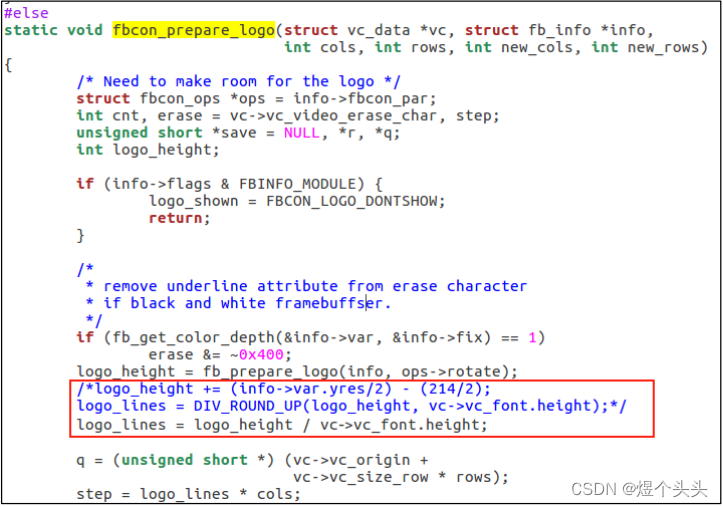
Modify the fbmem.c file’s fb_show_logo_line function
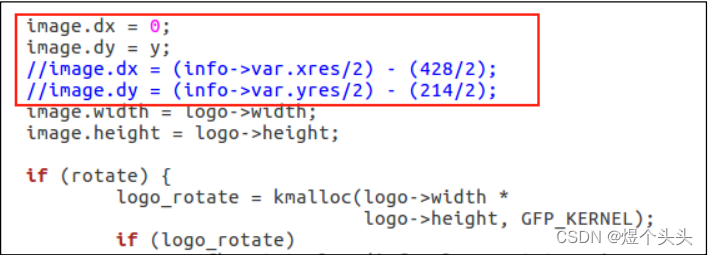
(2) Prepare a .png image that fits the screen size

(3) Use the netpbm image conversion library to process the image
pngtopnm logo.png > logo.pnm # Convert formatpnmquant 224 logo.pnm > logo_224.pnm # Modify color channel countpnmtoplainpnm logo_224.pnm > logo_linux_clut224.ppm # Convert format**(4) Place the file in the specified path **
sudo cp logo_linux_clut224.ppm kernel_path/drivers/video/logoAfter recompiling the kernel, use the new kernel to boot the development board.
4. Configure Auto-Start UI Interface
Disable the factory UI service of ZhiDian YuanZi
systemctl disable atk-qtapp-start.service # Execute this to disable Qt desktop service, it won't take effect on the next startupsystemctl enable atk-qtapp-start.service # Execute this to enable Qt desktop service systemctl stop atk-qtapp-start.service # Temporarily stop Qt desktop service, use restart to restart the serviceCommand to start the UI interface
/usr/local/test -platform linuxfb # Adjust according to the path where you placed the UI programCreate an auto-start service
cd /lib/systemd/systemtouch jozen-qt-start.servicevi jozen-qt-start.service
# Add the following content[Unit]Description=Run a Custom Script at StartupAfter=default.target
[Service]ExecStart=/usr/local/test -platform linuxfb
[Install]WantedBy=default.targetAfter writing, enable it using the syscmd command above.
Copyright Statement: This article is an original work by CSDN blogger “Yu Ge Tou Tou”, following the CC 4.0 BY-SA copyright agreement. Please include the original source link and this statement when reprinting.
Original link:
https://blog.csdn.net/weixin_45728705/article/details/129805576
Previous Highlights
[In-depth] Understanding volatile behavior from a microscopic perspective
Book Reflection Sharing (1) – Replicable Leadership
Little Bear’s Douyin video of his son riding a motorcycle, smoothness 666666
Linux Driver Development / GPIO Subsystem / Quick Start
Step-by-step guide to implementing OLED video playback on STM32 (very simple yet very intensive!).
If you find this article helpful, please click [Looking] and share it, which is also a support for me.