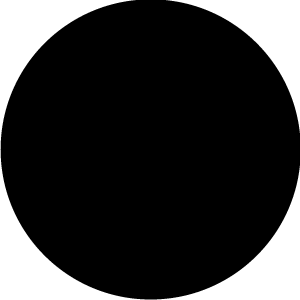Due to the new rules for the public account article push, which no longer sort by publication time, please remember to click the「Looking」 button in the bottom right corner to receive our article pushes on time. Also, click the “…” in the upper right corner of the public account homepage to setProgrammer Geek Laboratory as a star, so you won’t miss any exciting pushes!

The CASIO F-91W is a quartz digital watch produced by the Japanese company Casio. Launched in 1989, it has been widely popular for its reliability and simple design.
Of course, judging terrorists solely by the simple standard of wearing a CASIO F-91W would undoubtedly misfire countless innocents; this watch is not only favored by Osama bin Laden but also by former U.S. President Barack Obama!
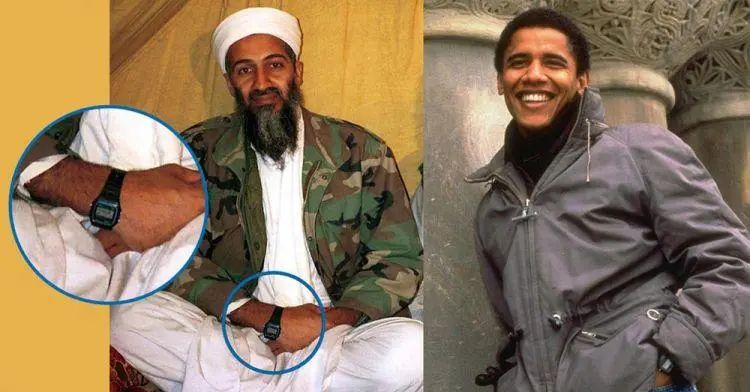
Because this is also my favorite watch, I made a larger version to hang on my wall at home. In this issue, I will share the production method for this oversized CASIO F-91W!

Demonstration video ↓↓↓
Materials List
-
Nextion HMI 7″ Display × 1
-
Nextion IO Adapter × 1
-
Arduino Mega 2560 Pro Mini × 1
-
RTC Arduino Digital Clock Module × 1
-
USB to TTL Serial Converter × 1
-
Buzzer × 1
-
LED Lights × 3
-
TTP223 Touch Sensor × 3
-
20mm A3 Black Foam × 2
-
3mm A4 Transparent Acrylic Sheet × 1
-
A4 Film (Acetate Sheet) × 1
-
3D Printed Watch Case × 1
-
3D Printed Button × 1
-
3D Printed Clasp × 1
-
2D Cut Strap × 1
-
Paper Panel Cover × 1
-
Wires × Several
3D Printed Watch Components


1. I obtained the 3D model of the watch from GrabCad.com, and it is now available for download in the project file library; the link can be found at the end of the article.
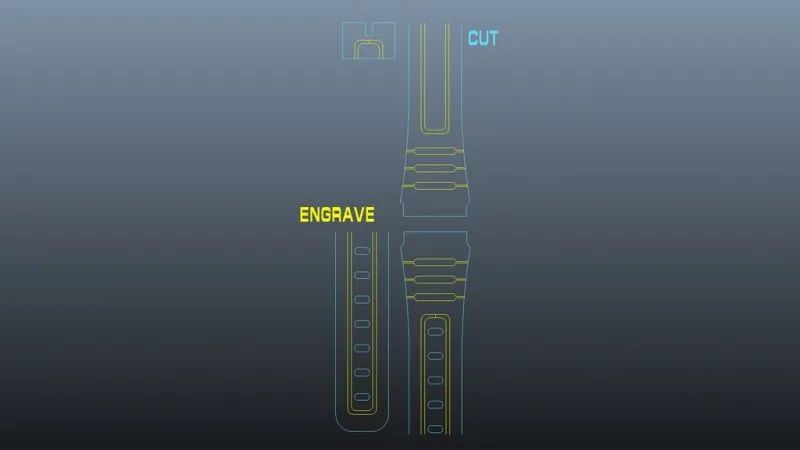
2. Using 3D software Autodesk Maya, adjust the model size, edit, and generate 3D parts and contour curves, then perform 2D engraving, cutting, and color printing. This also includes a bitmap for the watch panel cover.

My 3D printer (Prusa MK3) has different printing dimensions than the CNC laser cutter (A3), so my watch case and strap are made separately.

For the 3D printing data, 2D cutting data, and color printing data for the watch, please download them from the project file library; the link can be found at the end of the article.
Extracting Graphics from 3D Models

1. As shown in the figure, the letters, symbols, and other details on the watch are clearly visible and have been modeled.
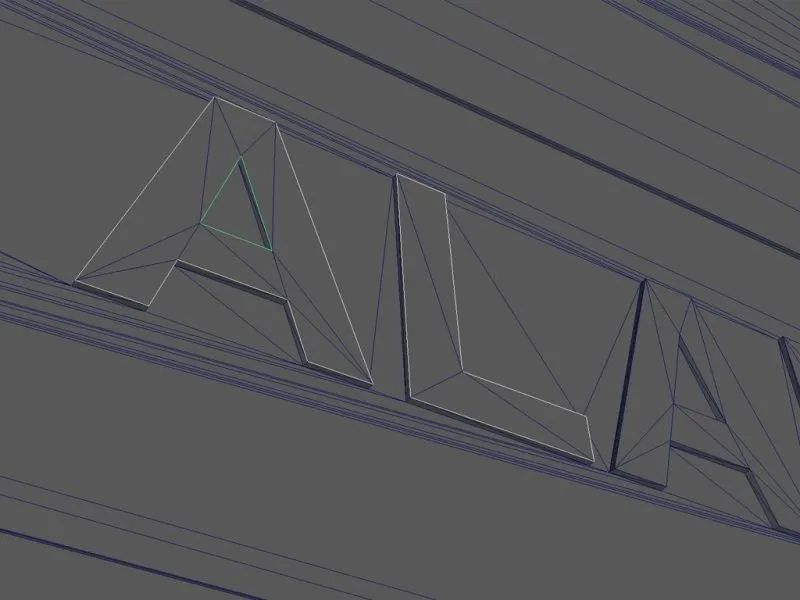
2. Manually create curves for the graphics of the 3D model.
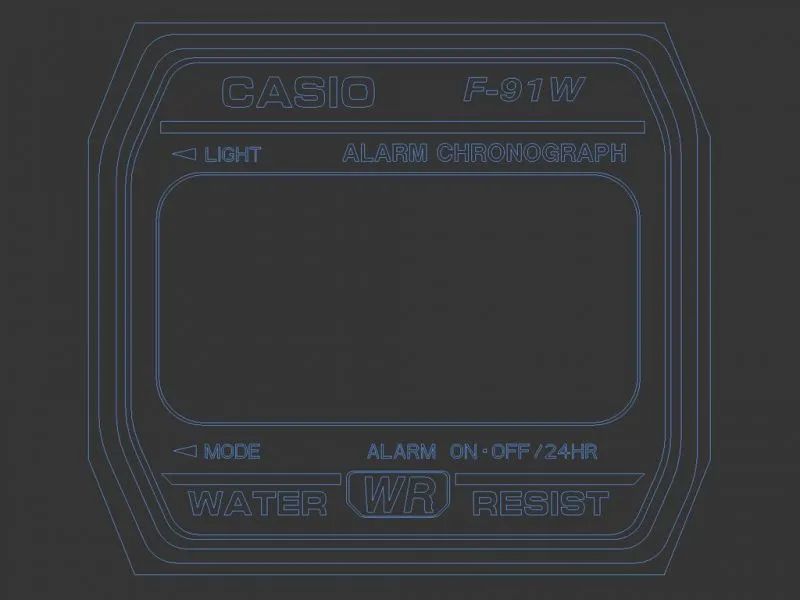
3. After completing all curves, export and save them as a .dxf file.
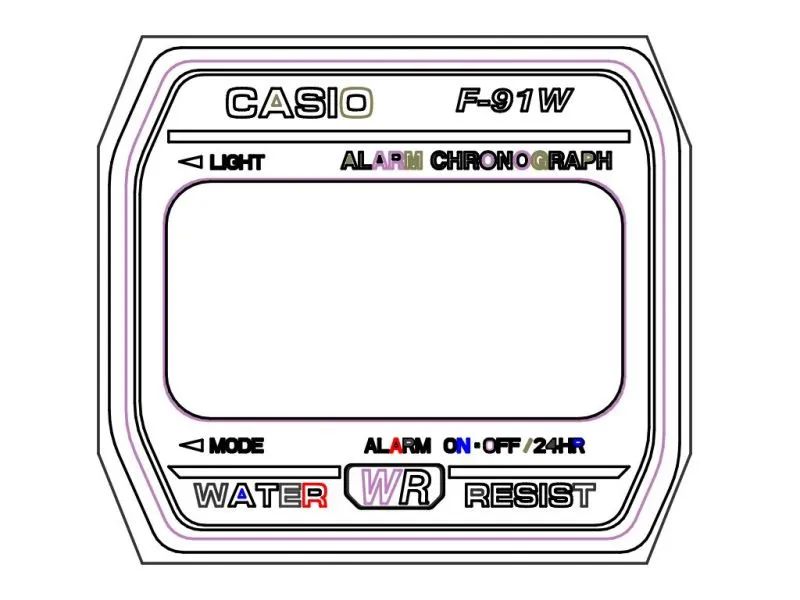
4. Convert the dxf. file to a bitmap (png, pdf), which can be done using free online tools.

5. Once you have the bitmap, you can edit it using drawing software according to your preferences. The modified file can be downloaded from the project file library; the link can be found at the end of the article.
Assembling the Watch
1. Install the Tactile Button

Here, the TTP223 touch sensor is used, connecting the 3D printed button component and copper pieces with wires. Install the cover with copper pieces onto the button.
2. Wiring Stick the two 3D printed watch cases together.
Attach the acrylic sheet to the watch case.

As shown in the figure, layout the electronic components in place.

Measure the distances according to the electronic schematic to cut the wires to the appropriate lengths.
3. Electronic Schematic
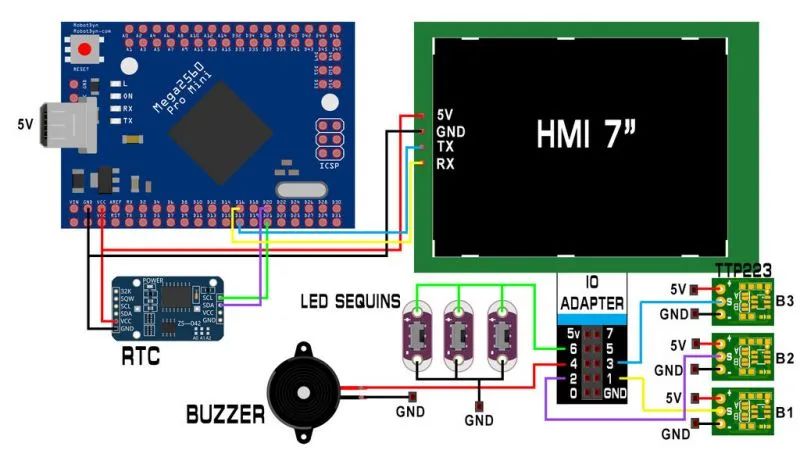
Use USB to connect to the TTL serial converter to download code from the Nextion editor to the HMI display (TX to RX and RX to TX).
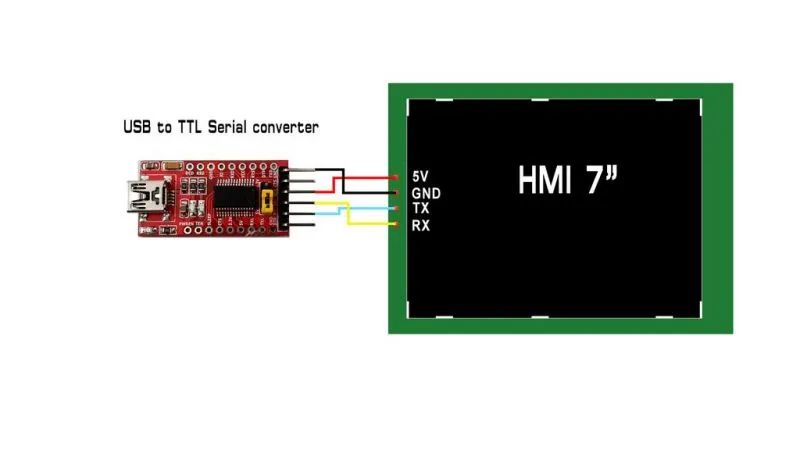
Upload the Arduino code to the Arduino board.
Power the Arduino with a 5V mobile power supply or a DC 5V 1A adapter.
For the Arduino code file, please download it from the project file library; the link can be found at the end of the article.
4. Assemble the Watch


As shown in the figure, stick the watch case onto the panel cover, then attach the film (acetate sheet), and finally close the watch frame.
5. Install the Strap, Buckle, and Strap Ring

As shown in the figure, secure the parts and the strap.

Install the two straps onto the watch case.
6. Watch Back Cover

For the watch back cover file, please download it from the project file library; the link can be found at the end of the article.
After assembly, the watch can be used normally. This oversized decorative retro watch clock is now complete.
Project file library link:
http://make.quwj.com/project/294
via https://www.instructables.com/id/Iconic-CASIO-F-91W-WallDesk-Size/
Recommended Reading: (Click the title to jump)

Likes and views are the biggest support