For the vast majority of PC users, a computer is just a tool, and there is no need to understand DIY hardware configurations or assembly. However, if you want to use your computer better and purchase the most cost-effective computer based on personal needs, it is best to understand some DIY hardware configurations. Previously, I had a column called “No Need to Ask for Help with Assembly” that addressed difficulties faced by beginners in building PCs, and the feedback was quite good. Therefore, in this article, I will explain the hardware composition and the pros and cons of pre-built systems from e-commerce platforms, helping beginners further understand DIY hardware and achieve true self-assembly without needing assistance.

Core Hardware Interpretation: CPU
The performance of a DIY desktop mainly depends on the CPU. However, we often hear about various CPU models like E3, i3, i5, A8, A10, and so on. So how can we understand the general performance of a CPU just by looking at its model? Please see the diagram below:
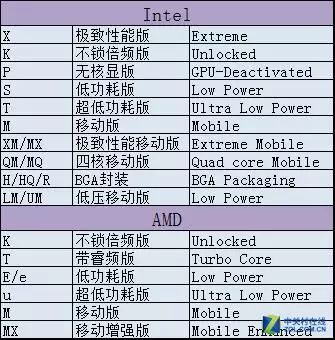
For example, the Intel Core i5 6500: first, Intel’s product line is divided into Celeron, Pentium, Core, etc. This is a Core series product. People often say that someone’s computer is an i3 or i5, but even among i3, i5, and i7, the performance can vary significantly. In simple terms, the larger the number, the stronger the performance. Looking at the model number, the first digit indicates that this is a sixth-generation Core i5 processor. The i7 6700K, with a “K” suffix, indicates that this is an unlocked version, allowing you to adjust the CPU multiplier for higher performance; the i7 5960x with an “x” suffix indicates it is an extreme performance version, while the i7 4770T indicates a low-power version. There are also mobile versions and low-voltage notebook CPUs with slightly weaker performance. E3 and E5 are server CPUs. New generation desktop motherboards no longer support server CPUs, but E3 is still quite popular; you can think of it as an i7 without integrated graphics, but at a lower price.
For AMD products, looking at the FX 4300, the first digit is 4, indicating it is a quad-core processor; similarly, FX 8300 indicates it is an octa-core processor; it is worth noting that FX 9 series is also an octa-core processor. APU is a product launched by AMD with strong integrated graphics performance, and the mainstream is the A10 series.
AMD CPUs generally have more cores than Intel, but more cores do not always mean better performance. We also need to refer to CPU performance charts.
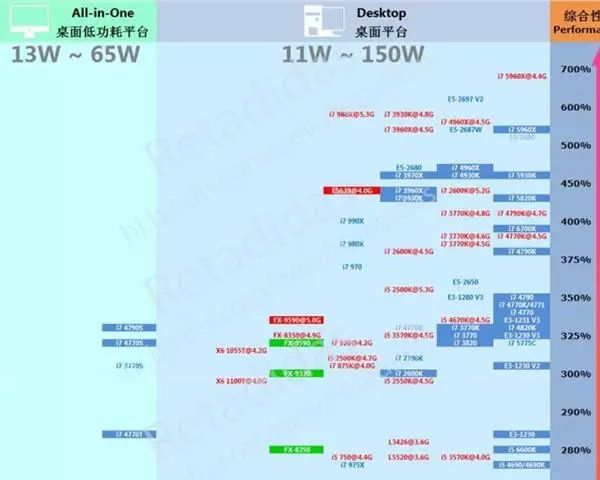 Image from Baidu Tieba
Image from Baidu Tieba
In the performance chart, it is clear that Intel processors occupy most of the top positions, while AMD processors are scarce among high-end products. AMD’s octa-core CPUs do not perform as well as Intel’s i7 quad-core eight-thread processors, but AMD has a price advantage.
Now let’s look at the various CPU parameters and their meanings:
(1) Clock Speed
The internal clock frequency of the CPU is the working frequency during calculations. Generally, the higher the clock speed, the more instructions can be completed per clock cycle, and the faster the CPU’s calculation speed. However, due to different internal structures, not all CPUs with the same clock frequency have the same performance.
(2) External Frequency
This refers to the system bus, which is the frequency at which the CPU transmits data to peripheral devices, specifically the bus speed between the CPU and the chipset.
(3) Multiplier
Originally, there was no concept of a multiplier; the CPU’s clock speed and system bus speed were the same. However, as CPUs became faster, multiplier technology emerged. It allows the system bus to operate at a relatively lower frequency while the CPU speed can be infinitely increased through the multiplier. Thus, the calculation for CPU clock speed becomes: Clock Speed = External Frequency x Multiplier. The multiplier indicates the ratio between the CPU and system bus; when the external frequency remains unchanged, increasing the multiplier results in a higher CPU clock speed. Intel CPUs with a “K” version can overclock by adjusting the multiplier and voltage.
(4) Cache
Most of the data processed by the CPU is retrieved from memory, but the CPU’s calculation speed is much faster than that of memory. Therefore, a storage device is placed in this transmission process to store frequently used data and instructions. This can improve data transmission speed and is divided into Level 1 and Level 2 caches.
(1) Level 1 Cache
This is the L1 Cache, integrated within the CPU, used for temporarily storing data during processing. Since the cache instructions and data work at the same frequency as the CPU, the larger the L1 cache, the more information it can store, reducing the number of data exchanges between the CPU and memory, thus improving CPU efficiency. However, because high-speed cache memory is composed of static RAM and has a complex structure, the capacity of L1 cache cannot be too large on a limited CPU chip area.
(2) Level 2 Cache
This is the L2 Cache. Due to the limitations of L1 cache capacity, a high-speed storage device, the L2 cache, is placed externally to further increase CPU processing speed. The working frequency can be flexible, either matching the CPU frequency or differing from it. When the CPU reads data, it first looks in L1, then in L2, then in memory, and finally in external storage. Therefore, L2 also significantly impacts the system.
(3) Level 3 Cache
Level 3 cache is designed for reading data not found in Level 2 cache. In CPUs with Level 3 cache, only about 5% of data needs to be called from memory, further improving CPU efficiency. Its operation principle is to use a faster storage device to retain a copy of data read from slower storage devices, allowing read/write actions to be completed first on the faster device, resulting in quicker system response.
(4) TDP
This is the maximum power consumption of the CPU under full load.
(5) Manufacturing Process
The manufacturing process of the CPU refers to the width of the interconnections of various components on the silicon material during CPU production. Previously, it was generally expressed in micrometers, but now most are expressed in nanometers. The smaller the value, the more advanced the manufacturing process, allowing for higher frequencies and lower power consumption, enabling more transistors to be integrated. Currently, Intel’s manufacturing process is at 14nm, while AMD’s is at 28nm.
In simple terms, for products on the same platform, a larger clock speed and cache are better, while power consumption and heat generation are proportional. Generally, CPUs with higher TDP require more expensive cooling solutions.
Some friends might have heard of boxed vs. bulk CPUs; what is the difference?
Currently, there are three types of CPUs on the market: boxed, tray, and bulk. Boxed CPUs are those packaged with the original fan, enjoying a standard three-year warranty. Tray CPUs are those that come with a subpar fan, allowing sellers to earn a price difference; they generally enjoy a one-year warranty, but most sellers offer a three-year warranty. Bulk CPUs only enjoy a one-year warranty and do not come with a fan, but the price is significantly lower. Consumers should be cautious when purchasing and avoid confusing tray CPUs for boxed ones!
Core Hardware Interpretation: Motherboard
Motherboards can be divided into AMD and Intel platforms based on the types of CPUs they support, and different platforms determine the different uses of motherboards. In recent years, AMD platforms have shown better cost performance but tend to generate more heat and have overall higher power consumption compared to Intel platforms. If your budget is limited, you can choose the AMD platform. On the other hand, Intel platforms offer high stability and significant performance advantages, especially after the release of the new generation Core i7 and i5, making Intel platforms more suitable for gamers or graphic designers. However, AMD’s APU series is a relatively unique product, priced reasonably with strong integrated graphics, making it suitable for those on a budget who want a compact case with gaming needs.
Currently, mainstream Intel platforms include 1150 and 1151, while AMD has mainstream platforms like FM2, AM3, and the future AM4 platform.
Some well-known motherboard manufacturers include MSI, Gigabyte, and ASUS, which offer excellent build quality, stability, and interference resistance. More importantly, these brands generally provide a three-year warranty and have excellent after-sales service. Other brands like Elite, ASRock, and Biostar are also very reliable, and if you’re on a tight budget, consider brands like Colorful and ONDA.
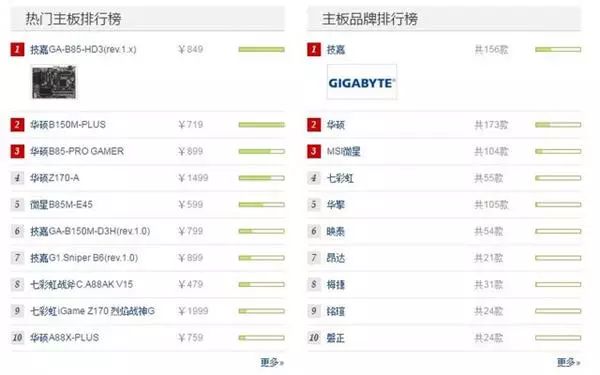
Motherboard Brand and Product Rankings
Motherboard Material Interpretation
(1) PCB
The more layers a motherboard has, the better its durability. Importantly, a multi-layer motherboard allows for a more relaxed wiring layout, preventing overly tight wiring. Thus, multi-layer motherboards combined with a scientific wiring distribution will improve heat dissipation. Everyone knows that all electronic components on a motherboard are soldered onto the PCB, so the layout design of the motherboard and the scientific nature of the wiring directly affect the motherboard’s durability and stability. Generally, low-end motherboards mostly use 4-layer PCB designs, with a few using 6 layers, while mid-to-high-end motherboards typically use 6 layers or more, sometimes even 8 layers.

(2) Power Supply
The basic design of the motherboard’s power supply module consists of one inductor, one set of capacitors, and two MOSFETs, forming a single-phase power supply. This design ensures that each phase can handle 25W of CPU power, meaning that if the motherboard uses a 3-phase power supply design, it can only support a CPU with a maximum TDP of 75W. When choosing a CPU, if it has a “K” model from Intel or an AMD CPU with overclocking needs, please carefully consider your motherboard’s power supply capacity. So how do we evaluate the quality of inductors, capacitors, and MOSFETs?
Capacitors: Currently, mainstream motherboards use solid capacitors. According to Intel’s white paper, the total capacitance value in the CPU power supply circuit should not be less than 9000μF. Therefore, many large-capacity capacitors are distributed near the CPU socket on each motherboard to filter out noise in the CPU power supply current. A sufficient number of capacitors can be said to guarantee power supply, and general users can judge the adequacy of the power supply by the number of capacitors.
Inductors: Sufficient and pure current is an important condition for stable motherboard operation. Inductors have the characteristic of energy storage, so the current first flows through the inductor to filter out some high-frequency noise, and then through the capacitors to further filter the remaining noise. Therefore, the performance of the inductors significantly affects the purity of the motherboard’s power supply. Major capacitor brands on motherboards are primarily Japanese and Taiwanese, with a few Korean capacitors used. Notable brands include Japanese ones like Rubycon, Nichicon, Sanyo, and NCC, as well as Taiwanese brands like Teapo and Taicon, and Korean brands like Sacon. However, most top brands are Japanese. We cannot see the internal structure of the inductors, so we can only differentiate them by brand. The Taiwanese MAGIC fully enclosed ferrite inductors are commonly used in high-end motherboards and are known for overclocking. These inductors use thick wire coils with high magnetic permeability and are not easily saturated, allowing for sufficient magnetic flux without needing many winding turns.
MOSFET: MOSFETs (field-effect transistors) are often referred to as “MOS tubes” and primarily serve to amplify current. Due to their high input impedance, MOSFETs are very suitable for impedance transformation. They are commonly used in the input stage of multi-stage amplifiers for impedance transformation and serve as variable resistors to achieve constant current sources. Typically, each phase of power supply may use three, four, or even five MOSFETs. More MOSFETs allow each one to rest longer, reducing the time they are exposed to heat, thus making the motherboard’s power supply system more stable. Therefore, ordinary consumers can judge the quality of the power supply circuit based on the number of MOSFETs.
 The red box in the image indicates a single-phase power supply
The red box in the image indicates a single-phase power supply
Next, let’s talk about “material stacking.” The term “stacking materials” is familiar to many and has become quite common, being one of the key factors that determine a product’s value. Of course, in terms of stacking materials, it is essential to focus on big manufacturers, which use all-solid capacitors, super alloys, and multi-phase power supply designs to create extremely luxurious motherboards. I want to emphasize that many consumers pay great attention to this aspect when choosing motherboards. However, I believe that the materials and technology of motherboards have matured significantly, and as long as you choose products from reputable brands, there will generally not be issues caused by improper materials leading to motherboard failures.
Motherboard IO Interfaces and Expansion Slots
PS/2 universal interface: Specifically for PS/2 connectors for mice and keyboards (full-key anti-ghosting keyboards can generally only achieve this via PS/2).
Coaxial output interface: Mainly used for transmitting digital audio signals. Additionally, some motherboards also provide complete input/output interfaces. For example, the motherboard in the image only has one yellow output interface, while the red interface is for input.
Optical audio interface: Mainly used for audio output.
VGA interface: Mainly used for connecting monitors, supporting displays below 720p.
DVI interface: Mainly used for digital signal transmission, supporting 1080p, 2K, and 4K high-definition displays.
HDMI interface: Mainly used for video transmission that supports audio transmission, commonly found alongside DVI and DP interfaces on graphics card side panels.
Network interface: This is the interface for connecting to the internet.
USB2.0/3.0 interface: The transmission speed for 2.0 is 60MB/s, while 3.0 can reach 10 times that of 2.0.
Audio interface: In mainstream audio output interfaces, there are red and green ports.
Currently, mainstream motherboards have the above IO interfaces, and more feature-rich motherboards may also have USB3.1, TYPE-C, DisplayPort, and other less common interfaces. If you choose an older model motherboard, consider whether it has USB3.0 ports, which are easily identifiable by their blue color.

Motherboard Form Factor:
Standard ATX: The standard ATX form factor is what we often refer to as a large board. It has 4 memory slots and generally 7 expansion slots. The dimensions of an ATX board are 305mm long and 244mm wide.
MATX: Micro ATX, as the name suggests, is a smaller board. The dimensions of a MATX board are 244mm by 244mm, forming a square. It has 4 memory slots and generally 4 expansion slots.
μATX: This type looks the same length as a MATX board but is noticeably narrower. Its dimensions are 244mm by 185mm. In terms of expansion slots, μATX boards still have 4 slots but only typically provide 2 memory slots due to the reduced width.
ITX: ITX boards measure 170mm by 170mm, making them square like MATX boards. Due to space limitations, ITX boards only have 1 expansion slot and 2 memory slots, the same as μATX.
Other rare form factors like XL-ATX and E-ATX will not be discussed here.
Generally, mainstream cases are compatible with standard ATX motherboards and smaller ones. If you choose a small case, be sure to check which motherboard form factors it supports before purchasing. Additionally, smaller motherboards generally have poorer heat dissipation and fewer expansion interfaces. If you want to build a high-end gaming PC, ATX is the first choice; if you only want to build an HTPC to place in the living room as a TV host, then choose MATX or smaller boards; if you prioritize aesthetics and are looking for a compact design, you can select ITX or other small boards to build a mini-computer.
Core Hardware Interpretation: Graphics Card
We often hear about GTX 10XX, RX 4XX, etc. What do they mean? Today, we will learn about the naming rules and performance of graphics cards.
Currently, only two companies produce graphics card chips: NVIDIA and AMD’s ATI division. When someone says they are using an “N card” or “A card,” they are referring to products from these two companies. The debate over whether A cards or N cards are better has been ongoing for a long time. Each brand of graphics card has its strengths, and the best choice depends on your specific needs.
NVIDIA has been gaining momentum in recent years, with many game developers optimizing specifically for N cards. NVIDIA’s drivers are updated frequently, while A card drivers have many versions and are updated comparatively slower. Some friends say N cards are more suitable for gaming, but I don’t entirely agree. Both types of graphics cards are suitable for gaming; I believe A cards have more vibrant colors, while N cards collaborate with game manufacturers, making them appear more suitable for gaming. In reality, A and N cards perform similarly at the same level. N cards tend to consume more power and are slightly more expensive, but A cards have slightly worse compatibility; both have their pros and cons.
NVIDIA
NVIDIA prefers to use a systematic naming method to differentiate different models of graphics cards with the same core, making it easier for consumers to identify the performance levels of various graphics cards. For example, in GTX 1080 and GTX 1070, the first digit indicates the 10 series, which represents the latest products. Earlier models include GTX 980, GTX 780, which indicate the 9 and 7 series products, respectively. The higher the second digit, the stronger the performance; GTX 980TI, with the “TI” suffix, indicates it is an enhanced version of GTX 980, with better performance.
ATI
Taking the HD 5850 as an example, the first 5 indicates it is a 5 series card, representing the focus model and the new skills used; the second 8 indicates its position within the 5 series, with larger numbers being better; the third 5 indicates its rank within the 5 series, such as HD 5830 < HD 5850 < HD 5870. The latest Polaris graphics cards are also easy to understand: RX 480 > RX 470 > RX 460.
For specific performance, we can refer to the graphics card performance ladder chart for clarity.
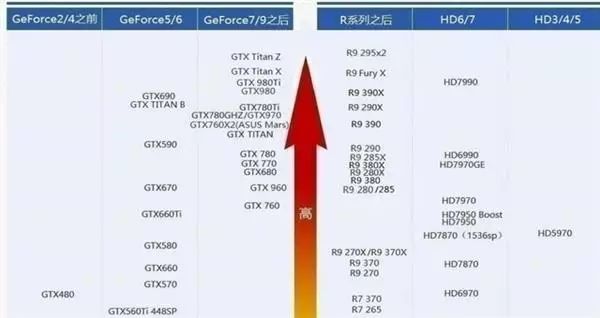 Image source from the internet
Image source from the internet
When purchasing, performance and price are obviously the top factors. Single-player game enthusiasts should choose high-level graphics cards like GTX 1080, GTX 1070, or R9 295; online game enthusiasts can opt for mid-range graphics cards like GTX 1060, RX 480, or RX 470; design workers should consider professional graphics cards. If you are just doing office work, browsing forums, or watching videos, then integrated graphics from the CPU will suffice, and there is no need to equip a dedicated graphics card.
Storage Hardware Interpretation: Memory
Memory serves as the bridge for communication with the CPU, and all programs in the computer run in memory, so memory performance has a significant impact on the computer. Currently, mainstream memory capacities are 4GB, 8GB, and 16GB. 4GB is barely enough, and most builds will choose 8GB, especially since APUs may use a portion of memory capacity as video memory, so at least 8GB is recommended for APU platforms. 16GB is suitable for large games or those needing to run multiple applications simultaneously.
Intel’s new generation products now support DDR4 memory, which has a higher frequency than DDR3, reaching up to 4266MHz; lower voltage, 1.2/1.35V low voltage leads to ultra-low power consumption; and larger capacity, with theoretical maximums reaching 128GB per stick. Consumers should ensure that their motherboard supports DDR4 when purchasing DDR4 memory.
Dual Channel: This is designed within the Northbridge (also known as MCH) chipset, featuring two memory controllers that can work independently. Each controller controls one memory channel. The CPU can address and read data from both memory channels, effectively doubling the memory bandwidth and data access speed (theoretically).
Memory Frequency: The memory clock speed is similar to the CPU clock speed and is typically used to indicate memory speed, representing the highest working frequency the memory can achieve. Memory clock speed is measured in MHz (megahertz). The higher the memory clock speed, the faster the memory can operate to a certain extent.
Storage Hardware Interpretation: SSD vs. HDD
Solid-state drives (SSDs) have developed rapidly in recent years, seemingly poised to replace traditional hard drives (HDDs). Although SSD prices have dropped significantly in the past two years, they still cannot compare with HDDs in terms of capacity, which are on a completely different scale. When building a PC, how do we balance speed, capacity, and price within a limited budget?
First, in terms of appearance, HDDs are much larger than SSDs and also heavier. Additionally, HDDs can produce noise over time, while SSDs are relatively silent. SSDs have faster read/write speeds and are not affected by vibrations, while HDDs are most susceptible to damage from vibrations, which is why many laptop hard drives fail due to capacity issues.
HDD Interface Types: IDE (obsolete), mSATA (commonly used in laptops), SATA3.0
HDD Structure: Single platter, multi-platter
Western Digital’s HDD products include: Blue, Red, Black, and Green drives.
(1) Red drives: Newly launched by WD for the NAS market, aimed at home or small business NAS users with 1 to 5 drive bays. Performance characteristics are similar to Green drives, with lower power consumption, quieter operation, and the ability to adapt to long periods of continuous operation, featuring NASware technology that enhances compatibility, making them excellent for NAS and RAID.
(2) Black drives: High performance, large cache, and fast speed. Code name: LS WD Caviar Black. Mainly used for enterprises, high-throughput servers, high-performance computing applications, such as multimedia video and photo editing, and high-performance gaming.
(3) Blue drives: Standard drives suitable for home use. They offer good performance at a low price, providing high cost performance; however, they are slightly noisier than Green drives and less performant than Black drives.
(4) Green drives: SATA drives with lower heat generation, quieter operation, and more environmentally friendly. They are energy-saving drives suitable for large-capacity storage, utilizing IntelliPower technology with a rotational speed of 5400 RPM. Their advantages are quiet operation and low price; however, they have poor performance, high latency, and shorter lifespan.
Main Parameters of HDDs:
(1) Single Platter Capacity
Although HDD capacities are rapidly increasing, I feel that few users pay attention to the single platter capacity and how many platters the HDD has. This parameter directly affects HDD performance. Single platter capacity refers to the capacity of a single hard drive platter. Since an HDD typically contains multiple platters, single platter capacity significantly influences the overall HDD size and directly affects the sustained data transfer rate.
(2) HDD Rotational Speed
Since HDDs are the slowest part of the computer’s storage system, the memory and CPU often wait for the HDD to operate. Undoubtedly, if the HDD speed increases, the system performance will also see a significant boost. However, increasing rotational speed will raise product heat and noise levels significantly, so 7200 RPM remains the mainstream HDD speed.
(3) HDD Seek Time
Seek time refers to the average time it takes for the read/write head to reach the target data track. This time, along with the average latency, determines how long it takes for the HDD’s read/write head to locate the data. This time directly impacts the HDD’s random data transfer speed.
(4) Other Factors Determining HDD Performance
Other factors influencing HDD performance include cache size, interface speed, and interface type. The mainstream 1TB single platter HDDs now have a cache size of 64MB.
Currently, mainstream HDD capacities range from 1TB to 2TB, and the manufacturing process for HDDs is extremely complex, with only a few manufacturers capable of producing them.
Next, let’s take a look at the parameters of solid-state drives:
(1) Flash Memory Chips
Flash memory chips are divided into SLC, MLC, and TLC types. SLC has the best performance and longest lifespan but is also the most expensive. The performance of these three types is closely related to the complexity of controlling the storage voltage signals. TLC’s voltage combinations consist of 3 binary bits, leading to 8 combinations, while MLC consists of 2 binary bits, leading to 4 combinations. This comparison shows that because TLC requires more precise voltage control, writing data takes longer; likewise, reading data takes longer for TLC due to the need to identify 8 signals, while MLC only needs to recognize 4 signals, making SLC perform the best due to its simpler binary structure.
(2) Controller
The controller chip is the “brain” of the SSD, responsible for reasonably allocating data loads across various flash memory chips and handling the entire data transfer, connecting the flash memory chips to the external SATA interface. There are significant performance differences between different controllers in terms of data processing capacity, algorithms, and control over read/write operations to flash memory chips, resulting in performance differences of up to several dozen times between SSD products. Currently, mainstream controllers include those from Intel, andForce, Marvell, Samsung, etc.
(3) Interface
Interfaces are classified into SATA, mSATA, m.2, u.2, and PCI-E. Currently, mainstream SSDs use SATA interfaces, while flagship SSDs use m.2, u.2, and PCI-E interfaces. PCI-E communicates directly with the CPU, with the latest Samsung 960PRO achieving read speeds of up to 3.5GB/s.
When building a PC, enthusiasts of high-definition films or large single-player games should opt for large-capacity HDDs. For a better experience, consider using dual drives, with an SSD for the operating system and frequently used software and games, while storing documents and photos on the HDD. Storing important data on HDDs is also safer; while SSDs have low failure rates, if a failure occurs, it can be catastrophic, especially for precious photos and files. Recovering data from HDDs is generally easier.
If you are only doing office work, watching movies, or playing mainstream online games, a 128GB or 256GB SSD will suffice. When selecting an SSD, try to purchase from reputable brands, as stability is just as important as speed.
Other Hardware Interpretation: Case
Many friends spend a lot of money on hardware but try to save on the case, which is not a correct approach. The case is a non-consumable item, and it is essential to choose one that is suitable and satisfactory. Here are the main parameters of cases:
Case Material: The material of the case directly correlates with its quality. The main materials used for cases are steel, anodized aluminum, glass, and acrylic. A high-quality case should be made from durable, pressed galvanized steel, with thicknesses above 1mm; better cases may even use steel that is 1.3mm thick or more. The quality of the steel is a key indicator of a case’s quality, directly affecting its sturdiness and longevity. Poorly made cases may wobble during use, damaging hard drives and other components, thus impacting their lifespan. Additionally, steel glass side panels, while aesthetically pleasing, can easily shatter and are not recommended. Acrylic cases are less effective at shielding against radiation and are prone to scratches; improperly installed screw holes may crack them.
Case Structure
(1) ATX
ATX stands for Advanced Technology Extended, which was established by Intel in 1995 as a standard. The ATX standard is an extended version of the AT structure, used to standardize desktop computers. Cases designed according to the ATX specification are referred to as ATX cases.
(2) Micro ATX
Micro ATX, also known as Mini ATX, is a simplified version of the ATX structure, commonly referred to as “mini cases”. They have fewer expansion slots and drive bays, typically having 4 or fewer expansion slots, and 3.5-inch and 5.25-inch drive bays also limited to 4 or fewer.
(3) HTPC
HTPC (Home Theater Personal Computer) refers to a computer designed with a focus on multimedia functionality. Since Microsoft proposed the concept of “digital home,” more and more manufacturers have rushed to launch products based on this concept. Digital homes represent a new DIY lifestyle experience.
HTPC cases need to strictly control radiation interference, as the components of a home theater system, including audio, video, and output devices, are often in close proximity. If the case’s shielding capabilities are poor, interference between components may occur.
After understanding the parameters of cases, let’s discuss how to choose a suitable case. Here are a few key points:
(1) Thicker steel is better
High-quality cases are made from thick steel, which makes them less prone to deformation and better at sound insulation, preventing resonance. The thicker the steel, the better the protection for the hardware.
(1) Edge treatment
Attention to detail is crucial; many people have experienced cuts when assembling PCs. When choosing a case, check how the edges are treated, as the quality of edge work reflects the overall quality of the case.
(1) Expandability
Expandability is also a key factor to consider when purchasing a case. What is the maximum size for the cooling radiator? How many hard drive bays are there? Are there SD card slots? Are there optical drive bays? These should all be selected according to actual needs.
(1) Reasonable cable management design
Many friends do not have a clear idea of how much space should be reserved for cable management, leading to problems like not being able to close the side panel of the case due to insufficient back panel space. Typically, a space of more than 1.5cm is reasonable for cable management.

Other Hardware Interpretation: Power Supply
When building a PC, you should not skimp on the power supply. Why is the power supply so important? It is widely known that the power supply is a product where quality is directly linked to performance and price. Ultra-low priced products inevitably cut corners, leading to low rated power and poor conversion efficiency, resulting in frequent crashes and power outages. A faulty power supply is not a big deal, but it can cause significant damage to the motherboard and other components. When selecting a power supply, there are many parameters to understand.
(1) Rated Power
When considering power supplies, the most crucial aspect is the rated power. Generally, power supplies do not operate at full load and have a significant margin. This provides assurance for the long-term reliability of the power supply, but it also allows many low-quality power supplies to mislead consumers by labeling high power ratings that they cannot actually achieve.
(2) Power Factor
The power factor refers to the phase difference between the current and voltage waveforms when the AC power source drives a load that is either capacitive or inductive. This results in the useful power delivered to the load being less than the total power consumed by the system under that current waveform. The ratio of useful power to total power consumed is the power factor. When the power factor is low, it can fall below 0.6, meaning that more than 40% of electrical energy is lost in the circuit, which is not recorded by regular electricity meters. Therefore, international and national standards are becoming increasingly strict regarding the power factor of electrical appliances, generally requiring a minimum of 0.8.
(3) Conversion Efficiency
Efficiency refers to the ratio of output power to input power, reflecting the power lost due to heating in components such as the switching transistor, transformer, and rectifier filter circuit (though electromagnetic radiation and noise energy are negligible). Obviously, if the power supply has low efficiency, it will not only output low power but also generate significant heat, leading to potential failures, and the fan noise will be noticeable.
You may have heard of brands claiming certifications like “X brand certification” or “gold certification”; what do these mean?
(4) Power Supply Certifications
The 80 PLUS program is a national energy-saving cash reward program implemented by the U.S. Department of Energy and executed by Ecos Consulting.
Bronze certification requires that all certified power supplies achieve the following standards: a conversion efficiency of over 82% at 20% light load and full load, and 85% at 50% typical load.
Silver certification is even stricter, requiring power supplies to achieve conversion efficiencies of over 85% at 20% light load and full load, and 88% at 50% typical load.
Gold certification requires power supplies to achieve conversion efficiencies of over 87% at 20% light load and full load, and 90% at 50% typical load.
Differences Between Active PFC and Passive PFC in Power Supplies
Active PFC circuits consist of high-frequency inductors, switching transistors, capacitors, and control ICs. The characteristics of this circuit are its complex structure but numerous advantages: a power factor of up to 0.99, low losses, and high reliability, with input voltages ranging from 90V to 270V (wide input). Because the output DC voltage ripple is very small, power supplies with active PFC do not require large filter capacitors. Passive PFC typically consists of a large inductor made of multiple silicon steel plates wound with copper wire. The power factor is not very high, reaching only 0.7 to 0.8, leading to lower efficiency and higher heat generation. However, passive PFC is not without its advantages; its simple structure provides good stability, making it suitable for mid-range power supplies. You should choose based on your actual usage needs.
What Do Modular, Semi-Modular, and Fully Modular Mean?
Modular and non-modular refer to the output cables of the power supply. Ordinary non-modular power supplies have fixed output cables, meaning that you can only use as many cables as are provided; if you need more, you cannot add them. Modular power supplies have additional modular interfaces for extra cables, improving expansion capabilities. These modular ports can be connected when needed and left unused when not needed, making cable management easier. Additionally, there are semi-modular power supplies, where only the cables for the motherboard and CPU power can be detached.
Note! When choosing the power supply wattage, always leave some headroom for your platform. For example, if your PC’s power consumption is calculated to be exactly 300W, purchasing a 300W power supply is not advisable; you should aim for a power supply rated at least 5-10% higher. However, it is unlikely that both the CPU and GPU will be fully loaded simultaneously, as most computers do not operate at full load for extended periods. Even if they do reach full load, the power supply will have a maximum wattage to support it, so you do not need to overly pursue high-wattage power supplies.
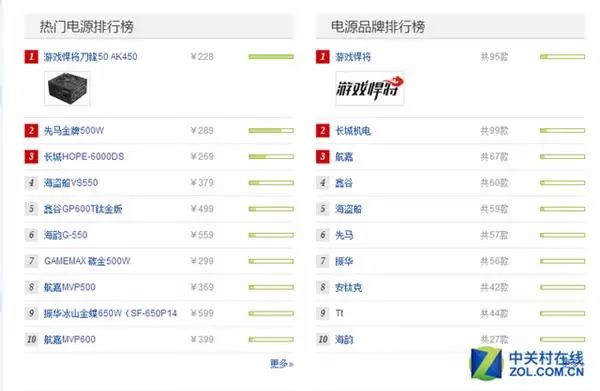
Popular Power Supply Rankings
Other Hardware Interpretation: Coolers
As we all know, high temperatures are a significant enemy of integrated circuits. High temperatures can lead to system instability, reduced lifespan, and even component failure. The heat generated does not come from outside the computer but from within. The cooler’s role is to absorb this heat and maintain normal temperatures for the computer components. There are many types of coolers, including those for CPUs, graphics cards, motherboard chipsets, cases, and power supplies, with CPU coolers being the most commonly encountered. When it comes to choosing a suitable CPU cooler, there is a wide array of options available.
The mainstream CPU cooling methods can be divided into two categories: liquid cooling and air cooling. Liquid cooling includes water cooling and oil cooling, with water cooling being the most common, while air cooling refers to the type with a heatsink and fan.
Water Coolers
Water cooling uses liquid to carry heat away from the cooler through forced circulation driven by a pump. Compared to air cooling, it offers advantages such as quiet operation, stable temperature control, and less dependence on the environment. The cooling performance of water cooling systems is proportional to the flow rate of the cooling liquid (water or other liquids), which is related to the power of the pump. Water has a high heat capacity, allowing water cooling systems to handle thermal loads effectively, providing up to five times the cooling performance of air cooling. This results in a much smoother CPU temperature curve. For instance, systems using air cooling may experience temperature spikes when running CPU-intensive applications, potentially exceeding the CPU’s warning temperature, while water cooling systems maintain a more stable thermal profile.
Factors to Consider When Choosing Water Coolers:
First is the mounting mechanism, which is the most intuitive factor affecting user experience; overly complex mounting can hinder installation. The second factor is noise; compared to traditional air cooling, the two main highlights of water cooling are quiet operation and efficiency. When performance is comparable, the quietness of water cooling becomes particularly important. Finally, the internal structure directly impacts the cooling performance and lifespan of the cooler; all-in-one water coolers integrate the water pump and water block, omitting the need for a separate reservoir.
Advantages of Water Cooling:
(1) Faster heat transfer (2) No pressure on the motherboard, preventing bending (3) Easier installation and maintenance
Disadvantages of Water Cooling:
(1) Higher manufacturing requirements (2) Higher demands for fan noise control (3) High levels of product homogeneity
Air Coolers
CPU coolers can be classified based on their cooling methods, including aluminum coolers, side-blowing coolers, and down-blowing coolers.
Air coolers can also be categorized into different tiers based on their heat pipe counts, ranging from aluminum coolers to 2, 3, 4, 6, and even 8 heat pipe coolers.
Factors to Consider When Choosing Air Coolers:
First is cooling capacity; CPUs with higher TDP generate more heat, and coolers with more heat pipes will perform better. Second is the cooler’s size; some air coolers may bend the motherboard, obstruct memory slots, or be too tall to fit the case’s side panel. Finally, quieter operation is preferred; the lower the fan noise, the better.
Advantages of Air Cooling:
(1) Wide variety, suitable for all levels of users (2) More affordable (3) Mature technology
Disadvantages of Air Cooling:
(1) Heavier (2) Installation can be complicated
Generally speaking, water cooling offers significantly better cooling capabilities than air cooling, but it is more expensive. All-in-one water coolers provide cooling performance comparable to top air coolers, making them more suitable for high-performance CPUs such as the i7 6950x or i7 6700k with overclocking capabilities. For non-K series Core CPUs, Pentium, Celeron, and APU models, air cooling is sufficient. Many low-power CPUs can be easily cooled with a budget air cooler, allowing you to save money for other components.
Choosing Configurations Based on Different User Needs
After reading all this, I believe you now have a better understanding of computer configurations. Based on different user needs, we can broadly categorize them into three types: office, gaming, and multitasking. Let’s analyze the differences in configurations for these three types.
Office
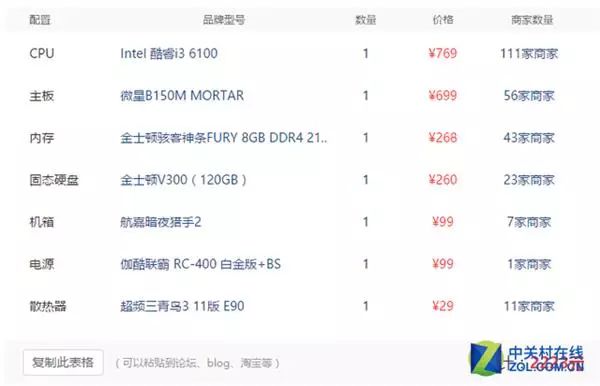
Office computers generally do not require a dedicated graphics card, as gaming is not needed. However, if you want to play games while at work, I won’t stop you… There are many options for CPUs; for less demanding performance, you can choose the G4400, while for higher performance, you can opt for the i5 6500. The B150M motherboard is sufficient, and 8GB of memory is standard. If you have numerous files, consider adding a mechanical hard drive for storage. There are no special requirements for cooling; a budget cooler will suffice, and the overall power consumption should not exceed 150W, so there are no worries about cooling or power supply capacity.
Gaming
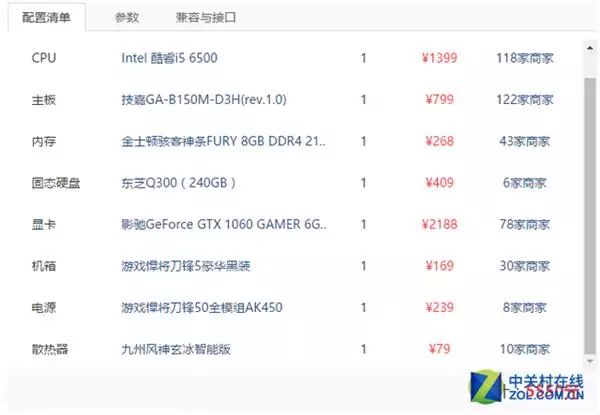
Different games have varying requirements for computer configurations. For instance, the requirements for “DOTA2” are significantly higher than those for “League of Legends.” Currently, most games can be handled by an i5 6500 paired with a GTX 1060. If you have a larger budget, you can upgrade to an i7 6700K with a Z170 motherboard, GTX 1080 graphics card, and additional memory or PCI-E SSD; alternatively, if you find this pricing too high, you can downgrade to an i3 6100 with a GTX 750Ti, which is also sufficient for online gaming. Choose according to your gaming needs and budget.
Multitasking
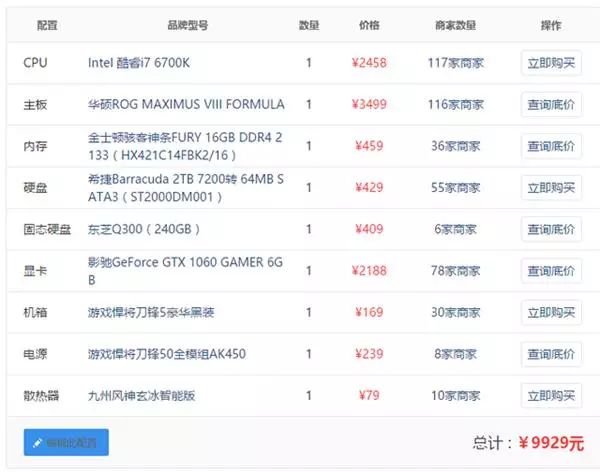
For those who frequently render videos or run multiple games, it is advisable to choose multi-core processors when purchasing a computer. The Intel Core i7 6700K processor features four cores and eight threads, currently the top processor on the Z170 platform. For storage, considering multitasking, an 8GB*2 memory kit is recommended, along with an additional mechanical hard drive. For graphics, choose between GTX 1080 and GTX 1060, depending on your budget. If you are still not satisfied with the performance, consider purchasing an X99 platform computer with Intel’s latest i7 6950X, which boasts 10 cores and 20 threads, currently the most powerful processor available, but it comes with a hefty price tag.
Pros and Cons of E-commerce Pre-built Systems
If you truly find it difficult to understand or are too lazy to learn, and brand-name systems are too expensive, your only option may be e-commerce pre-built systems. While e-commerce pre-built systems have an undeniable price advantage over self-assembled ones, many users still worry about the quality of e-commerce pre-built systems. This undoubtedly increases the difficulty for beginners when purchasing computers.
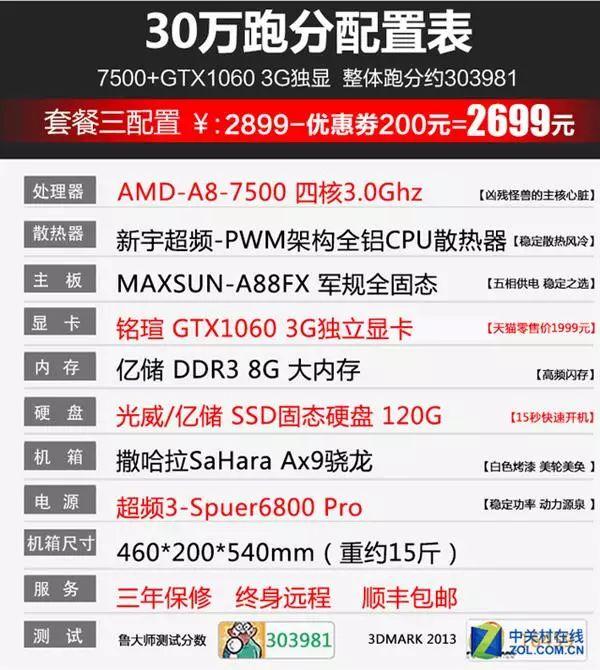 Example of a pre-built system on Tmall
Example of a pre-built system on Tmall
For instance, this system pairs a CPU costing less than 400 yuan with a graphics card costing 1600 yuan, resulting in a classic case of mismatched components. The claim of achieving 300,000 points on the “Luo Master” benchmark is misleading; the APU’s high score is due to its powerful heterogeneous computing capabilities, but most software does not support heterogeneous computing, making high benchmark scores meaningless.
TaoBao and even Tmall are flooded with such systems, tarnishing the overall impression of DIY e-commerce pre-built systems. This not only harms consumer interests but also affects legitimate DIY e-commerce pre-built system vendors, disrupting the entire DIY market. When purchasing, always choose reputable pre-built system vendors with reliable after-sales service; do not be tempted by low prices that could lead to unnecessary troubles.
In conclusion, this article covers DIY hardware configurations. There are numerous online tutorials on the assembly process, which I won’t delve into here. This article is lengthy, and I believe many friends may not have read it all, but assembling a computer is quite simple. Successfully building and booting your own computer is a very fulfilling experience. Isn’t that one of life’s little pleasures?
|Source: Technology Empowerment
– END –
Review
-
A man in Dafang County was administratively detained for eight days for disturbing public order|Investigation
-
Reporter Observation: The urban waste disposal fee in Dafang County is difficult to charge|Explanation
-
Cave Exploration: A massive natural cave was discovered in Machang Town, Dafang County|Recommendation
-
Guiyang: “The Luxurious Home of the Ancient Yi Land” Dafang Weekend Gathering Awaits You|Activity
-
Meeting Transmission: Firmly Guard the Two Bottom Lines, Actively Explore a Path of Economic Development that Harmonizes with Environmental Protection

Long press the QR code ↑ Follow us
You see, maybe is what others need!