If your Bluetooth is unable to connect properly during use, you can refer to the following steps to see if it resolves the issue.
1. Check your product information
Not all devices are equipped with Bluetooth. If you are setting up a new device and it lacks Bluetooth functionality, please check your product specifications to ensure that the device has Bluetooth capability.

2. Ensure Bluetooth is turned on
Open the Settings interface, select Devices. Under Bluetooth & other devices, check if the Bluetooth function is enabled. If you are using a laptop with a Bluetooth switch, please ensure it is turned on as well.

3. Check your Bluetooth device
Make sure your Bluetooth device is turned on and fully charged, or has a functioning battery. During the connection process, ensure it is within effective range of the computer you want to connect to, and then try the following steps.
Turn off your Bluetooth device. Wait a few seconds, then turn it back on. If there is still no response or a slow response, check if your Bluetooth device is too close to any other devices plugged into the USB 3.0 port. Unprotected USB devices can sometimes interfere with Bluetooth connections.
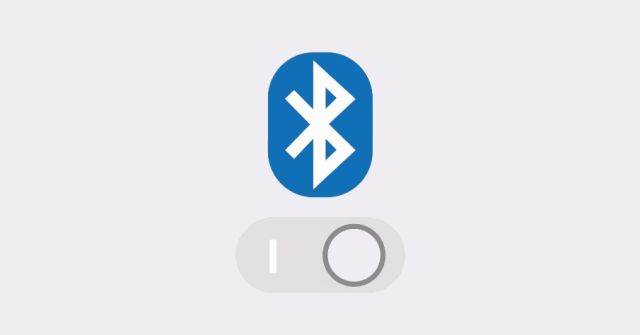
4. Check your computer
Confirm the following on the computer you want to connect to:
(1) Is Airplane mode turned off? Right-click the Start menu, open the Settings interface, and select Network & Internet. Under Airplane mode, ensure it is turned off.
(2) Try turning Bluetooth off and on. Again, in the Settings interface, select Devices. In Bluetooth & other devices, turn off the Bluetooth function, wait a few seconds, and then turn it back on.

5. Run Bluetooth troubleshooter
Open the Settings interface, select Update & Security. In Troubleshoot, find Bluetooth devices, click Run the troubleshooter, and then follow the prompts for subsequent operations.

6. Check if you have the latest driver version installed
Outdated or incompatible drivers can also cause Bluetooth issues. For detailed instructions on driver updates, you can refer to previous related articles (Link☞: How to Properly Install Network Card and Bluetooth Drivers)
