Note: Please be aware that there is a resource download method at the end of the article. Download and save it as soon as possible to avoid deletion!
Setting Up Your Own MQTT Server
Hello! Today, we will discuss how to set up your own MQTT server. If you are interested in the Internet of Things (IoT), then the MQTT protocol is definitely a topic you cannot avoid. Don’t worry, this article will guide you through the setup process step by step in simple and understandable language. 🚀
What is MQTT?
First, let’s briefly understand what MQTT is. MQTT (Message Queuing Telemetry Transport) is a lightweight messaging protocol designed for low bandwidth, high latency, or unreliable network environments. It is very suitable for communication between IoT devices.
For example: Imagine your smart home system needs to enable communication between light bulbs and your smartphone. At this point, MQTT can act as a bridge, helping them quickly and efficiently exchange information. 💡
Why Choose MQTT?
- Lightweight: Consumes minimal resources, suitable for embedded devices.
- Reliable: Supports QoS (Quality of Service), ensuring messages are not lost.
- Bidirectional Communication: Devices can send and receive messages simultaneously.
- Wide Support: Almost all mainstream programming languages have MQTT client libraries.
Sounds cool, right? Let’s get started!
Preparation Tools
Before setting up the MQTT server, you need to prepare the following items:
- A computer or virtual machine running a Linux system (Ubuntu is recommended).
- A domain name or public IP address (if you want to access it remotely).
- A bit of patience and curiosity 😊
Installing Mosquitto
Mosquitto is a very popular open-source MQTT broker. We can use it to set up the MQTT server.
Step 1: Update the System
Open the terminal and enter the following command to update the system:
sudo apt update && sudo apt upgrade -y
Step 2: Install Mosquitto
Next, install Mosquitto:
sudo apt install mosquitto mosquitto-clients -y
Once completed, Mosquitto will start automatically. You can check the status with the following command:
sudo systemctl status mosquitto
If you see a green “active (running)” message, it means the installation was successful! 🎉
Configuring Mosquitto
By default, Mosquitto allows anonymous connections. For security reasons, we can restrict access using a username and password.
Step 1: Create a User
Edit the Mosquitto password file:
sudo mosquitto_passwd -c /etc/mosquitto/passwd your_username
The system will prompt you to enter the password twice. Please remember this username and password, as you will need them for testing later.
Step 2: Modify the Configuration File
Open the Mosquitto configuration file:
sudo nano /etc/mosquitto/conf.d/default.conf
Add the following content:
allow_anonymous false
password_file /etc/mosquitto/passwd
listener 1883
Save and exit (Ctrl+O, Enter, Ctrl+X).
Step 3: Restart the Service
Finally, restart Mosquitto to apply the changes:
sudo systemctl restart mosquitto
Testing the MQTT Server
Now, let’s test whether the MQTT server is working properly.
Step 1: Subscribe to a Topic
Open a terminal window and enter the following command to subscribe to a topic:
mosquitto_sub -h localhost -t "test/topic" -u "your_username" -P "your_password"
Step 2: Publish a Message
Open another terminal window and publish a message to the same topic:
mosquitto_pub -h localhost -t "test/topic" -m "Hello MQTT!" -u "your_username" -P "your_password"
If everything is working correctly, you should see the message “Hello MQTT!” in the first terminal. 👏
Enabling External Access
If you want other devices to connect to your MQTT server, you will need to make some additional settings.
Step 1: Configure the Firewall
Ensure that port 1883 is open:
sudo ufw allow 1883
Step 2: Bind to the Public IP
Edit the Mosquitto configuration file to change the listener to your public IP:
listener 1883 your_public_ip
Then restart the Mosquitto service.
Using a Web Interface for Management
If you find command-line operations too cumbersome, you can try some graphical tools, such as the Eclipse Mosquitto Web Client or MQTT.fx. These tools can help you manage and test the MQTT server more intuitively.
Tip: If you are a beginner, it is recommended to start with simple command-line operations and then try graphical tools once you are familiar.
Security Considerations
Although we have set up a username and password, there are still many security aspects to consider for MQTT:
- Enable TLS Encryption: Prevent data from being intercepted during transmission.
- Restrict IP Access: Only allow specific IP addresses to connect to your server.
- Regularly Update Software: Ensure that Mosquitto is always running the latest version.
Well, by now, you should have successfully set up your own MQTT server! Next, you can try integrating it with various IoT devices to create your own smart home system or other interesting projects. 🌟
If you have any questions, feel free to leave a comment for discussion! 😊
Resource Download: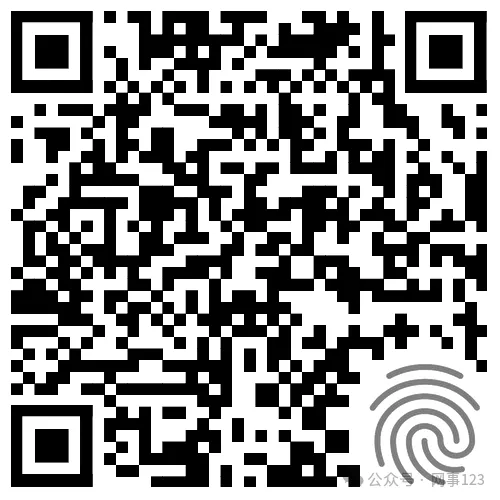 |
Add me on WeChat: |
Support me: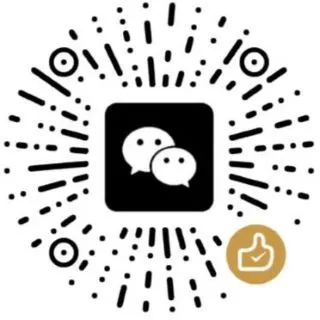 |
Writing is not easy, thank you for liking and sharing. May good fortune follow you throughout your life~~~