Click the blue text to follow us
Linux System – Download and Installation Tutorial
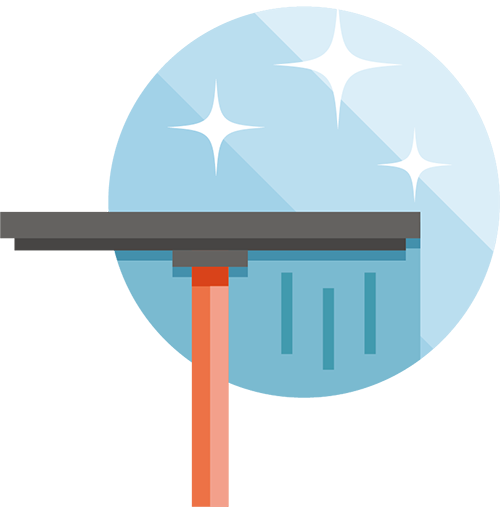
Linux is an open-source operating system that is widely used across different platforms. Below are the general steps for downloading and installing the Linux system.
Select a distribution: Before downloading Linux, you need to choose a distribution that suits your needs. Popular distributions include Ubuntu, Fedora, Debian, and CentOS.
Download the ISO file: Once you have chosen a distribution, visit the official website of that Linux distribution to download the latest version of the ISO file. This file can be downloaded for free.
Create a bootable USB drive or DVD: After downloading the ISO file, you need to create a bootable USB drive or DVD. This can be done using software like Rufus or Etcher, or through built-in tools in the operating system.
Boot from the USB drive or DVD: Once you have created the bootable drive or DVD, insert it into your computer and restart the computer. Ensure that the computer is set to boot from the USB drive or DVD by changing the boot order in the BIOS settings.
Install Linux: Once Linux has loaded, you can choose to try it without installation or install it on your computer. Select the option to install Linux and follow the on-screen instructions. This process includes selecting a language, partitioning the hard drive, creating a user account and password, and choosing the software to install.
Complete the installation: After the installation is complete, restart the computer and boot into the newly installed Linux system. You may need to make some additional configuration changes, such as installing software updates or drivers, to ensure it runs smoothly.
In summary, downloading and installing the Linux system involves selecting a distribution, downloading the ISO file, creating a bootable USB or DVD, booting from the USB or DVD, installing Linux, and completing the configuration.
Taking Ubuntu as an example, the official download website is https://tutorials.ubuntu.com/tutorial/tutorial-install-ubuntu-desktop
Before downloading Ubuntu, we need to ensure that the laptop or PC has at least 25GB of storage space and a flash drive with more than 12GB.
1. Download the Ubuntu image
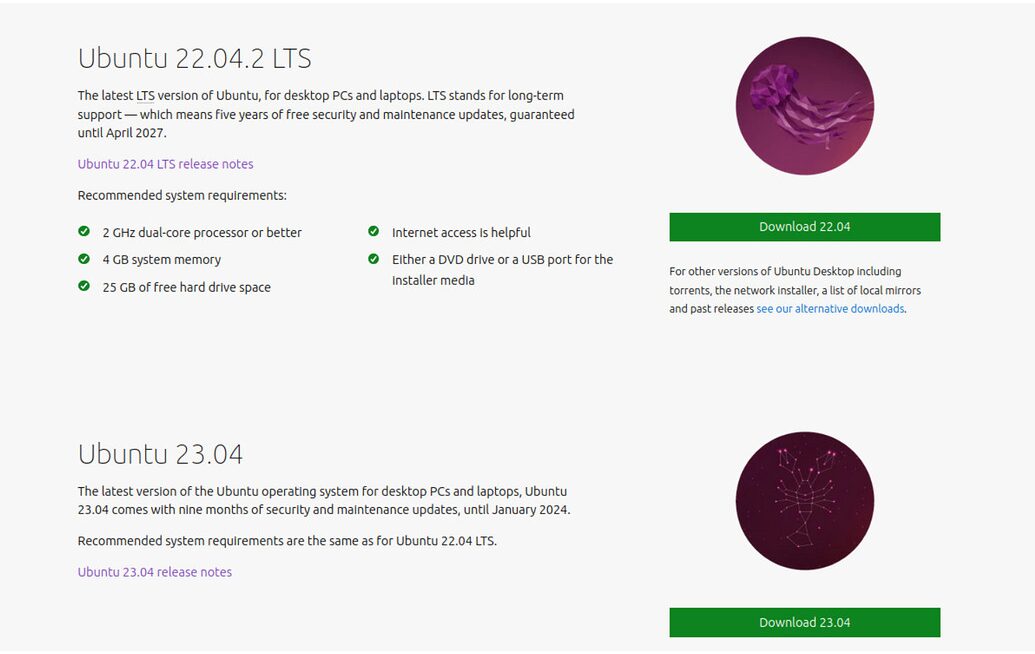
2. Create a bootable USB
Write the downloaded ISO to the USB
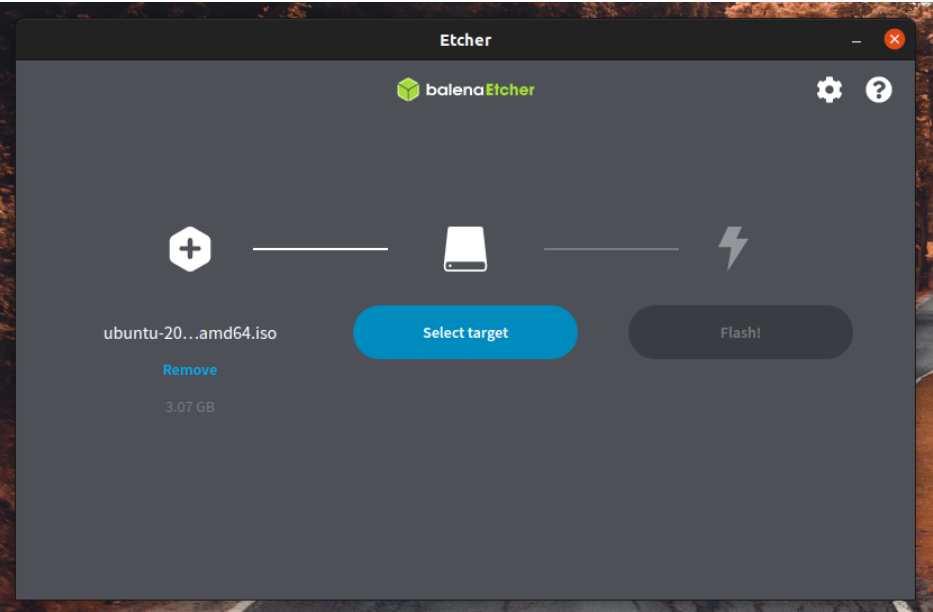
3. Boot from USB
Insert the USB flash drive into the laptop or PC where you want to install Ubuntu, then power on or restart the device. It should automatically recognize the installation media. If not, try holding F12 during boot to select the USB device from the system-specific boot menu.
Select your language.
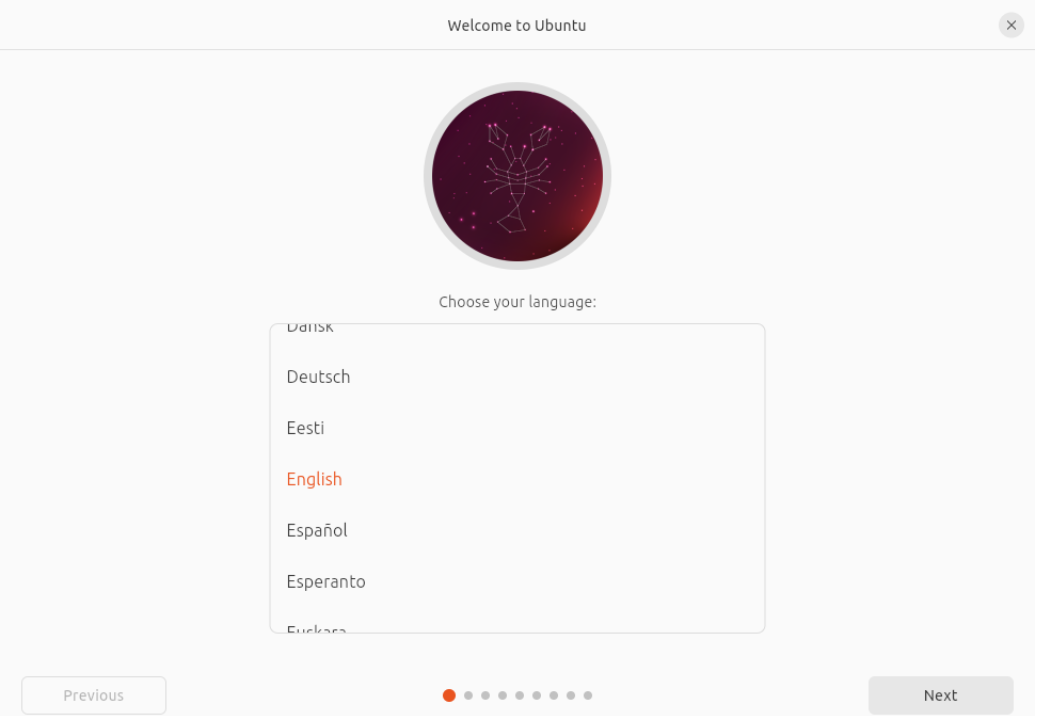
Start installation
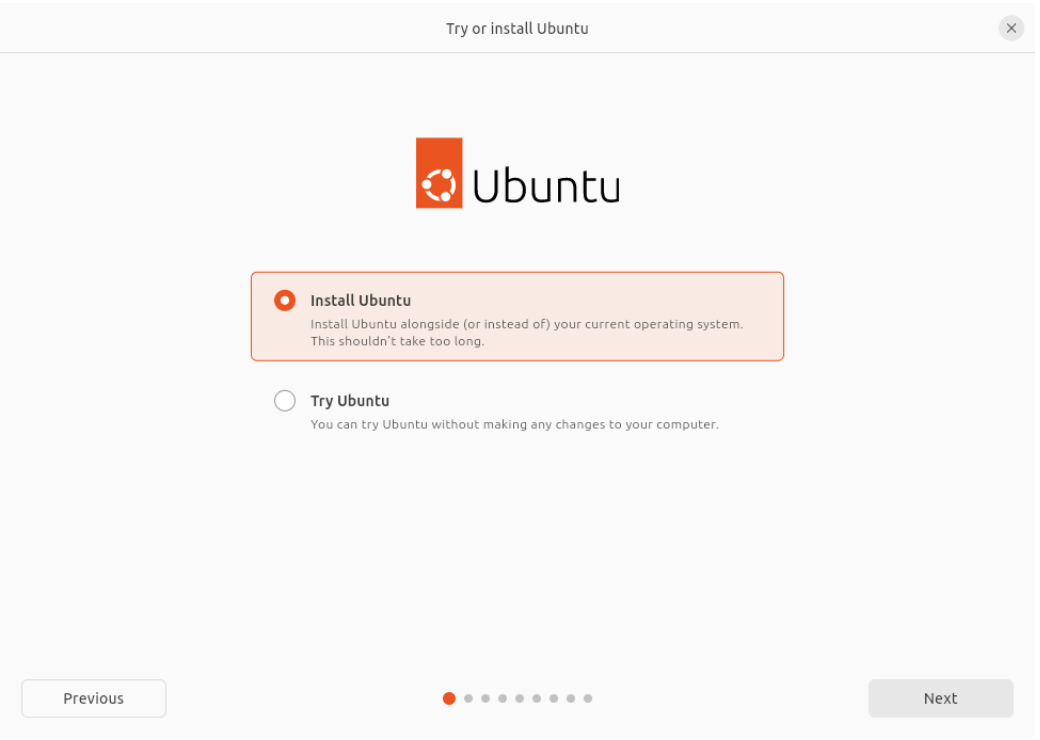
Follow the prompts to select keyboard layout, connect to Wi-Fi, and continue.
Some computers use Intel RST (Rapid Storage Technology), which is not supported by Ubuntu. If this is the case, you will not be able to proceed without disabling RST in the BIOS menu of the machine.
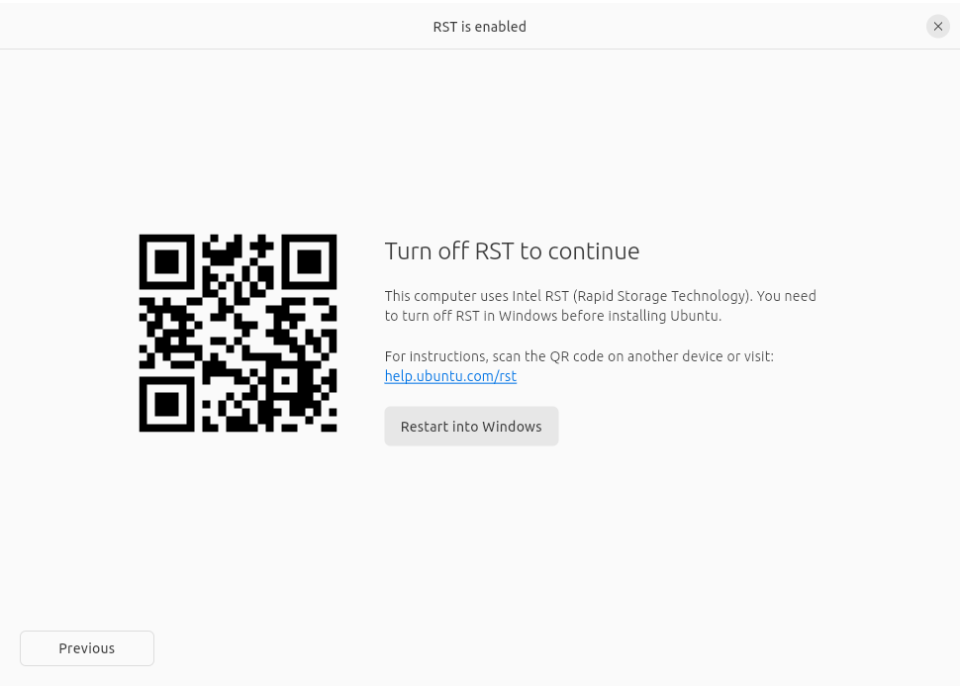
4. Installation settings
The system will prompt you to choose between “Normal installation” and “Minimal installation” options. Minimal installation is useful for users with smaller hard drives or who do not need many pre-installed applications.
In other options, the system will prompt you to download updates and third-party software that may improve device support and performance during installation (e.g., Nvidia graphics drivers). It is recommended to check both boxes.
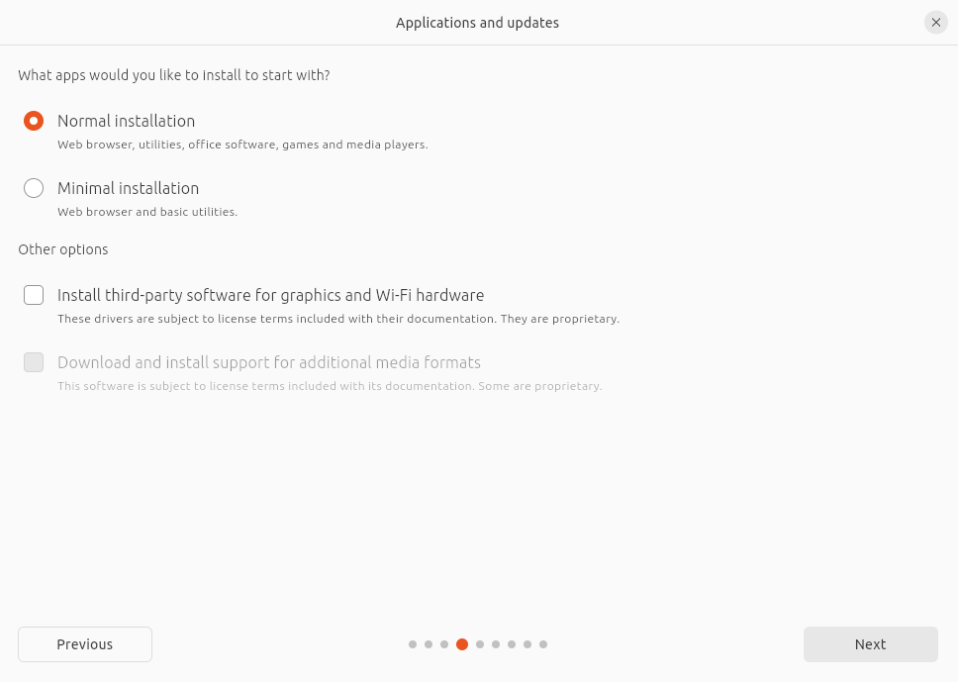
5. Installation type
This screen allows you to configure the installation. If you want Ubuntu to be the only operating system on the hard drive, select “Erase disk and install Ubuntu”.
If your device currently has other operating systems installed, you will receive additional options for installing Ubuntu alongside that operating system instead of replacing it. Selecting “Erase disk and install Ubuntu” will let Ubuntu use the entire disk space on the selected drive.
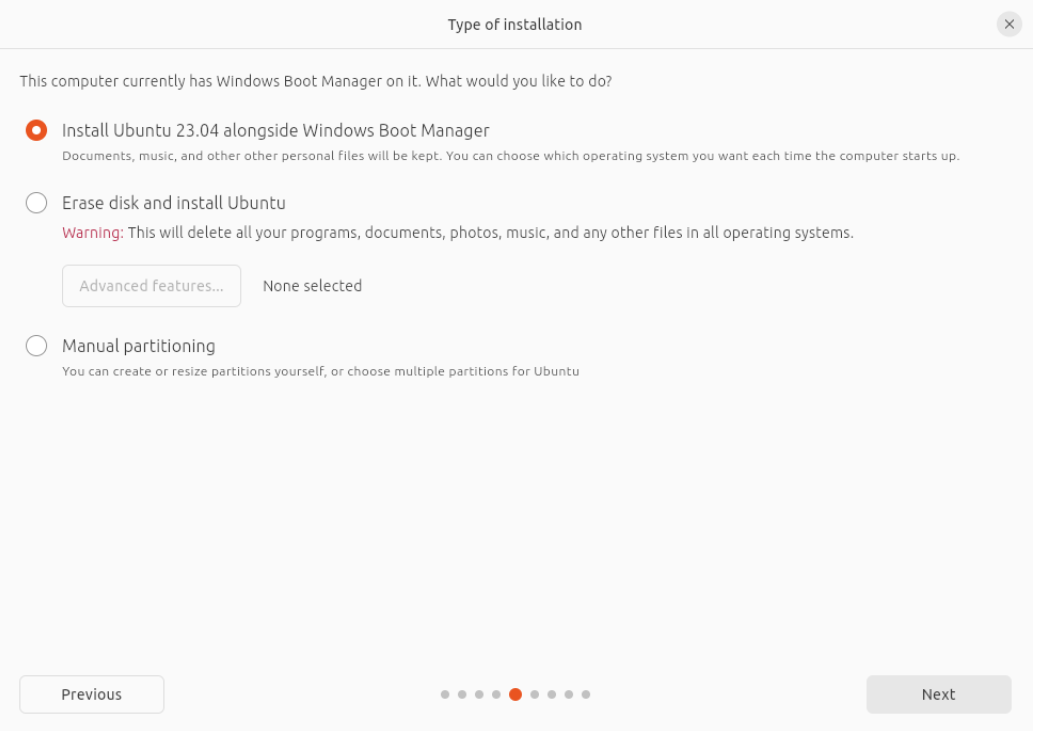
If the PC has multiple hard drives, this option allows you to install Ubuntu alongside existing operating systems as long as they each have their own drive. Make sure to select the correct drive in this case.
This option also allows you to use LVM to encrypt the entire drive. To do this, enable the “Advanced features” option before entering the above screen, and then select “Encrypt the new Ubuntu installation for security”.
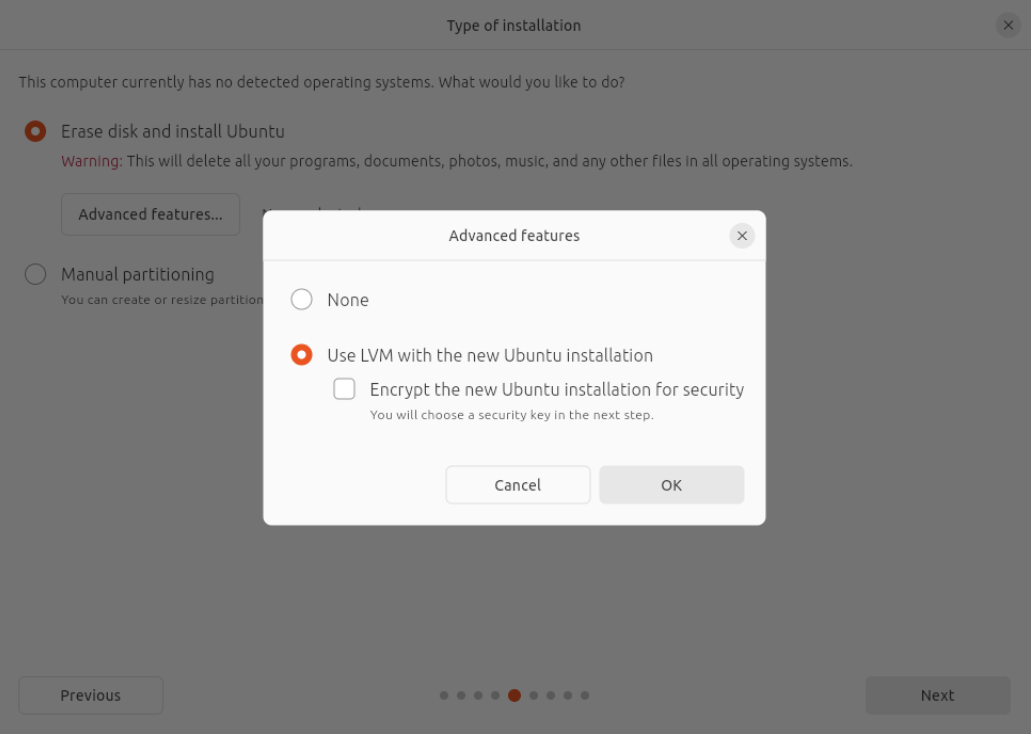
LVM stands for Logical Volume Management. By using LVM during installation, it becomes easier to create and manage partitions after installation.
Creating a secure key helps us recover data when needed.
6. Prepare for installation

7. Select location and create detailed login information
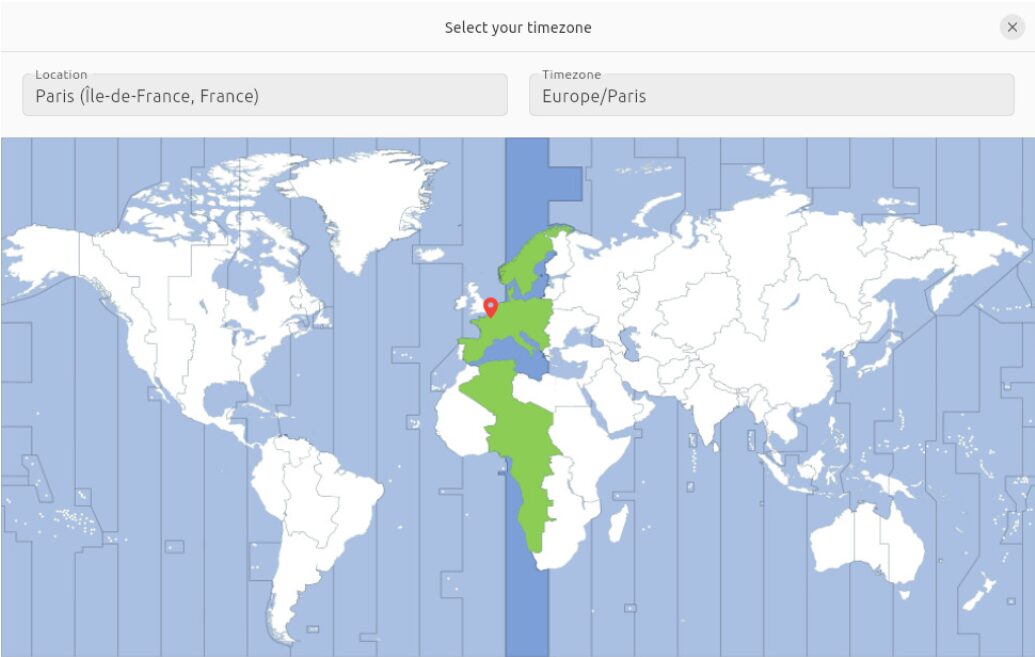
8. Complete installation, the system will prompt to restart the computer, and upon reboot, the system will prompt you to remove the USB flash drive from the device. After doing this, press ENTER. Enter your encryption password (if created), and then enter your user password on the login screen. Welcome to the Ubuntu desktop.

Bioinformatics Medical Garden
Editor: Song Liying
Typesetting: Li Jizhen
Proofreader: Wang Wei